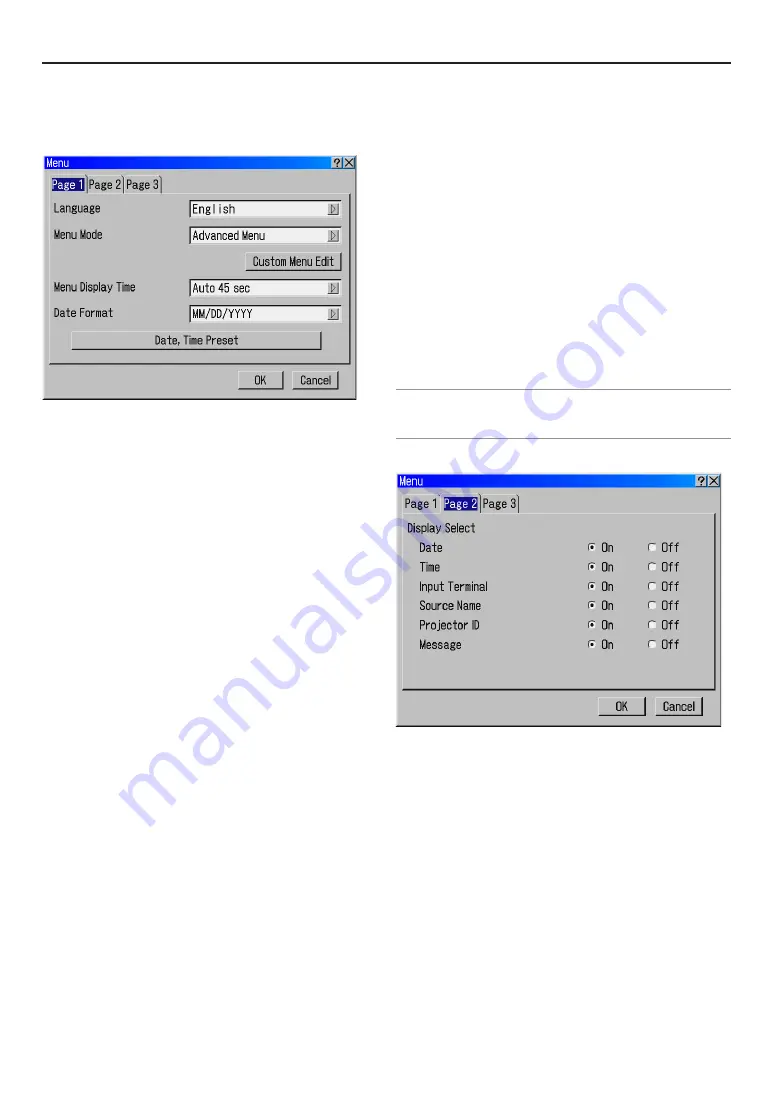
E-60
Projector Options
Menu
[Page 1]
Selecting Menu Language [Language]
You can choose one of seven languages for on-screen instruc-
tions. The options are: English, German, French, Italian, Span-
ish, Swedish and Japanese.
Selecting Menu Mode [Menu Mode]
This feature allows you to select 4 menu modes: Advanced,
Custom, Basic and Service Menu.
Advanced Menu ...... This is the menu that contains all the
available menus and commands.
Basic Menu ............. This is the basic menu that contains mini-
mum essentials of menus and com-
mands.
Custom Menu .......... This is the menu that you can customize
using the Custom Menu Edit to fit your
needs.
Service Menu .......... For service personnel only.
Customizing the Menu [Custom Menu Edit]
See page E-44 for instructions about how to customize the
Menu.
Selecting Menu Display Time
This option allows you to select how long the Projector waits
after the last touch of a button to turn off the menu.
The preset choices are "Manual", "Auto 5 sec", "Auto 15 sec",
and "Auto 45 sec". The "Auto 45 sec" is the factory preset.
Manual ........ The menu can be turned off manually.
Auto 5 sec ... The menu will automatically be turned off in 5
seconds if no buttons are pressed within 5 sec-
onds.
Auto 15 sec . The menu will automatically be turned off in 15
seconds if no buttons are pressed within 15 sec-
onds.
Auto 45 sec . The menu will automatically be turned off in 45
seconds if no buttons are pressed within 45 sec-
onds.
Selecting Date Format
Eight display formats can be selected. This date format sets
the current date that appears on the upper left corner of the
screen.
Setting the Current Date and Time [Date, Time Preset]
You can set the current time, month, date, and year.
1. Type in date.
Enter month, date and year in this order using Source/Input buttons on
the remote control.
Month and date must be entered in two digits. For example, to display
"February", press "0" and "2".
2. Type in time.
Time is expressed in the 24-hour format. For example, 6:00 p.m. is en-
tered as 18:00.
3. Select "OK" and press ENTER.
Closing the window allows the clock to start.
The current year, month, date and time are displayed on the top of the
screen.
NOTE: The Projector has a built-in clock. The clock will keep working for about 2
weeks after the main power is turned off. If the main power is off for 2 weeks or
more, the built-in clock will cease. If the built-in clock ceases, set the date and time
again. The built-in clock will not cease while in the standby condition.
[Page 2]
Display Select
You can choose the desired status information to be displayed
on the screen.
The information selections are:
Date, Time, Input Terminal, Source Name, Projector ID and
Message.
The Message selections are:
“Wait a moment”.
6. Using On-Screen Menu
Summary of Contents for HIGHlite 10000Dsx+
Page 34: ...E 34...
Page 74: ...E 74 6 Using On Screen Menu...
Page 75: ...E 75 7 Maintenance 1 Cleaning the Cabinet and the Lens E 74...
Page 85: ...E 85 Unit mm 3 Cabinet Dimensions 8 Appendix HIGHlite 16000Dsx...
Page 86: ...E 86 Unit mm inch 8 Appendix HIGHlite 10000Dsx...
Page 94: ...E 94...
Page 95: ...E 95...
Page 96: ...E 96...






























