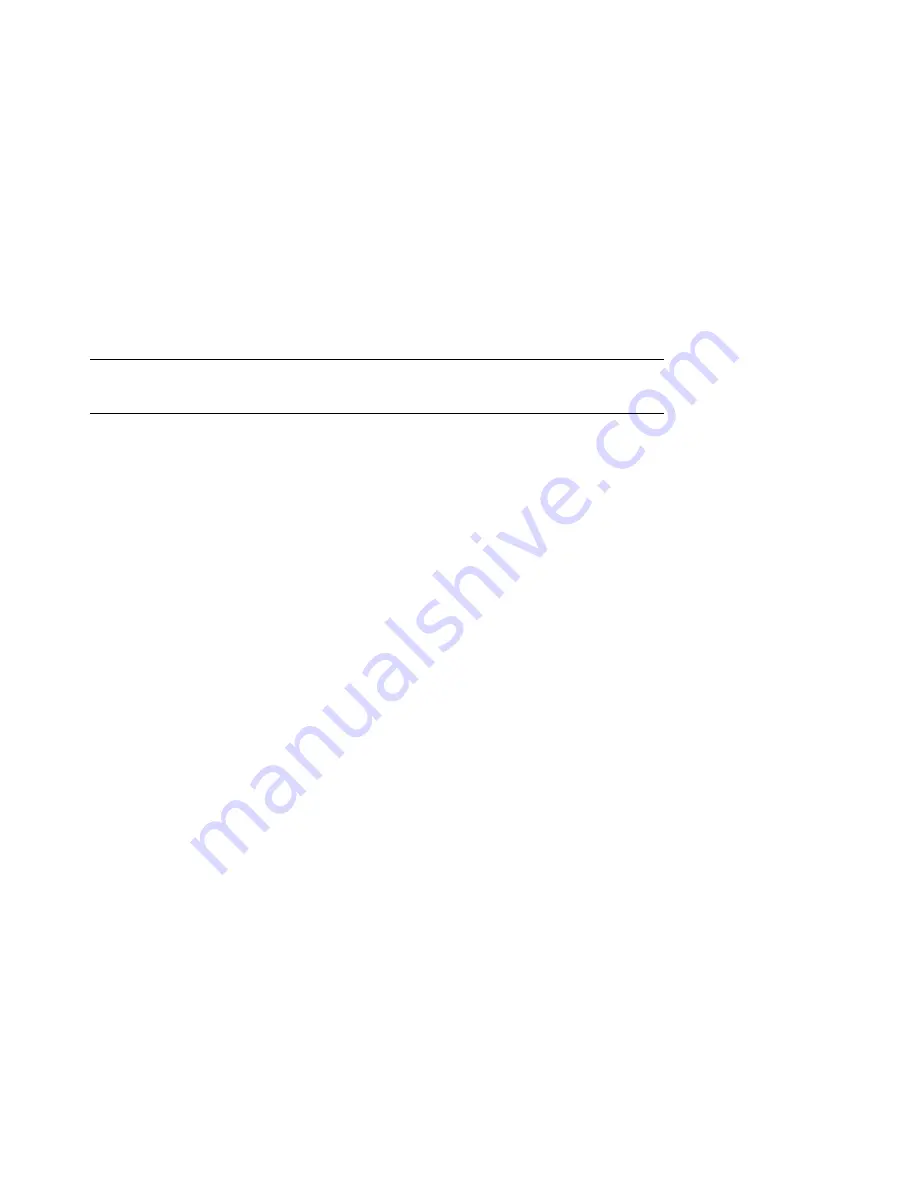
Table A–5 (Cont.) HP-Specific Drive Error Codes
Error
Code
(hex)
Message
4102
Data CRC failure
4103
ECC errors in interleave threshold exceeded
4401
DDS sector not found
4402
DDS reserved field not zero
4403
PDL reserved field not zero
4404
SDL reserved field not zero
4405
DDS ID field invalid
4406
PDL indicator field invalid
4407
Number of user groups (G) field invalid
4408
Number of user blocks per group (N) field invalid
4409
Number of spare blocks per group (M) field invalid
440A
User + spare blocks too large for media
440B
PDL sector not found
440C
SDL sector not found
440D
PDL length field invalid
440E
SDL number of sublists field not equal to one
440F
SDL list length field invalid
4410
PDL list incomplete
4411
PDL list not sorted
4412
PDL entry invalid
4413
SDL list incomplete
4414
SDL list not sorted
4415
SDL defect entry invalid
4416
SDL replacement entry invalid
4417
SDL defect entry in a spare group
4418
SDL replacement entry in a user group
4419
Too many defects (PDL + DSL)
(continued on next page)
A–22 Offline Diagnostic Information
Summary of Contents for RW504-ZA
Page 10: ......
Page 42: ......
Page 58: ......
Page 106: ......
Page 145: ...Figure 5 22 Optical Disk Library Exploded View Sheet 1 of 3 Removal and Replacement 5 39 ...
Page 146: ...Figure 5 23 Optical Disk Library Exploded View Sheet 2 of 3 5 40 Removal and Replacement ...
Page 147: ...Figure 5 24 Optical Disk Library Exploded View Sheet 3 of 3 Removal and Replacement 5 41 ...
Page 148: ......
Page 206: ......
Page 210: ......
Page 219: ...Voltage Configuration 2 10 Index 5 ...
Page 220: ......
















































