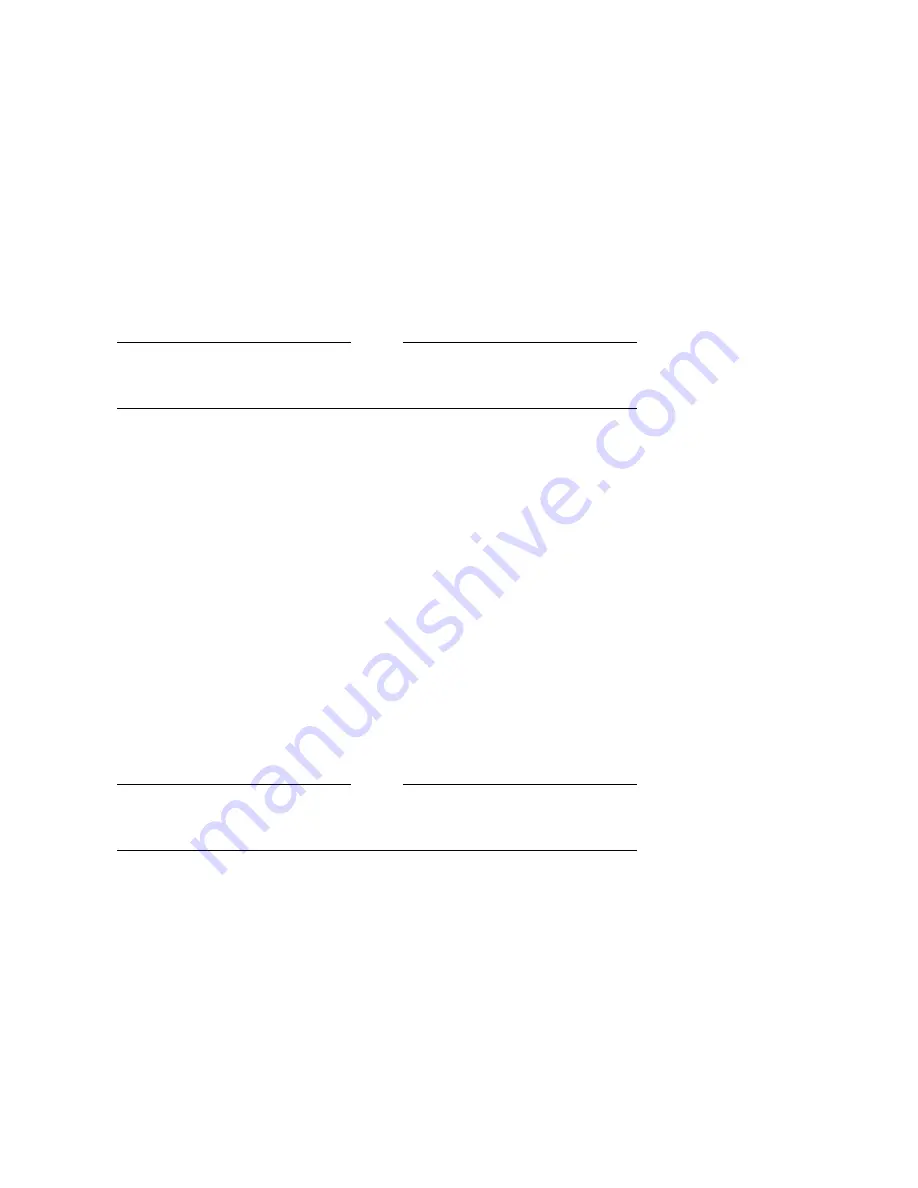
Note
A drive that has been disassembled will not be accepted as an exchange
assembly.
1.
Remove power from the optical disk library. Switch off both the power switch
on the back panel and the operation switch on the front panel.
2.
Unplug the power cord from the back panel.
3.
Remove the disk library top cover.
a.
Remove the four T-25 screws on the back cover.
b.
Slide the top cover toward the back of the unit to free the four tabs from
the sides of the autochanger chassis, and then pull the sides of the top
cover out slightly while lifting the cover off.
4.
Remove the service access panel (located on the right side of the disk library
when facing the front panel).
a.
Remove the four T-15 screws at the back end of the access panel.
b.
Slide the side panel toward the back of the autochanger until the four
tabs on the access panel are released from the autochanger chassis.
Note
When removing the access panel, be careful not to detach the four copper
clips from the front of the access panel.
c.
Lift the panel off and away from the autochanger chassis.
5.
Remove the clear plastic center shield by pushing on the center section of the
shield until the top of the shield can be pulled out from under the top of the
chassis.
When reassembling:
•
When replacing the clear plastic shield, the tab fits into a slot at the bottom
of the autochanger chassis.
•
When replacing the access panel, make sure the SCSI cable at the back of
the autochanger is out of the way and doesn’t get pinched between the access
panel and the autochanger chassis.
Removal and Replacement 5–3
Summary of Contents for RW504-ZA
Page 10: ......
Page 42: ......
Page 58: ......
Page 106: ......
Page 145: ...Figure 5 22 Optical Disk Library Exploded View Sheet 1 of 3 Removal and Replacement 5 39 ...
Page 146: ...Figure 5 23 Optical Disk Library Exploded View Sheet 2 of 3 5 40 Removal and Replacement ...
Page 147: ...Figure 5 24 Optical Disk Library Exploded View Sheet 3 of 3 Removal and Replacement 5 41 ...
Page 148: ......
Page 206: ......
Page 210: ......
Page 219: ...Voltage Configuration 2 10 Index 5 ...
Page 220: ......
















































