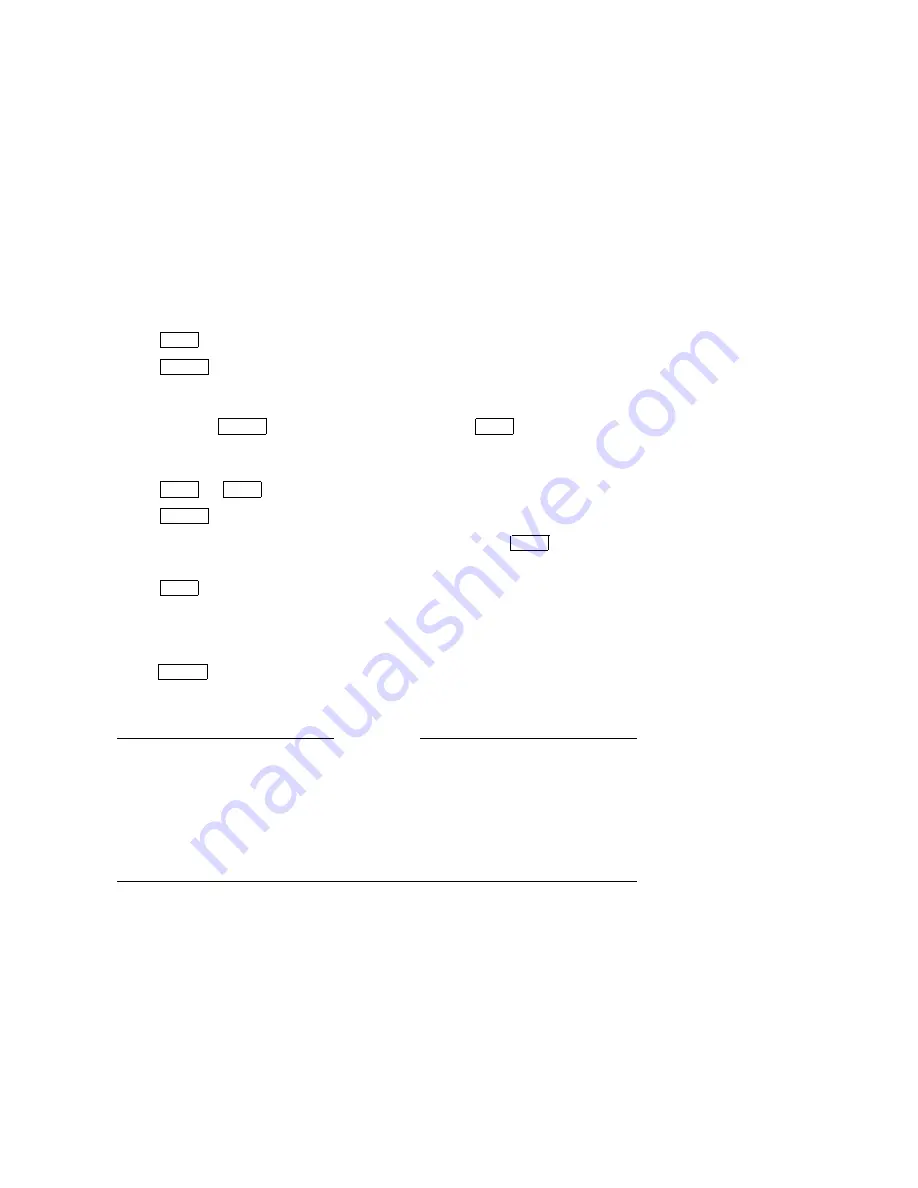
4.
Press
NEXT
until
SCSI IDs *
displays.
5.
Press
ENTER
.
AC ID #
displays where # may be the default number or the
current address.
This is the Autochanger controller address. If you want to change this
address press
ENTER
, otherwise continue to press
NEXT
until the drive
number whose address you want to change is displayed, (DRV1 ID 1, DRV2
ID 2, etc)
6.
Press
PREV
or
NEXT
until the desired address number displays.
7.
Press
ENTER
. The message
SET #
displays. Address is now set.
8.
If you want to change additional drive addresses, Press
NEXT
until that drive
number is displayed and repeate steps 5 through 7 to set the new address.
9.
Press
NEXT
until
UPDATE
or
CONFLICT
displays.
If CONFLICT displays, two or more drives and/or the controller have been set
to the same address and must be reset.
If UPDATE displays and you are satisfied with the address you have selected,
press
ENTER
.
10. Record the new address settings for future reference.
CAUTION
Do not press the Optical Library operation switch (located on the front
panel) or the power switch (located on the rear panel) until you are sure
that the SCSI bus is inactive. Pressing either button when the bus is
active can cause data loss and indeterminate bus states.
Check the host system reference manuals for information on checking the
status of the SCSI bus.
11. Push the operation switch (located on the Optical Library front panel) off and
then back on so the new address setting is recognized by the host system.
C–4 Connecting Multiple Optical Libraries
Summary of Contents for RW504-ZA
Page 10: ......
Page 42: ......
Page 58: ......
Page 106: ......
Page 145: ...Figure 5 22 Optical Disk Library Exploded View Sheet 1 of 3 Removal and Replacement 5 39 ...
Page 146: ...Figure 5 23 Optical Disk Library Exploded View Sheet 2 of 3 5 40 Removal and Replacement ...
Page 147: ...Figure 5 24 Optical Disk Library Exploded View Sheet 3 of 3 Removal and Replacement 5 41 ...
Page 148: ......
Page 206: ......
Page 210: ......
Page 219: ...Voltage Configuration 2 10 Index 5 ...
Page 220: ......





















