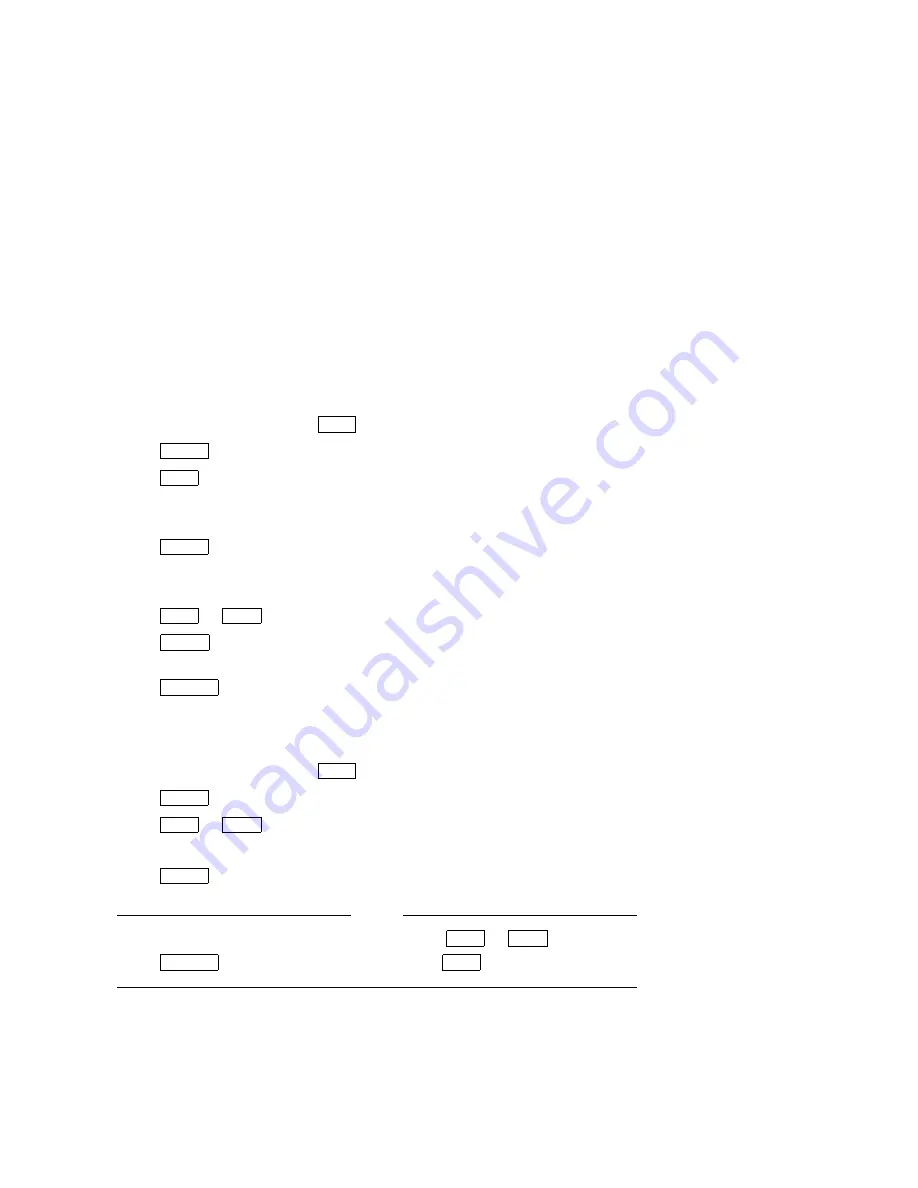
3.3 Setting and Displaying Configurations
3.3.1 Setting a Configuration (CONF)
Follow these steps if you wish to set an autochanger configuration.
1.
With
READY
displayed, press
NEXT
until
CONF *
displays.
2.
Press
ENTER
.
CONF 0
displays. (The
0
is blinking.)
3.
Press
NEXT
or
PREV
until
CONF ##
displays (where ‘‘##’’ is the configuration
number you want to change.)
Refer to Table 3–3 for a complete listing of configurations.
4.
Press
ENTER
.
Some configurations require a security code. If prompted, enter the security
code. (
NO CONFIG
displays if you entered the wrong code.)
5.
Press
NEXT
or
PREV
until the value you want appears in the display.
6.
Press
ENTER
once your choice displays.
SET
displays briefly followed by
CONF *
.
7.
Press
CANCEL
twice to return to
READY
.
3.3.2 Displaying Information Logs (INFO)
1.
With
READY
displayed, press
NEXT
until
INFO *
displays.
2.
Press
ENTER
.
3.
Press
NEXT
or
PREV
until the desired log number displays.
Refer to Section 4.6 for a complete listing of information logs.
4.
Press
ENTER
. The log information displays.
Note
Some logs will display more information when
NEXT
or
PREV
is pressed.
Press
CANCEL
to stop the
INFO
display. Press
NEXT
to choose another log.
Product Operation and Configuration 3–5
Summary of Contents for RW504-ZA
Page 10: ......
Page 42: ......
Page 58: ......
Page 106: ......
Page 145: ...Figure 5 22 Optical Disk Library Exploded View Sheet 1 of 3 Removal and Replacement 5 39 ...
Page 146: ...Figure 5 23 Optical Disk Library Exploded View Sheet 2 of 3 5 40 Removal and Replacement ...
Page 147: ...Figure 5 24 Optical Disk Library Exploded View Sheet 3 of 3 Removal and Replacement 5 41 ...
Page 148: ......
Page 206: ......
Page 210: ......
Page 219: ...Voltage Configuration 2 10 Index 5 ...
Page 220: ......






























