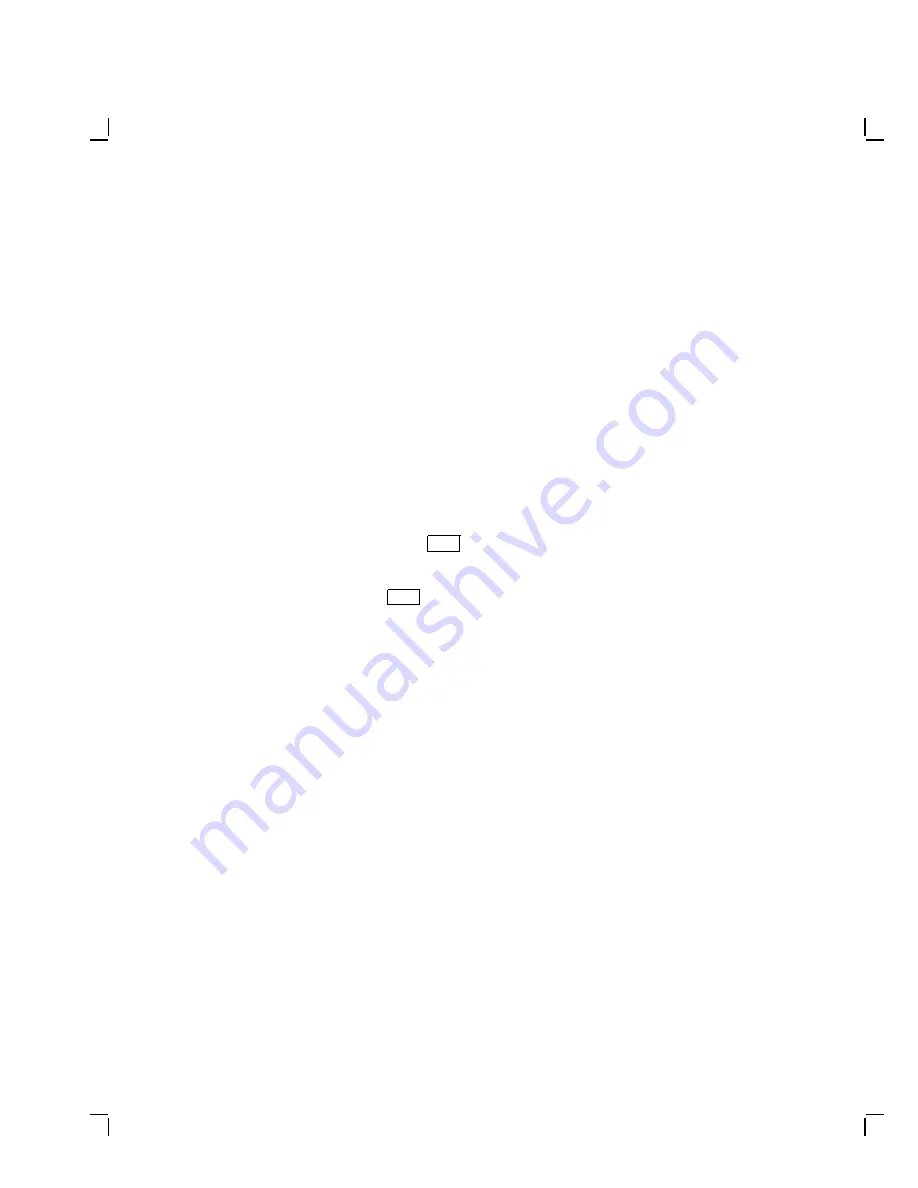
2–18
Installing Your System
Subsequent Bootstraps
After the first successful bootstrap, the InfoServer 100 system uses
the RZ23 drive alone for subsequent bootstraps. You do not need the
InfoServer 100’s software compact disc in the right drive. See the
InfoServer 100 System Operations Guide
for information on how to update
this RZ23 bootstrap image.
If the InfoServer Fails to Boot Automatically
If you do not see the power-up display or the InfoServer 100 fails to
bootstrap, turn off the system unit. Use the following procedure to install
the software from the InfoServer 100’s software compact disc to the RZ23
drive. This procedure erases the contents of the RZ23 disc and updates it
with the software from the InfoServer 100’s software compact disc. This
procedure should take less than 60 seconds.
1. Make sure the system unit’s
l O
power switch is off (O).
2. Connect the console terminal.
3. Turn the system unit’s
l O
switch on ( | ).
4. Install the InfoServer 100’s software compact disc into the disc drive
on the right.
5. The InfoServer
PASSWORD:
prompt should appear.
6. At the prompt, enter the default password
ESS
, or the last saved
password.
PASSWORD:
ESS
If you forget the current password, see the troubleshooting chapter in
the
InfoServer 100 System Operations Guide
.
7. The InfoServer prompt
InfoServer>
should appear.
8. Enter the following command:
InfoServer>
UPDATE SYSTEM DK2:
9. The following message should appear:
%ESS-I-UPDATE Update operation completed successfully.
If the RZ23 disk is corrupted or the default boot configuration is altered,
you may have trouble booting the system. See the troubleshooting chapter
in the
InfoServer 100 System Operations Guide
.






























