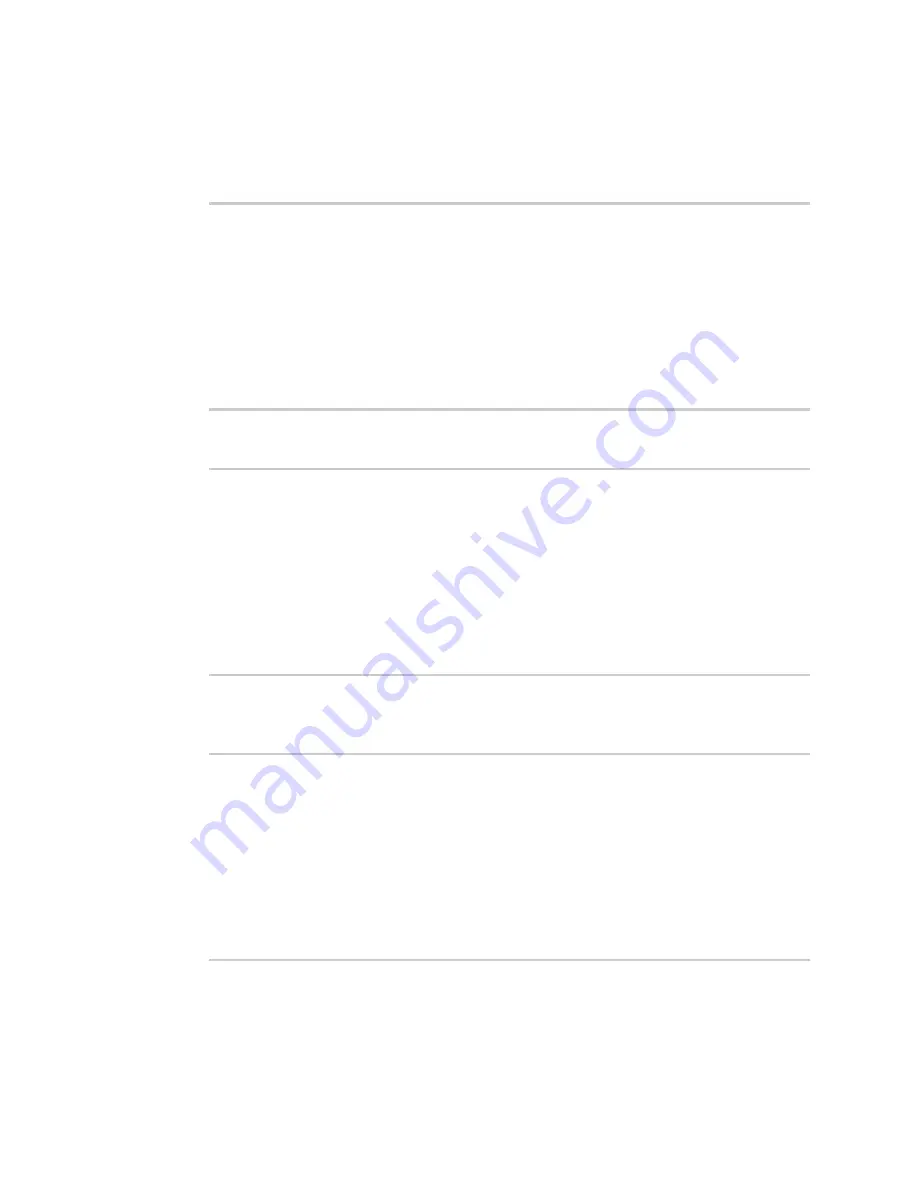
Diagnostics
View system and event logs
Digi Connect IT® 16/48 User Guide
665
1. Log into the Connect IT 16/48 command line as a user with Admin access.
Depending on your device configuration, you may be presented with an
Access selection
menu
. Type
admin
to access the Admin CLI.
2. Use
at the Admin CLI prompt:
> show event
Timestamp
Type
Category
Message
---------------- ------- --------- ----------------------------------------
---
Nov 26 21:42:37
status
stat
intf=eth1~type=ethernet~rx=11332435~tx=5038762
Nov 26 21:42:35
status
system
local_time=Thu, 08 Aug 2019 21:42:35
+0000~uptime=3 hours, 0 minutes, 48 seconds
...
>
3. (Optional) Use the
show event number
num
command to limit the number of lines that are
displayed. For example, to limit the event list to the most recent ten lines:
> show event number 10
Timestamp
Type
Category
Message
---------------- ------- --------- ----------------------------------------
---
Nov 26 21:42:37
status
stat
intf=eth1~type=ethernet~rx=11332435~tx=5038762
Nov 26 21:42:35
status
system
local_time=Thu, 08 Aug 2019 21:42:35
+0000~uptime=3 hours, 0 minutes, 48 seconds
...
>
4. (Optional) Use the
show event table
value
command to limit the number of lines that are
displayed. Allowed values are
error
,
info
, and
status
. For example, to limit the event list to only
info messages:
> show event table info
Timestamp
Type
Category
Message
---------------- ------- --------- ----------------------------------------
---
Nov 26 22:01:26
info
user
name=admin~service=cli~state=opened~remote=192.168.1.2
Nov 26 22:01:25
info
user
name=admin~service=cli~state=closed~remote=192.168.1.2
...
>
5. Type
exit
to exit the Admin CLI.
Depending on your device configuration, you may be presented with an
Access selection
menu
. Type
quit
to disconnect from the device.






























