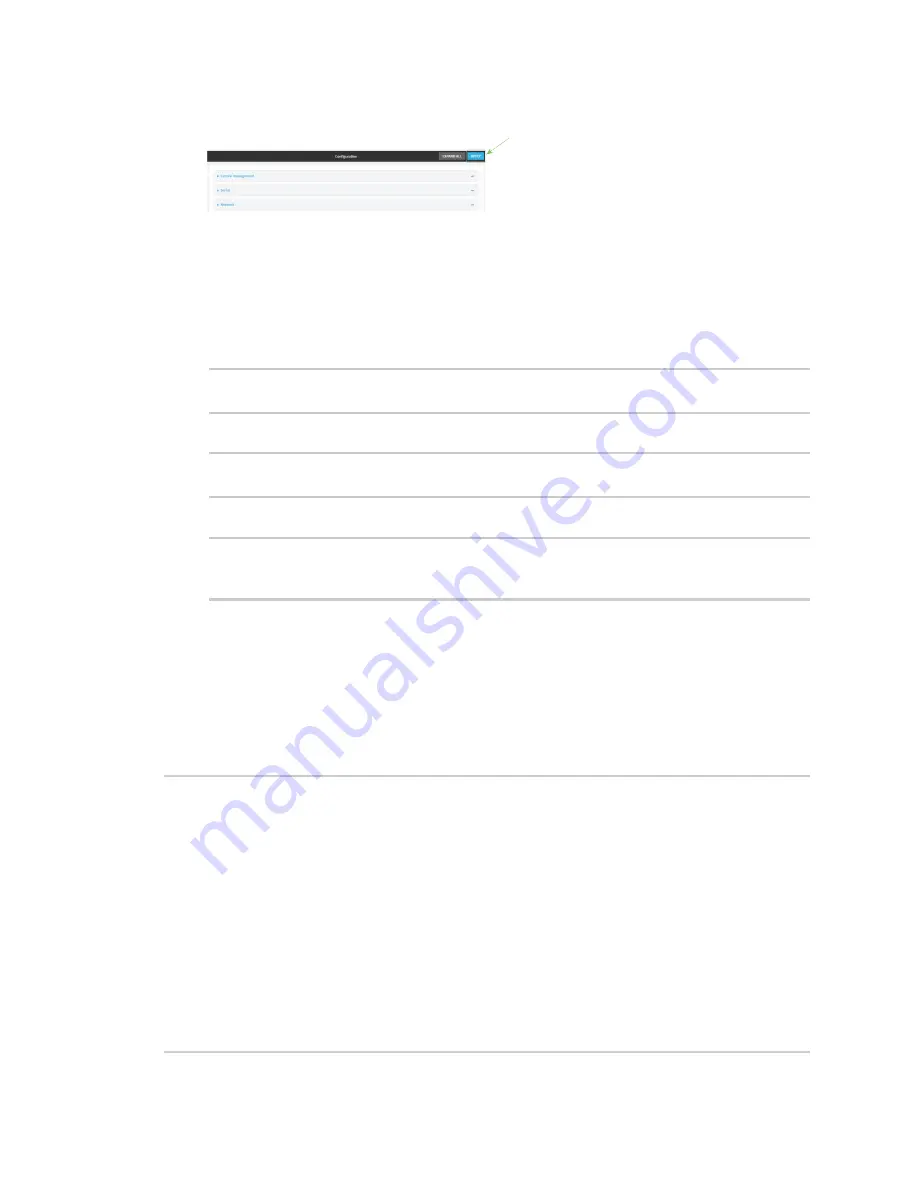
Applications
Digidevice module
Digi Connect IT® 16/48 User Guide
475
5. Click
Apply
to save the configuration and apply the change.
Command line
1. Log into the Connect IT 16/48 command line as a user with full Admin access rights.
Depending on your device configuration, you may be presented with an
Access selection
menu
. Type
admin
to access the Admin CLI.
2. At the command line, type
config
to enter configuration mode:
> config
(config)>
3. At the config prompt, type:
(config)> system schedule sms_script_handling true
(config)>
4. Save the configuration and apply the change:
(config)> save
Configuration saved.
>
5. Type
exit
to exit the Admin CLI.
Depending on your device configuration, you may be presented with an
Access selection
menu
. Type
quit
to disconnect from the device.
See
Configure applications to run automatically
for more information about scheduling scripts.
Example digidevice.sms code
The following example code receives an SMS message and sends a response:
#!/usr/bin/python
# DIGI SPECIFICALLY DISCLAIMS ANY WARRANTIES, INCLUDING, BUT NOT LIMITED
# TO, THE IMPLIED WARRANTIES OF MERCHANTABILITY AND FITNESS FOR A
# PARTICULAR PURPOSE. THE SOFTWARE AND ACCOMPANYING DOCUMENTATION, IF ANY,
# PROVIDED HEREUNDER IS PROVIDED "AS IS" AND WITHOUT WARRANTY OF ANY KIND.
# DIGI HAS NO OBLIGATION TO PROVIDE MAINTENANCE, SUPPORT, UPDATES,
# ENHANCEMENTS, OR MODIFICATIONS.
#
# IN NO EVENT SHALL DIGI BE LIABLE TO ANY PARTY FOR DIRECT, INDIRECT,
# SPECIAL, INCIDENTAL, OR CONSEQUENTIAL DAMAGES, INCLUDING LOST PROFITS,
# ARISING OUT OF THE USE OF THIS SOFTWARE AND ITS DOCUMENTATION, EVEN IF
# DIGI HAS BEEN ADVISED OF THE POSSIBILITY OF SUCH DAMAGES.
"""
NOTE: This code allows SMS messages to be sent and received and should be
reviewed before implementing. If you allow SMS incoming messages to modify or run
commands on the device, all incoming messages should be encrypted and validated
















































