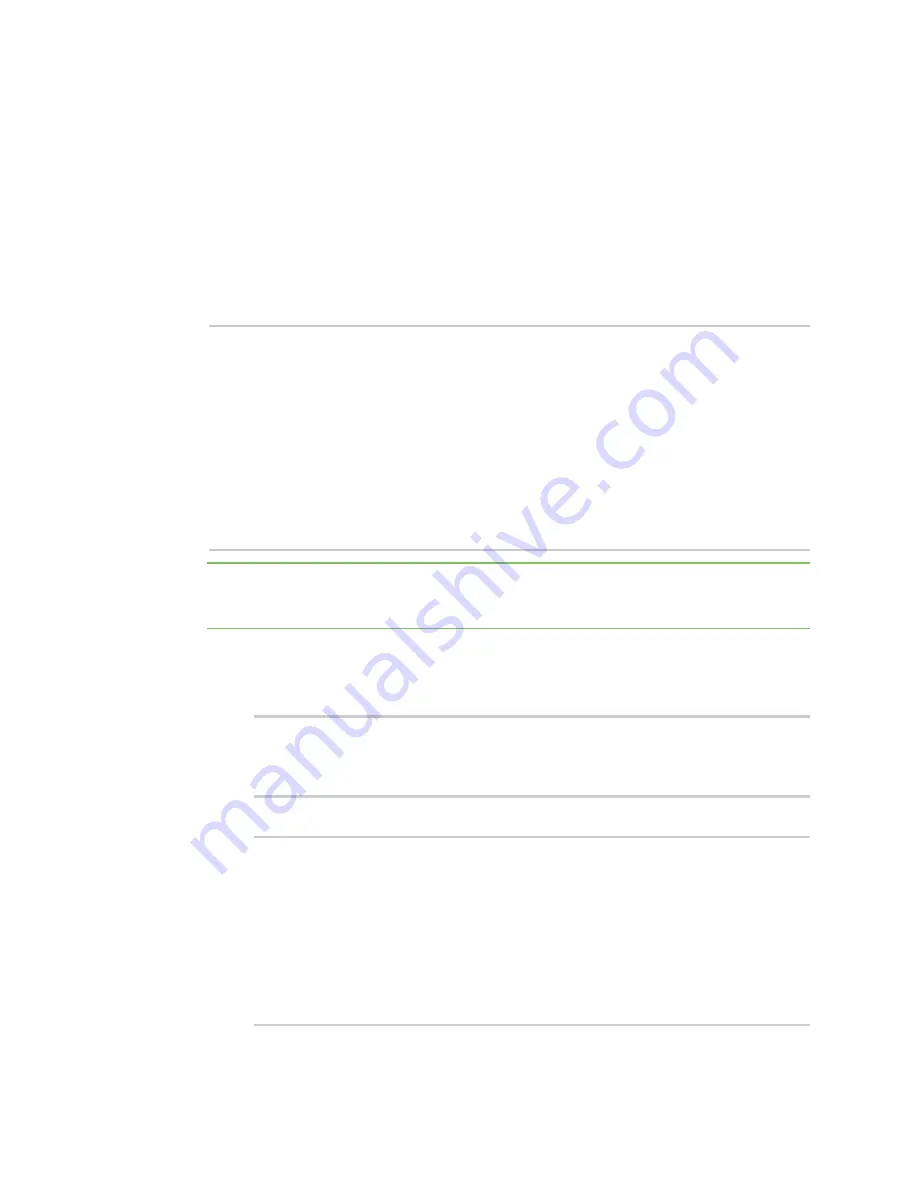
Applications
Digidevice module
Digi Connect IT® 16/48 User Guide
459
1. In Remote Manager, click
Documentation
>
API Explorer
.
2. Select the device to use as the SCI target:
a. Click
SCI Targets
.
b. Click
Add Targets
.
c. Enter or select the device ID of the device.
d. Click
Add
.
e. Click
OK
.
3. Click
Examples
>
SCI
>
Data Service
>
Send Request
.
Code similar to the following will be displayed in the HTTP message body text box:
<sci_request version="1.0">
<data_service>
<targets>
<device id="00000000-00000000-0000FFFF-A83CF6A3"/>
</targets>
<requests>
<device_request target_name="myTarget">
my payload string
</device_request>
</requests>
</data_service>
</sci_request>
Note
The value of the
target_name
parameter in the
device_request
element must
correspond to the
target
parameter of the
device_request.register
function in the Python
script. In this example, the two are the same.
4. Click
Send
.
Once that the request has been sent to the device, the handler on the device is executed.
n
On the device, you will receive the following output:
>>> received request
my payload string
for target myTarget
>>>
n
In Remote Manager, you will receive a response similar to the following:
<sci_reply version="1.0">
<data_service>
<device id="00000000-00000000-0000FFFF-A83CF6A3"/>
<requests>
<device_request target_name="myTarget" status="0">OK</device_
request>
</requests>
</device>
</data_service>
</sci_request>
Example: Use digidevice.cli with digidevice.device_request
















































