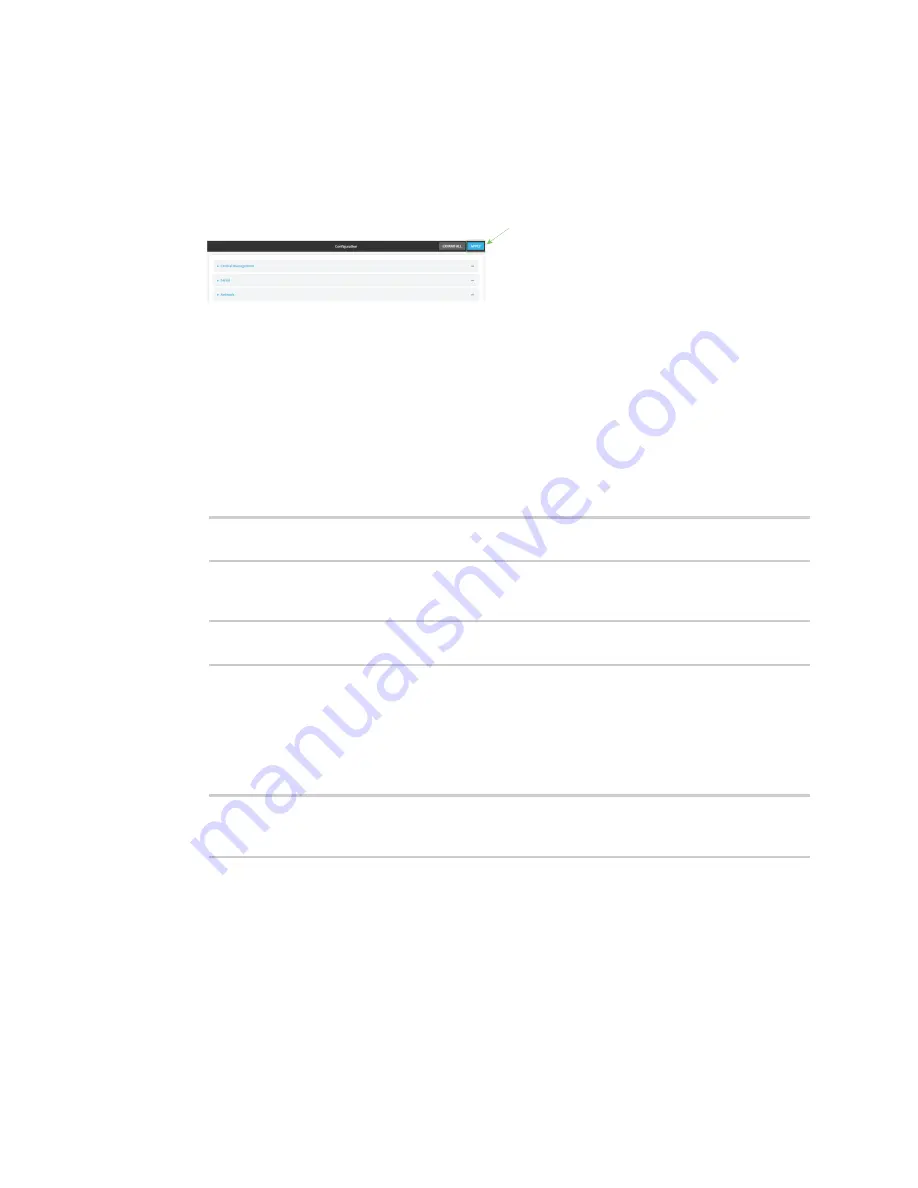
Services
Use SSH with key authentication
Digi Connect IT® 16/48 User Guide
348
5. Click
SSH keys
.
6. In
Add SSH key
, enter a name for the SSH key and click
.
7. Enter the public SSH key by pasting or typing a public encryption key that this user can use for
passwordless SSH login.
8. Click
Apply
to save the configuration and apply the change.
Command line
You can add configure passwordless SSH login for an existing user or include the support when
creating a new user. See
for information about creating a new user. These
instructions assume an existing user named
temp_user
.
1. Log into the Connect IT 16/48 command line as a user with full Admin access rights.
Depending on your device configuration, you may be presented with an
Access selection
menu
. Type
admin
to access the Admin CLI.
2. At the command line, type
config
to enter configuration mode:
> config
(config)>
3. Add an SSH key for the user by using the ssh_key command and pasting or typing a public
encryption key:
(config)> add auth user maria ssh_key
key_name key
(config)>
where:
n
key_name
is a name for the key.
n
key
is a public SSH key, which you can enter by pasting or typing a public encryption key
that this user can use for passwordless SSH login
4. Save the configuration and apply the change:
(config)> save
Configuration saved.
>
5. Type
exit
to exit the Admin CLI.
Depending on your device configuration, you may be presented with an
Access selection
menu
. Type
quit
to disconnect from the device.






























