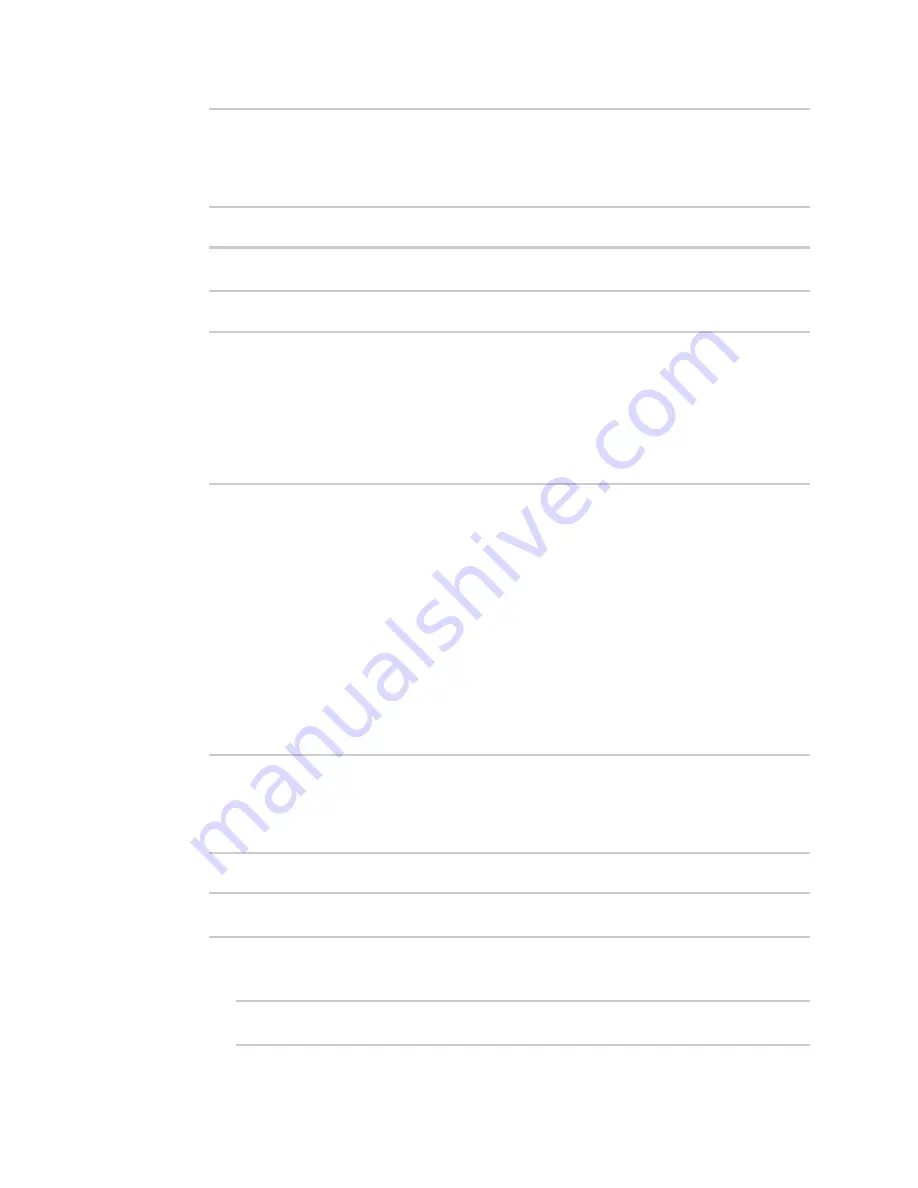
Applications
Digidevice module
Digi Connect IT® 16/48 User Guide
455
# python
Python 3.6.12 (default, Jan 11 2021, 10:25:21)
[GCC 8.3.0] on linux
Type "help", "copyright", "credits" or "license" for more information.
>>>
3. Import the
datapoint
submodule and other necessary modules:
>>> from digidevice import datapoint
>>>
4. Use the help command with
datapoint.upload
:
>>> help(datapoint.upload)
Help on function upload in module digidevice.datapoint:
upload(stream_id:str, data, *, description:str=None, timestamp:float=None,
units:str=None,
geo_location:Tuple[float, float, float]=None, quality:int=None,
data_type:digidevice.datapoint.DataType=None, timeout:float=None)
...
5. Use
Ctrl-D
to exit the Python session. You can also exit the session using
exit()
or
quit()
.
Use digidevice.config for device configuration
Use the
config
Python module to access and modify the device configuration.
Read the device configuration
1. Log into the Connect IT 16/48 command line as a user with shell access.
Depending on your device configuration, you may be presented with an
Access selection
menu
. Type
shell
to access the device shell.
2. At the shell prompt, use the
python
command with no parameters to enter an interactive
Python session:
# python
Python 3.6.12 (default, Jan 11 2021, 10:25:21)
[GCC 8.3.0] on linux
Type "help", "copyright", "credits" or "license" for more information.
>>>
3. Import the
config
submodule:
>>> from digidevice import config
>>>
4. Use
config.load()
and the
get()
method to return the device's configuration:
a. Return the entire configuration:
>>> cfg = config.load()
>>> print(cfg)
















































