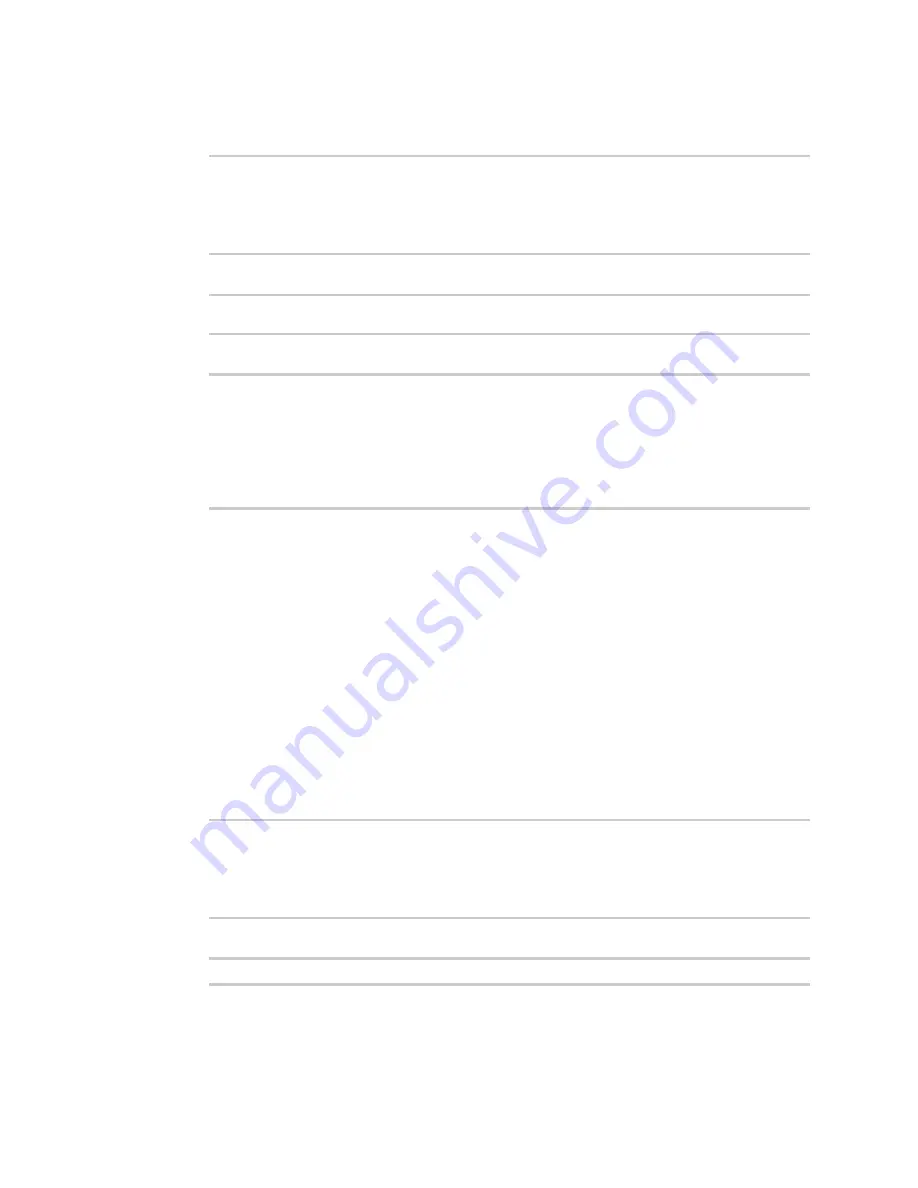
Applications
Digidevice module
Digi Connect IT® 16/48 User Guide
470
2. At the shell prompt, use the
python
command with no parameters to enter an interactive
Python session:
# python
Python 3.6.12 (default, Jan 11 2021, 10:25:21)
[GCC 8.3.0] on linux
Type "help", "copyright", "credits" or "license" for more information.
>>>
3. Import the
name
submodule:
>>> from digidevice import name
>>>
4. Use the help command with
name
:
>>> help(name)
Help on module digidevice.name in digidevice:
NAME
digidevice.name - API for uploading name from the device
...
5. Use
Ctrl-D
to exit the Python session. You can also exit the session using
exit()
or
quit()
.
Use Python to access the device location data
The
location
submodule enables access to the location data for the Connect IT 16/48 device.
The module takes a snapshot of location data stored in the runt database. The location data snapshot
can be subsequently updated by using the update method.
Determine if the device's location
1. Log into the Connect IT 16/48 command line as a user with shell access.
Depending on your device configuration, you may be presented with an
Access selection
menu
. Type
shell
to access the device shell.
2. At the shell prompt, use the
python
command with no parameters to enter an interactive
Python session:
# python
Python 3.6.12 (default, Jan 11 2021, 10:25:21)
[GCC 8.3.0] on linux
Type "help", "copyright", "credits" or "license" for more information.
>>>
3. Import the
location
submodule:
>>> from digidevice import location
















































