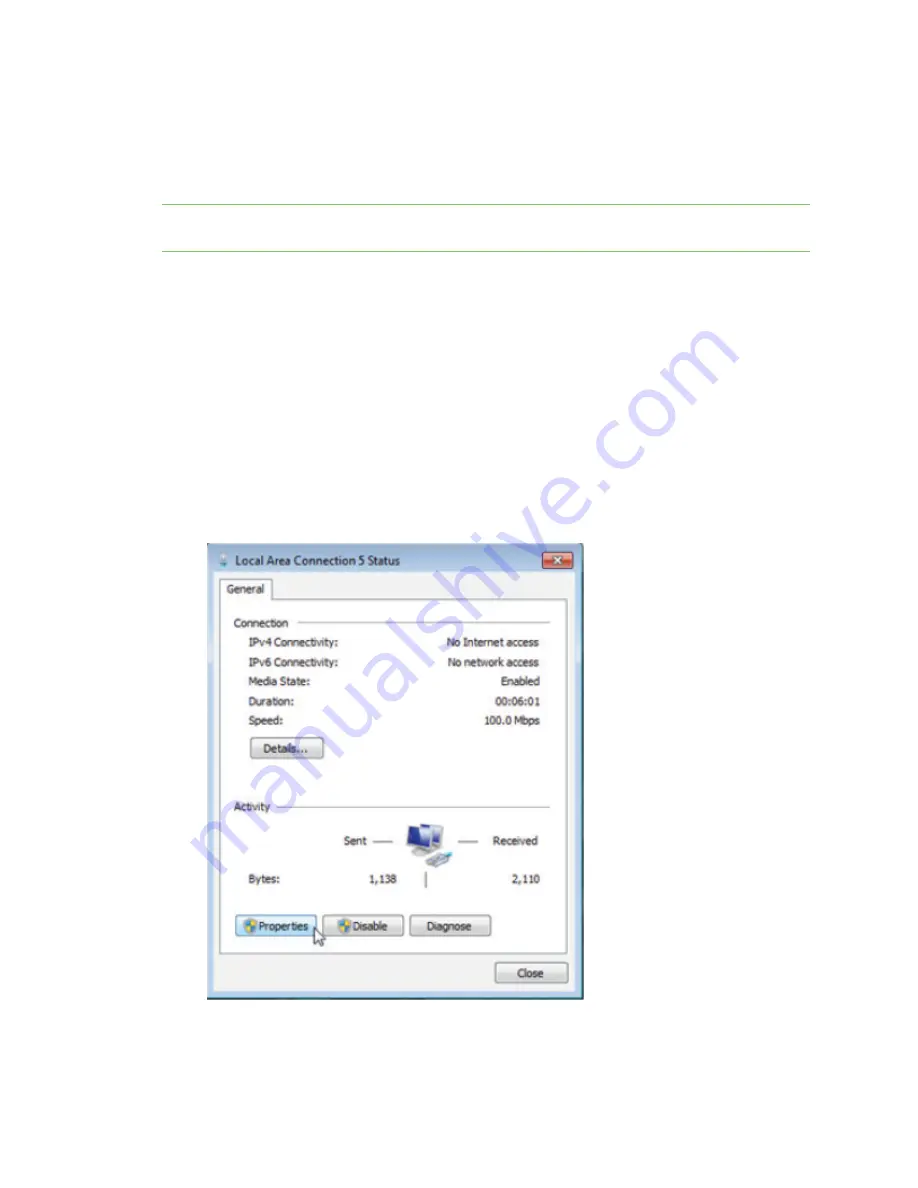
Get started with Connect IT 16/48
Manually configure PC to connect to the Connect IT
Digi Connect IT® 16/48 User Guide
25
Connect hardware and connect to a cellular network
This section explains how to connect the Connect IT hardware and then connect to a cellular network,
using a CORE module. You must have purchased a CORE module to be able to connect to the cellular
network.
Note
As an alternative, you can also use an Ethernet LAN connection. See
connect to site network using an Ethernet LAN
To connect the hardware and connect to the cellular network:
1. Insert a CORE module with an activated SIM card. See
Cellular ONLY: Insert the CORE module
2. Plug the power supply cord into at least one of the power supplies on the back of the device.
The second power cord can also be plugged in, but it is not required. It is available for power
redundancy.
3. Plug the power supply unit into an AC power outlet to power up the Connect IT 16/48.
Manually configure PC to connect to the Connect IT
To manually connect to the device, you must manually set an IP address on your PC to be able to
communicate with the Connect IT.
1. Select the
Properties
of the relevant network connection on the Windows PC.
2. Click the
Internet Protocol Version 4 (TCP/IPv4)
parameter.






























