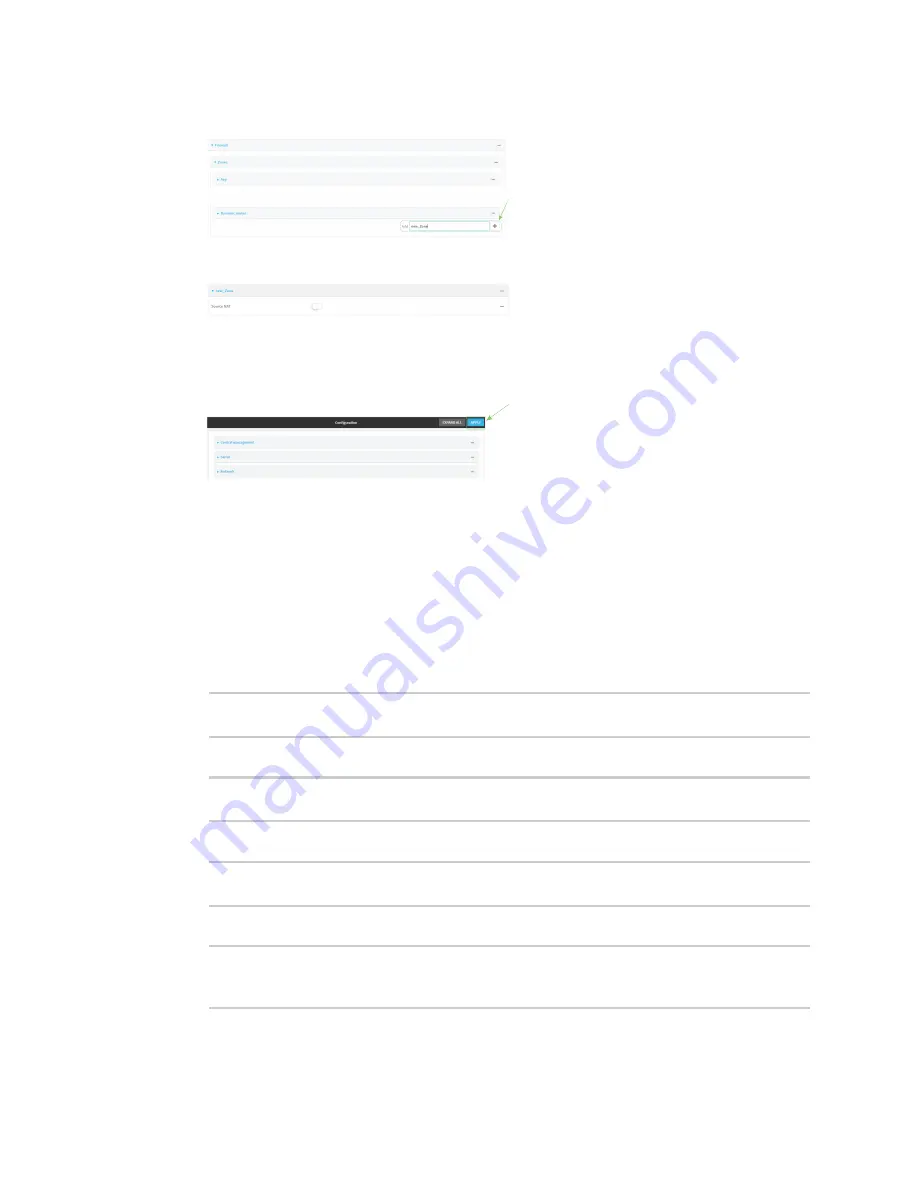
Firewall
Firewall configuration
Digi Connect IT® 16/48 User Guide
554
4. In
Add Zone
, enter a name for the zone and click
.
The firewall configuration window is displayed.
5. (Optional) If traffic on this zone will be forwarded from a private network to the internet,
enable Network Address Translation (NAT).
6. Click
Apply
to save the configuration and apply the change.
See
Configure the firewall zone for a network interface
for information about how to configure
network interfaces to use a zone.
Command line
1. Log into the Connect IT 16/48 command line as a user with full Admin access rights.
Depending on your device configuration, you may be presented with an
Access selection
menu
. Type
admin
to access the Admin CLI.
2. At the command line, type
config
to enter configuration mode:
> config
(config)>
3. Add the new zone. For example, to add a zone named
my_zone
:
(config)> add firewall zone my_zone
(config firewall zone my_zone)>
4. (Optional) Enable Network Address Translation (NAT):
(config firewall zone my_zone)> src_nat true
(config firewall zone my_zone)>
5. Save the configuration and apply the change:
(config firewall zone my_zone)> save
Configuration saved.
>






























