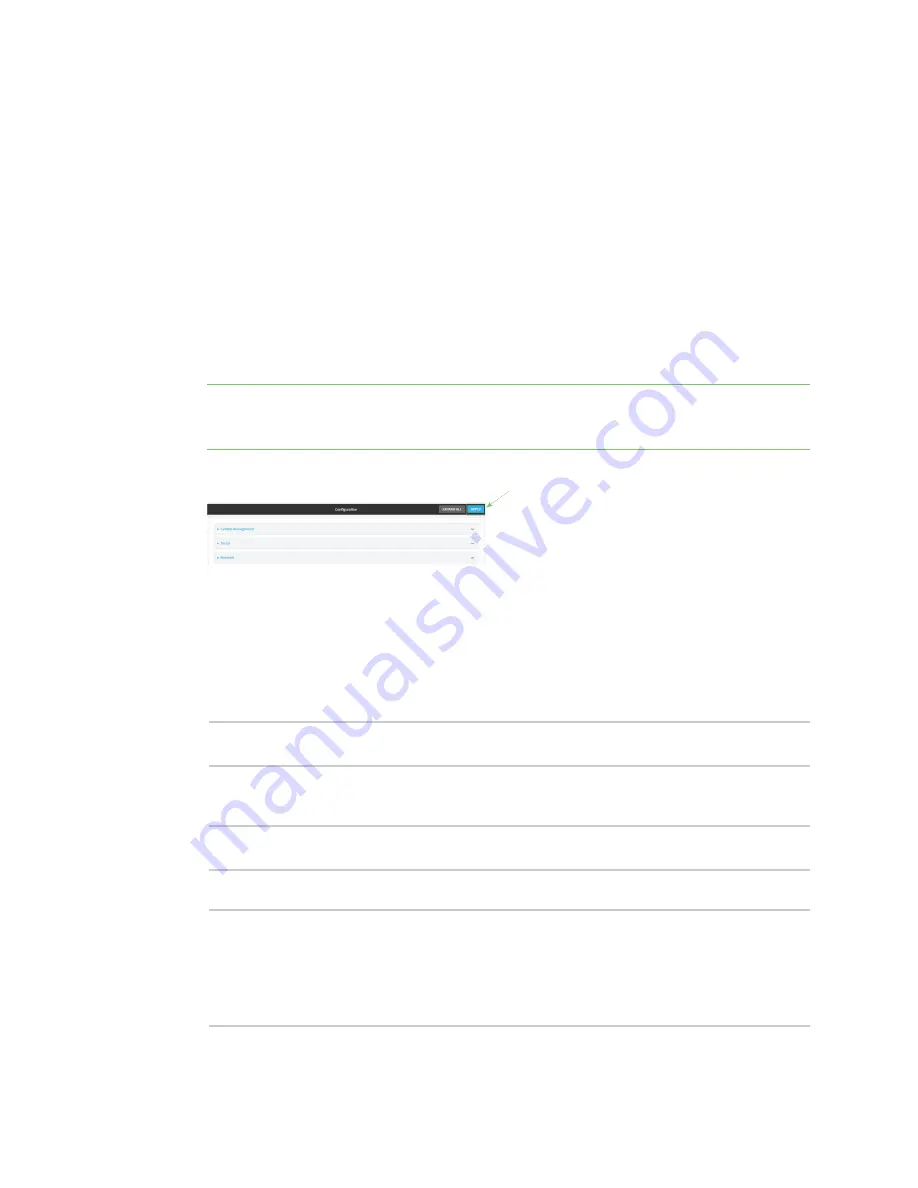
Services
Configure the system time
Digi Connect IT® 16/48 User Guide
414
5. (Optional) Add upstream NTP servers that the device will use to synchronize its time. The
default setting is
time.devicecloud.com
.
n
To change the default value of the NTP server:
a. Click
NTP servers
.
b. For
Server
, type a new server name.
n
To add an NTP server:
a. Click
NTP servers
.
b. For
Add Server
, click
.
c. For
Server
, enter the hostname of the upstream NTP server that the device will use
to synchronize its time.
d. Click
to add additional NTP servers. If multiple servers are included, servers are
tried in the order listed until one succeeds.
Note
This list is synchronized with the list of servers included with NTP server configuration,
and changes made to one will be reflected in the other. See
Configure the device as an NTP
for more information about NTP server configuration.
6. Click
Apply
to save the configuration and apply the change.
Command line
1. Log into the Connect IT 16/48 command line as a user with full Admin access rights.
Depending on your device configuration, you may be presented with an
Access selection
menu
. Type
admin
to access the Admin CLI.
2. At the command line, type
config
to enter configuration mode:
> config
(config)>
3. (Optional) Set the timezone for the location of your Connect IT 16/48 device. The default is
UTC
.
(config)> system time timezone
value
(config)>
Where
value
is the timezone using the format specified with the following command:
(config)> system time timezone ?
Timezone: The timezone for the location of this device. This is used to
adjust the time for log
messages. It also affects actions that occur at a specific time of day.
Format:
















































