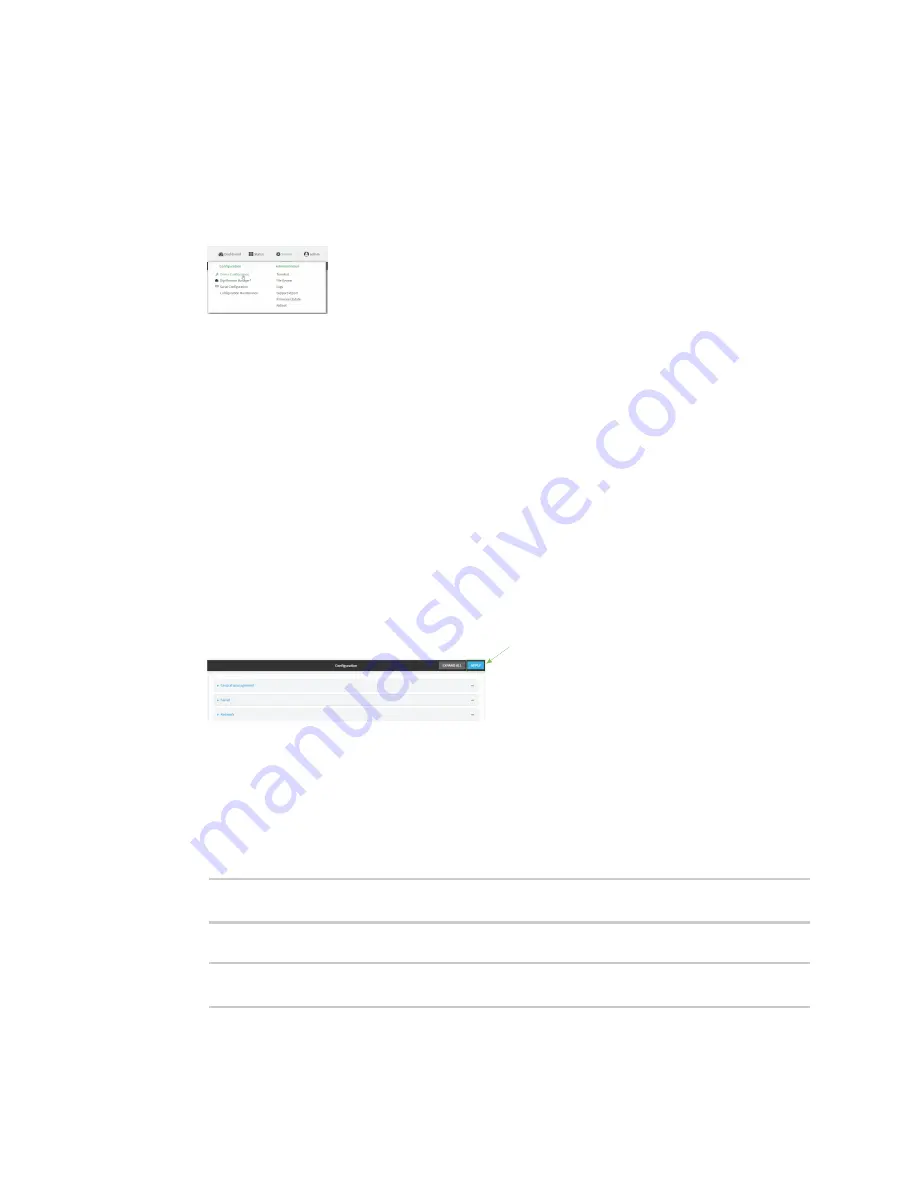
Virtual Private Networks (VPN)
Generic Routing Encapsulation (GRE)
Digi Connect IT® 16/48 User Guide
302
Task Two: Configure the GRE tunnel
WebUI
1. Log into the Connect IT 16/48 WebUI as a user with full Admin access rights.
2. On the menu, click
System
. Under
Configuration
, click
Device Configuration
.
The
Configuration
window is displayed.
3. Click
VPN
>
IP Tunnels
.
4. For
Add IP tunnel
, type a name for the GRE tunnel and click
.
5.
Enable
the tunnel.
New tunnels are enabled by default. To disable, or to enable if it has been disabled, click
Enable
.
6. For
Local endpoint
, select the GRE endpoint interface created in
7. For
Remote endpoint
, type the IP address of the GRE endpoint on the remote peer.
8. (Optional) For
Key
, enter a key that will be inserted in GRE packets created by this tunnel. It
must match the key set by the remote endpoint. Allowed value is an interger between 0 and
4294967295, or an IP address.
9. (Optional)
Enable keepalive reply
to enable the device to reply to Cisco GRE keepalive
packets.
10. Click
Apply
to save the configuration and apply the change.
Command line
1. Log into the Connect IT 16/48 command line as a user with full Admin access rights.
Depending on your device configuration, you may be presented with an
Access selection
menu
. Type
admin
to access the Admin CLI.
2. At the command line, type
config
to enter configuration mode:
> config
(config)>
3. Add the GRE endpoint tunnel. For example, to add a tunnel named
gre_example
:
(config)> add vpn iptunnel gre_example
(config vpn iptunnel gre_example)>
















































