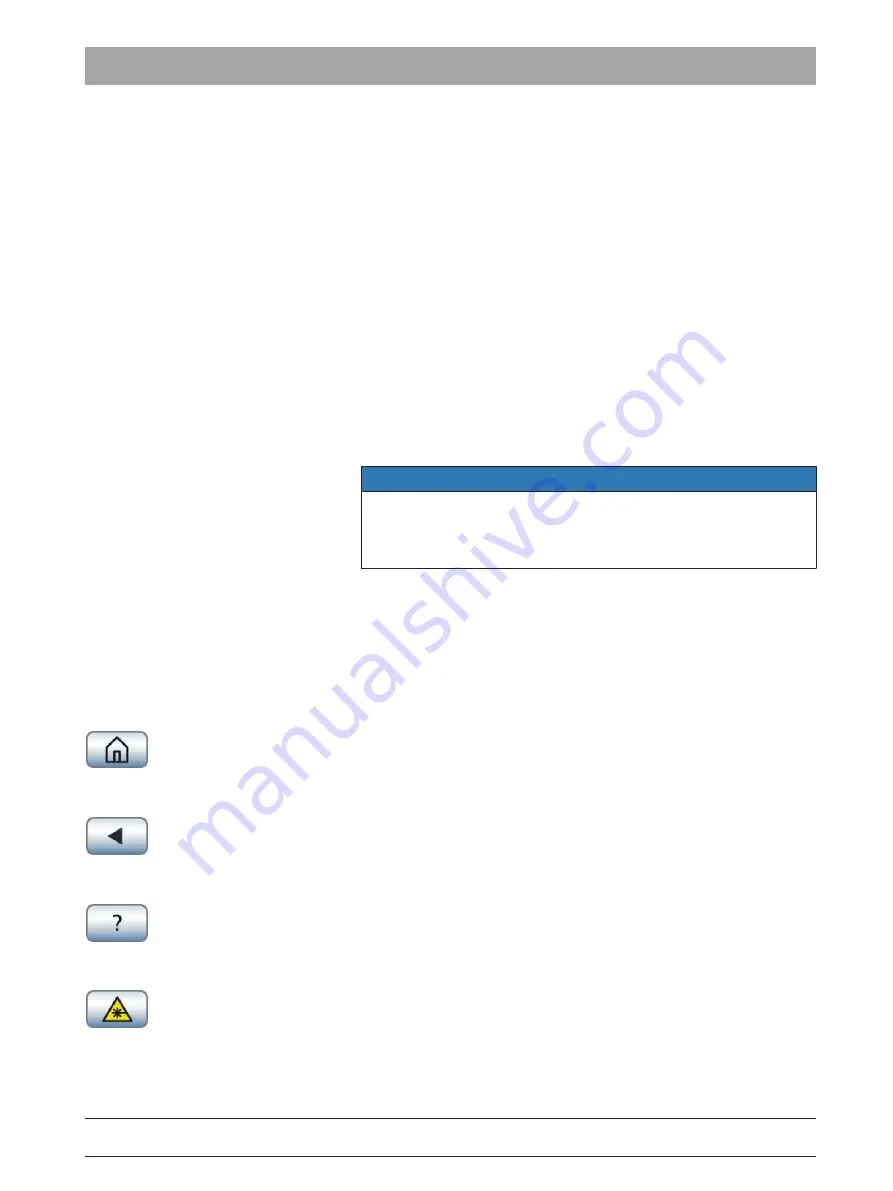
Dentsply Sirona
Operating Instructions SiroLaser Blue
5 Operation
5.5 Main home screen
66 56 842 D3648
D3648.201.03.02.02 10.2018
47
5. Frequency
In our example, the frequency is set to CW (continuous wave) mode.
This is the modulation frequency of the laser unit. By pushing
‘frequency‘ touch screen you will be transferred to another screen
where you will be able to enter the laser operation mode. For more
informations about the operation modes, see chapter "Laser operation
modes [→ 16]".
Continuous wave
When pushing the ’CW’ button, the continuous wave mode is set and
"CW" appears in the control field. Selecting ’OK’ returns you to the
treatment submenu in which you can further adjust the power and time.
Chopped mode
When a frequency setting in the range from 1 to 10,000 Hz is entered,
the "chopped" mode set. Selecting ’OK’ returns you to the treatment
submenu in which you can further adjust the power, time and duty
cycle.
NOTE
The chopped mode is not available with an average power below
0.05 W. If a power setting below this value is set in chopped mode,
the following error message appears: "Chopped mode available only
with an average power above 0.05 W."
6. Average power
In this example, the average power is 2 W (watt). The system calculates
the average power (in W) from the power values and the selected duty
cycle.
Further more the example here shows:
7. Home button
By pushing the home button you will jump directly to the home screen.
8. Back button
By pushing the back button you will jump back one screen.
9. Help button
By pushing the 'help' button, the help menu will be opened and you can
read additional information about this treatment.
10. Laser button
By pushing the 'Activate Laser' button the laser will be made ready for
operation.






























