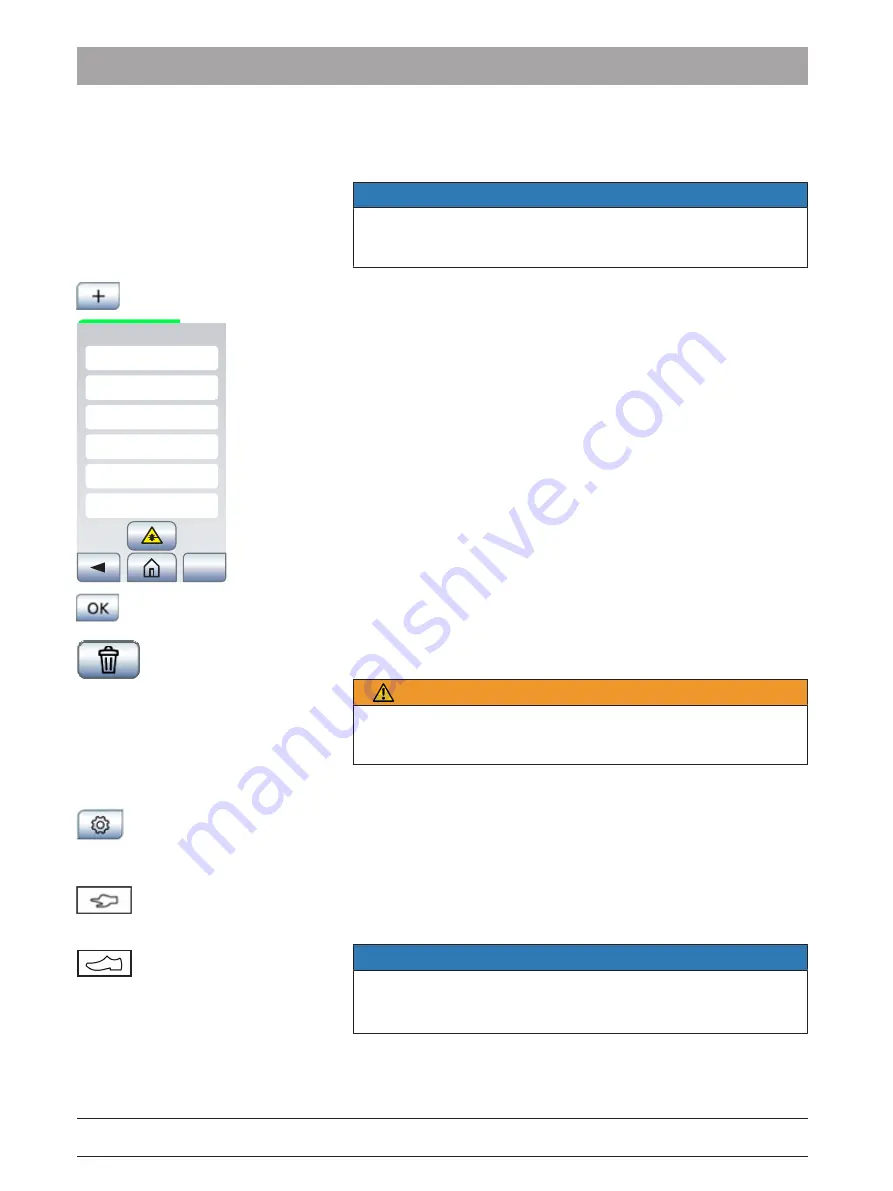
5 Operation
5.5 Main home screen
Dentsply Sirona
Operating Instructions SiroLaser Blue
48
66 56 842 D3648
D3648.201.03.02.02 10.2018
5.5.3.1
My Applications
Up to 24 applications can be generated and saved to My Applications.
NOTE
If My Applications are full and the addition of another application is
attempted, a warning screen will signal that remove an application
must be removed or the chosen application will not be saved.
1.
If you press the 'plus' button on the My Applications screen, a blank
input screen is opened.
New application
Wavelengt
nm
Power
W
Time
s
Duty cycle
%
Frequency
CW
Ø -Power
W
OK
2.
Name the new application by touching the field ‘name‘.
Ä
A keyboard field is shown.
3.
Confirm your text input with 'OK'.
Ä
The keyboard field is hidden.
4.
Enter your desired parameters.
5.
The new input will be confirmed by pressing the 'OK' button.
Applications can be deleted from My Applications by pressing the
'delete' button.
WARNING
Incorrect settings may result in severe damage of the patient's soft or
hard tissue or may result in lack of treatment efficacy. Users of this
device must have proper knowledge and training of laser therapy.
5.5.3.2
Settings
After pressing the ‘settings‘ button on the home screen, the screen
jumps into the settings menu
5.5.3.2.1
Activation device
If you have purchased the SiroLaser Blue with the optional wireless foot
control, you have the choice to use either the finger switch or the
wireless foot control. Select one and confirm by pressing 'OK'.
NOTE
The finger switch is pre-set.
To be able to use the wireless foot control please see chapter "Install
wireless foot control – optional [→ 34]" for further instructions.






























