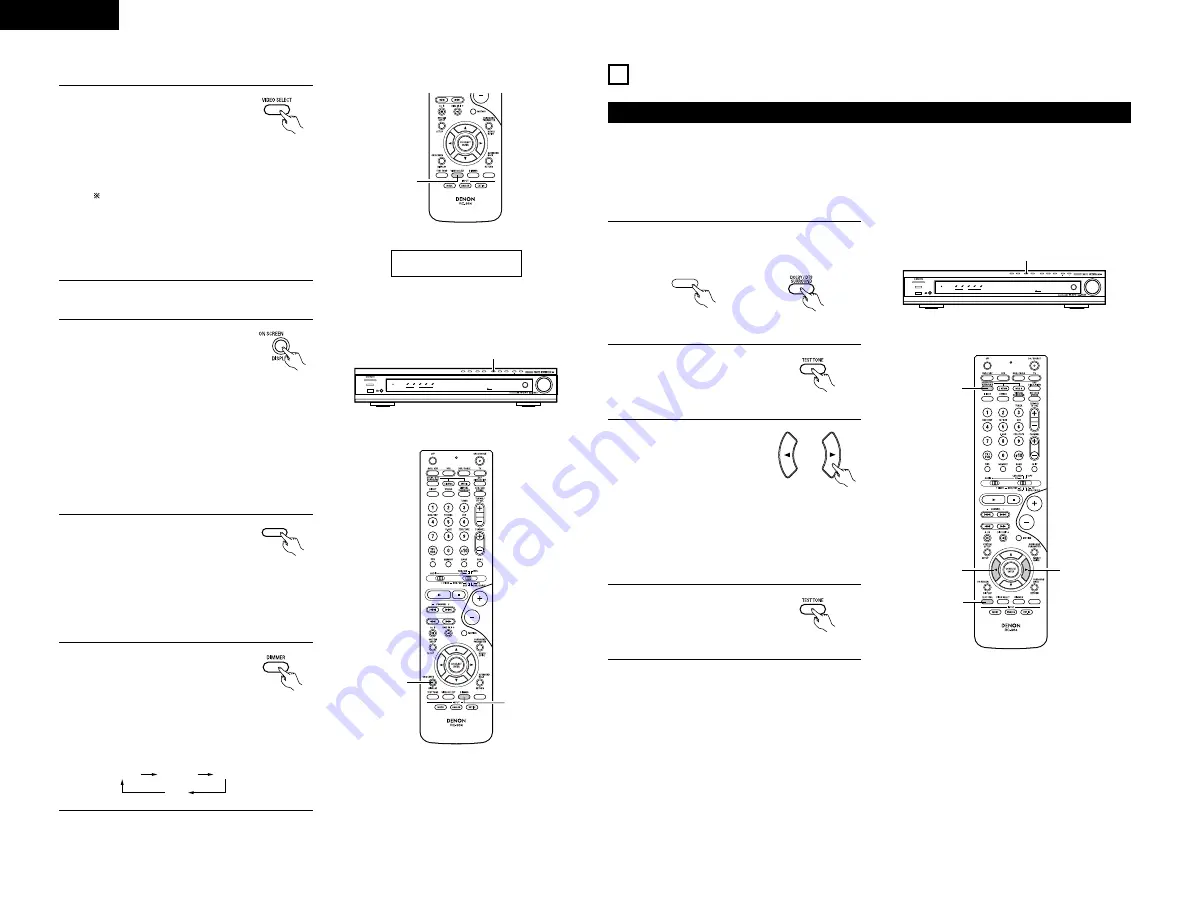
22
1
Simulcast playback
Use this switch to monitor a video
source other than the audio source.
Press the VIDEO SELECT button
repeatedly until the desired source
appears on the display.
Cancelling simulcast playback.
• Select “SOURCE” using the VIDEO
SELECT button.
• Switch the program source to the
component connected to the video input
jacks.
[4] Combining the currently playing sound with the desired image
[5] Checking the currently playing program source, etc.
1
On screen display
• Each time an operation is
performed, a description of
that operation appears on the
display connected to the unit’s
VIDEO MONITOR OUT jack.
Also, the unit’s operating status can be
checked during playback by pressing the
remote control unit’s ON SCREEN/DISPLAY
button.
Such information as the position of the input
selector and the surround parameter settings
is output in sequence.
(Remote
control unit)
1
Display
(Remote
control unit)
1
3
ENGLISH
BRIGHT
MEDIUM
OFF
DIM
3
Using the dimmer function
• Use this to change the
brightness of the display.
The display brightness changes
in four steps (bright, medium,
dim and off) by pressing the
main unit’s DIMMER button
repeatedly.
(Remote
control unit)
2
Status
• Also, the unit’s operating
status can be checked during
playback by pressing the main
unit’s STATUS button.
Such information as the position of the input
selector and the surround parameter settings
is output in sequence.
STATUS
(Main unit)
IN=V SOURCE
MASTER VOLUME
PHONES
TONE CONTROL
TUNING
STATUS
SURROUND MODE
DOLBY/DTS
SURROUND
BAND
AV SURROUND RECEIVER AVR-770SD
AUTO
PCM
INPUT MODE
FUNCTION / SELECT
SIGNAL DETECT
SURROUND BACK
OUTPUT
DIRECT
/STEREO
5ch/6ch
STEREO
DVD
AUTO
DIG
DIGITAL
STANDBY
¢
ON / STANDBY
£
OFF
2
13
SURROUND
Before playing with the surround function
• Before playing with the surround function, be sure to use the test tones to adjust the playback level from the
different speakers. This adjustment can be performed with the system setup (see page 11) or from the remote
control unit, as described below.
• Adjusting with the remote control unit using the test tones is only possible in the “Auto” mode and only
effective in the DOLBY/DTS SURROUND modes. The adjusted levels for the different modes are automatically
stored in the memory.
MASTER VOLUME
PHONES
TONE CONTROL
TUNING
STATUS
SURROUND MODE
DOLBY/DTS
SURROUND
BAND
AV SURROUND RECEIVER AVR-770SD
AUTO
PCM
INPUT MODE
FUNCTION / SELECT
SIGNAL DETECT
SURROUND BACK
OUTPUT
DIRECT
/STEREO
5ch/6ch
STEREO
DVD
AUTO
DIG
DIGITAL
STANDBY
¢
ON / STANDBY
£
OFF
1
2
Press the TEST TONE button.
Test tones are output from
the different speakers. Use
the channel volume adjust
buttons to adjust so that
the volume of the test
tones is the same for all
the speakers.
4
After completing the
adjustment, press the
TEST TONE button again.
1
Set the DOLBY/DTS SURROUND (Dolby Pro
Logic
II
or Dolby Digital or DTS) modes.
DOLBY/DTS
SURROUND
(Main unit)
(Remote control unit)
2, 4
3
1
3
(Remote control unit)
(Remote control unit)
3
(Remote control unit)
NOTE:
• Please make sure the “AUDIO” position of
the slide switch on the remote control unit.
Summary of Contents for AVR-770SD
Page 286: ...286 MEMO...
Page 287: ......
















































