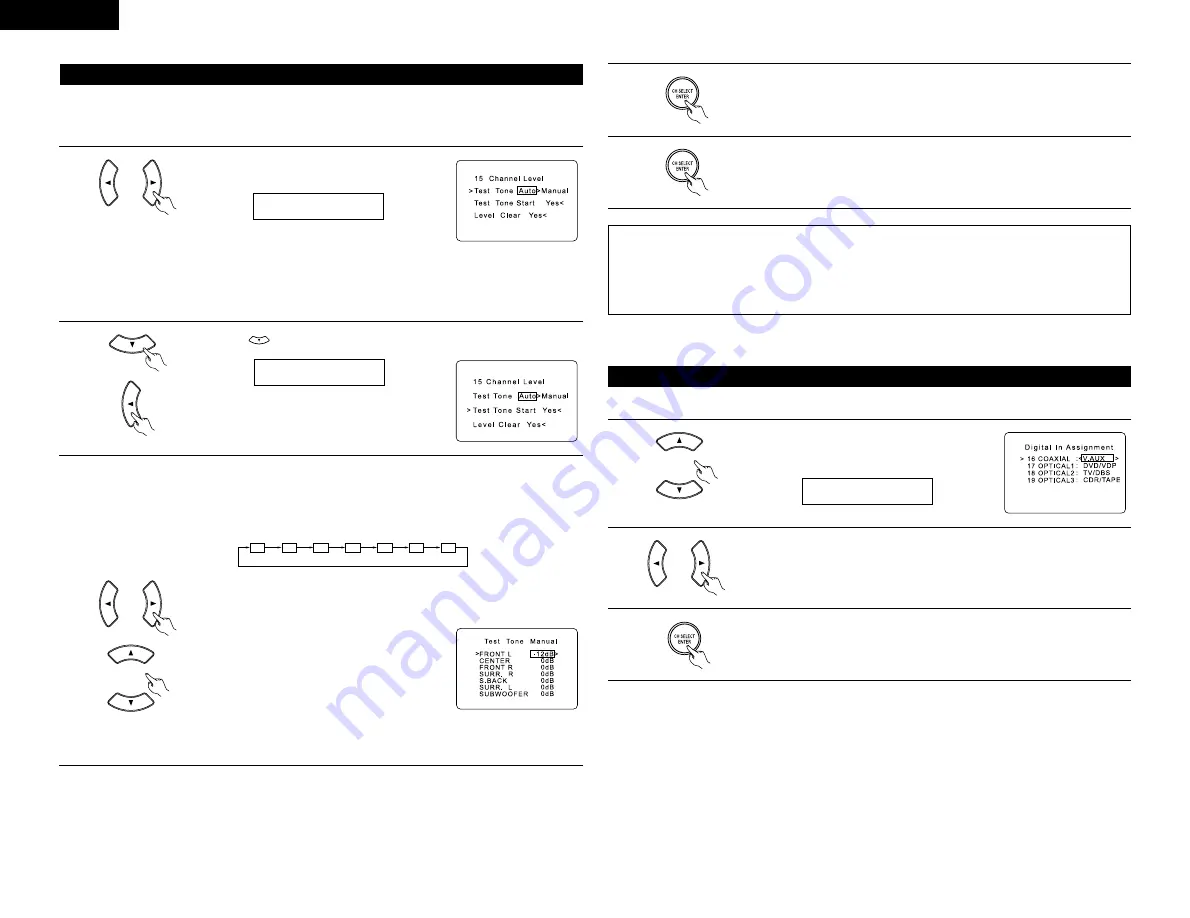
14
ENGLISH
Setting the channel level
• Use this setting to adjust to that the playback level between the different channel is equal.
• From the listening position, listen to the test tones produced from the speakers to adjust the level.
• The level can also be adjusted directly from the remote control unit. (For details, see page 23.)
1
Set the mode.
Select “Auto” or “Manual”.
T.TONE AT
• Auto:
Adjust the level while listening to the test tones
produced automatically from the different speakers.
• Manual:
Select the speaker from which you want to produce the test tone to adjust the
level.
2
Press the
(down) button and select “Yes” to start Test Tone.
3
a. If the “Auto” mode is selected:
Test tones are automatically emitted from the different speakers.
The test tones are emitted from the different speakers in the following order, at
4-second intervals the first time and second time around, 2-second intervals the
third time around and on:
FL
C
FR
SR
SB
SL
SW
Use the CURSOR left and right buttons to adjust all the speakers to the same
volume.
The volume can be adjusted between –12 dB and +12 dB in units of 1 dB.
b. When the “Manual” mode is selected
Use the CURSOR up and down to select the
speaker for which you want to output test tones,
then use the CURSOR left and right to adjust so
that the volume of the test tones from the various
speakers is the same.
Example:
When the volume is set to –12
dB while the Front Lch speaker is
selected
4
Press the ENTER button to enter the setting and switch the DIGITAL INPUT
setting.
5
After completing the adjustment, press the ENTER button.
NOTES:
• When you adjust the channel levels while in the TEST TONE mode, the channel level adjustments made
will affect all surround modes. Consider this mode a Master Channel Level adjustment mode.
• You can adjust the channel levels for each of the following surround modes: DIRECT, STEREO, DOLBY/DTS
SURROUND, 5/6 CH STEREO, MONO MOVIE, ROCK ARENA, JAZZ CLUB, VIDEO GAME, MATRIX and
DOLBY VIRTUAL SPEAKER.
Setting the Digital In Assignment
• This setting assigns the digital input jacks of the AVR-770SD for the different input sources.
1
Select the digital input jack to be assigned to the
input source.
• To select the digital input jack
16 COAX V.AUX
2
• To select the input source
Select “OFF” if nothing is connected.
3
Press the ENTER button to enter the setting and switch the COMPONENT VIDEO
INPUT setting.
NOTE:
• TUNER cannot be selected.
T.TONE ST<YES
Summary of Contents for AVR-770SD
Page 286: ...286 MEMO...
Page 287: ......





























