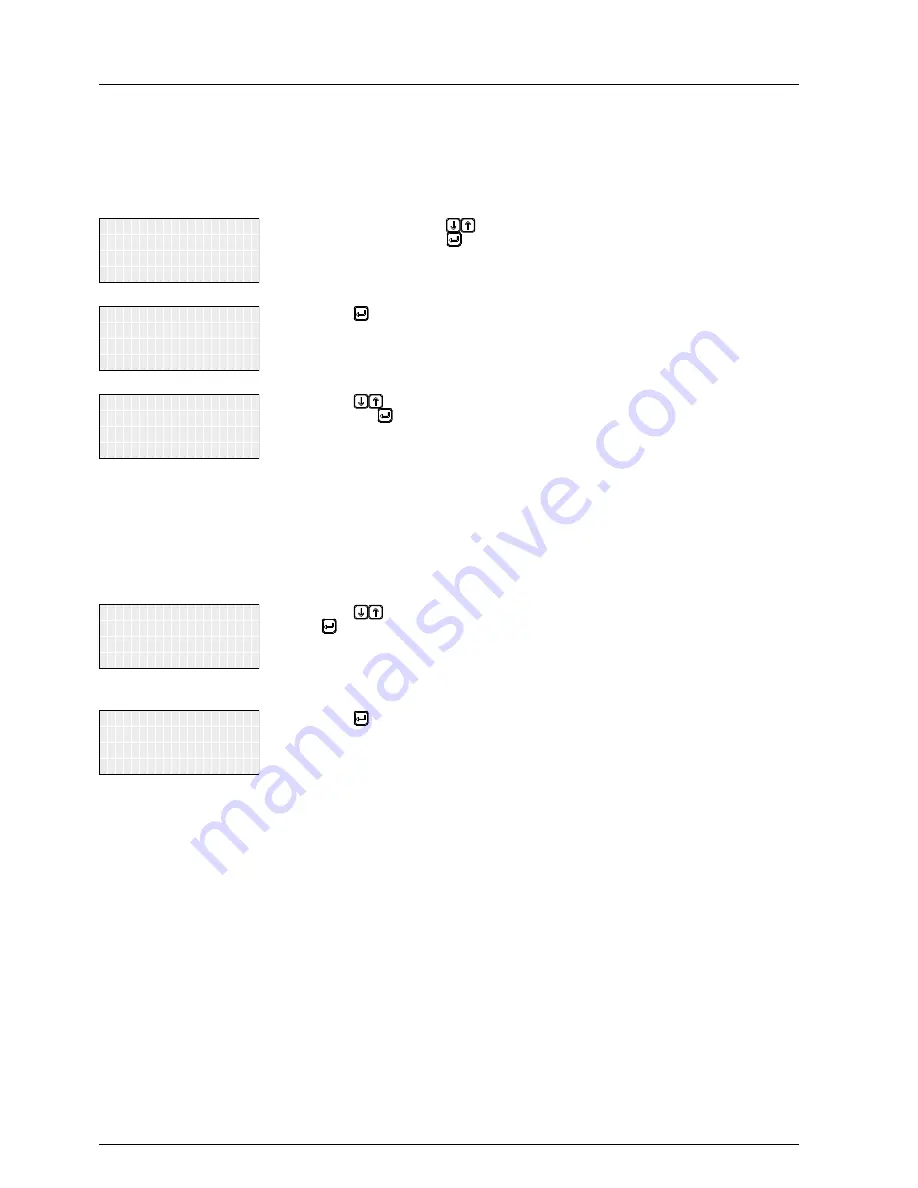
11. Saving and Loading Data and Settings
Operation and Installation Manual for SOLIVIA 2.0/2.5/3.0/3.3/3.6/5.0 EU G4 TR
66
11.5 Loading Settings
To simplify the setup procedure, the settings from another solar
inverter of the same type can be loaded and used in another solar
inverter for use with the same settings. Information on saving the
settings can be found in
“11.4 Saving Settings”, p. 65.
➔
USB features
Options
Install settings
-------------------
Production info
SOLIVIA ##
1. In the main menu, press the
buttons to select
USB
features
and then press the button.
→ A note on IP65 protection is then displayed.
protection.
will lose the IP65
Without cover, you
2. Press the button to confirm.
→ The
300 USB features
menu is then displayed.
➔
Save settings
Save swap data
Create reports
Load settings
Service
300 USB features
3. Press the
buttons to select
Load Settings
and
then press the button.
→ The solar inverter searches for available files on the
USB drive.
When files are found, the
Select RS485 ID
menu is
displayed.
nOTE
: The STUP_###.CFG file must
be in the main directory of the USB
drive. The ### characters represent
the RS485 ID of the solar inverter
from which the data is to be loaded,
for example "001".
nOTE
: If the message
Pendrive
error
is displayed, make sure the
USB drive is properly inserted.
nOTE
: If the message
No files
found
is displayed, make sure the
files are in the main directory of the
USB drive.
➔
ID: 1
Select RS485 ID
4. Press the
buttons to select the
ID
and then press
the button.
→ The data is then loaded.
A message is displayed when the loading process is
successful.
Press ENTER
Successful
Load data
5. Press the button to confirm.






























