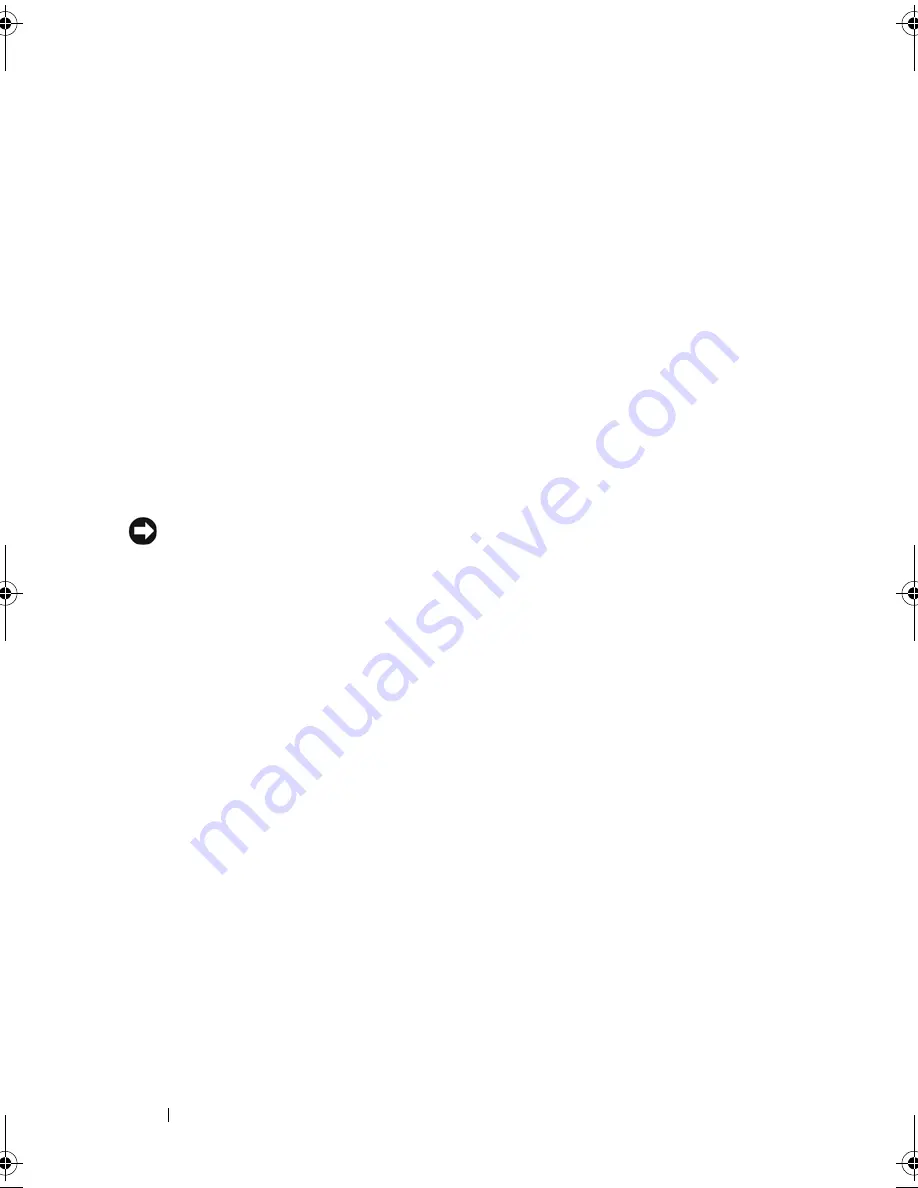
46
About Your Computer
Battery" on page 53.
S T R I K E
-
Z O NE
—
Circular rubber pad between the mini-card cover and the battery.
Protects the hard drive by acting as a dampening device when a computer experiences
resonating shock or is dropped (whether the computer is on or off).
C O V E R
F O R
O P T I O N A L
I N T E R N A L
C A R D
W I T H
B
L U E T O O T H ®
W I R E L E S S
T E C H N O L O G Y
—
For more information, see the documentation that came with your
card. To quickly enable or disable all wireless devices, press <Fn><F2>.
H A R D
D R I V E
—
Stores software and data. For more information, see "Hard Drive" on
page 183. The size displayed for your hard drive in Windows Explorer is the capacity of
the drive before any operating system or programs are installed.
M I N I
-
CA RD
/
M O D E M
C O V E R
—
Covers the compartment that contains the mini-card
and the modem. For more information, see "Modem" on page 189.
D O C KI N G
-
DE VI CE
C O N N E C T O R
—
Lets you attach your computer to the Media Base
or other docking device. See the Dell documentation that came with your docking
device for more information.
NOTICE:
Your computer features Undock & Go™ technology that allows you to
undock your computer without going into standby mode. Because the computer
may not automatically go into standby mode when it is undocked, be sure the
settings in the Power Options control panel do not prohibit the computer from going
into standby mode. If you change the Power Options control panel to prohibit the
computer from going into standby mode, you greatly increase the chances of
causing your battery to wear down quickly or causing your computer to overheat.
M E M O R Y
M O D U L E
COV E R
—
Covers the compartment that contains the memory
modules. For more information, see "Memory" on page 185.
O PT I CA L
-
D RI VE
L
O C K I N G
S CR E W
—
Secures the optical drive in the optical drive bay.
For more information, see "Optical Drive" on page 182.
S
T RI KE
-Z
O N E
—
Circular rubber pad between the mini-card cover and the battery.
Protects the hard drive by acting as a dampening device when a computer experiences
resonating shock or is dropped (whether the computer is on or off).
book.book Page 46 Tuesday, August 28, 2007 10:20 AM
Summary of Contents for Precision M6300
Page 1: ...Dell Precision Mobile Workstation M6300 User s Guide ...
Page 14: ...14 Contents ...
Page 22: ...22 Finding Information ...
Page 23: ...Finding Information 23 ...
Page 24: ...24 Finding Information ...
Page 25: ...Finding Information 25 ...
Page 26: ...26 Finding Information ...
Page 27: ...Finding Information 27 ...
Page 28: ...28 Finding Information ...
Page 29: ...Finding Information 29 ...
Page 30: ...30 Finding Information ...
Page 31: ...Finding Information 31 ...
Page 32: ...32 Finding Information ...
Page 51: ...Setting Up Your Computer 51 ...
Page 52: ...52 Setting Up Your Computer ...
Page 62: ...62 Using a Battery ...
Page 63: ...Using a Battery 63 ...
Page 64: ...64 Using a Battery ...
Page 65: ...Using a Battery 65 ...
Page 66: ...66 Using a Battery ...
Page 67: ...Using a Battery 67 ...
Page 68: ...68 Using a Battery ...
Page 69: ...Using a Battery 69 ...
Page 70: ...70 Using a Battery ...
Page 71: ...Using a Battery 71 ...
Page 72: ...72 Using a Battery ...
Page 73: ...Using a Battery 73 ...
Page 74: ...74 Using a Battery ...
Page 84: ...84 Using the Display ...
Page 109: ...Using Multimedia 109 ...
Page 110: ...110 Using Multimedia ...
Page 122: ...122 Setting Up and Using Networks ...
Page 128: ...128 Using Cards 1 smart card slot 2 smart card 3 ExpressCard slot 1 2 3 ...
Page 160: ...160 Troubleshooting ...
Page 193: ...Adding and Replacing Parts 193 1 securing clips 2 2 mini card 2 1 ...
Page 250: ...250 Adding and Replacing Parts ...
Page 252: ...252 Dell QuickSet ...
Page 256: ...256 Traveling With Your Computer ...
Page 264: ...264 Getting Help ...
Page 291: ...Glossary 291 ...
Page 292: ...292 Glossary ...
















































