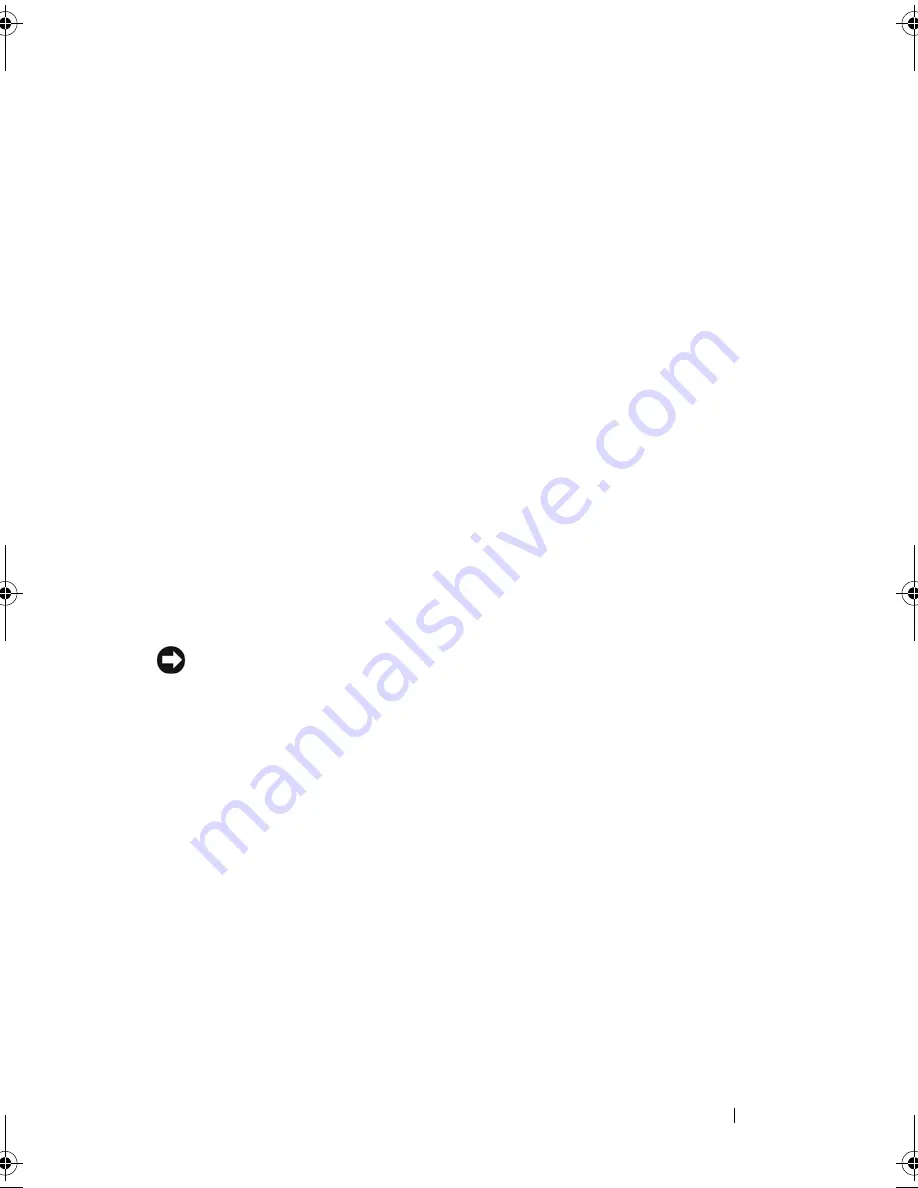
Adding and Replacing Parts
215
Replacing the Coin-Cell Battery
1
Install the replacement battery:
a
With the positive side up, insert the battery at a 30-degree angle under
the release latch, and then push the battery into place.
b
Connect the battery cable to the connector on the system board.
2
Replace the keyboard (see "Keyboard" on page 198).
3
Replace the hinge cover (see "Replacing the Hinge Cover" on page 198).
Flash Cache Module
The Flash Cache Module (FCM) is an internal flash drive that helps improve the
performance of your computer. If you ordered an FCM with your computer, the
card is already installed.
Removing the FCM
NOTICE:
To help prevent damage to the system board, remove the main battery
(see "Before Working Inside Your Computer" on page 180) before working inside the
computer.
1
Follow the instructions in "Before Working Inside Your Computer" on
page 180.
2
Remove the optical drive (see "Optical Drive" on page 182).
3
Remove the hinge cover (see "Removing the Hinge Cover" on page 197).
4
Remove the display assembly (see "Removing the Display Assembly" on
page 200).
5
Remove the keyboard (see "Keyboard" on page 198).
6
Release the M2.5 x 5-mm screw from the top of the flash card module,
which is located on top of the system board.
7
Remove the FCM.
1
coin-cell battery
2
release latch
3
battery cable connector
book.book Page 215 Tuesday, August 28, 2007 10:20 AM
Summary of Contents for Precision M6300
Page 1: ...Dell Precision Mobile Workstation M6300 User s Guide ...
Page 14: ...14 Contents ...
Page 22: ...22 Finding Information ...
Page 23: ...Finding Information 23 ...
Page 24: ...24 Finding Information ...
Page 25: ...Finding Information 25 ...
Page 26: ...26 Finding Information ...
Page 27: ...Finding Information 27 ...
Page 28: ...28 Finding Information ...
Page 29: ...Finding Information 29 ...
Page 30: ...30 Finding Information ...
Page 31: ...Finding Information 31 ...
Page 32: ...32 Finding Information ...
Page 51: ...Setting Up Your Computer 51 ...
Page 52: ...52 Setting Up Your Computer ...
Page 62: ...62 Using a Battery ...
Page 63: ...Using a Battery 63 ...
Page 64: ...64 Using a Battery ...
Page 65: ...Using a Battery 65 ...
Page 66: ...66 Using a Battery ...
Page 67: ...Using a Battery 67 ...
Page 68: ...68 Using a Battery ...
Page 69: ...Using a Battery 69 ...
Page 70: ...70 Using a Battery ...
Page 71: ...Using a Battery 71 ...
Page 72: ...72 Using a Battery ...
Page 73: ...Using a Battery 73 ...
Page 74: ...74 Using a Battery ...
Page 84: ...84 Using the Display ...
Page 109: ...Using Multimedia 109 ...
Page 110: ...110 Using Multimedia ...
Page 122: ...122 Setting Up and Using Networks ...
Page 128: ...128 Using Cards 1 smart card slot 2 smart card 3 ExpressCard slot 1 2 3 ...
Page 160: ...160 Troubleshooting ...
Page 193: ...Adding and Replacing Parts 193 1 securing clips 2 2 mini card 2 1 ...
Page 250: ...250 Adding and Replacing Parts ...
Page 252: ...252 Dell QuickSet ...
Page 256: ...256 Traveling With Your Computer ...
Page 264: ...264 Getting Help ...
Page 291: ...Glossary 291 ...
Page 292: ...292 Glossary ...
















































