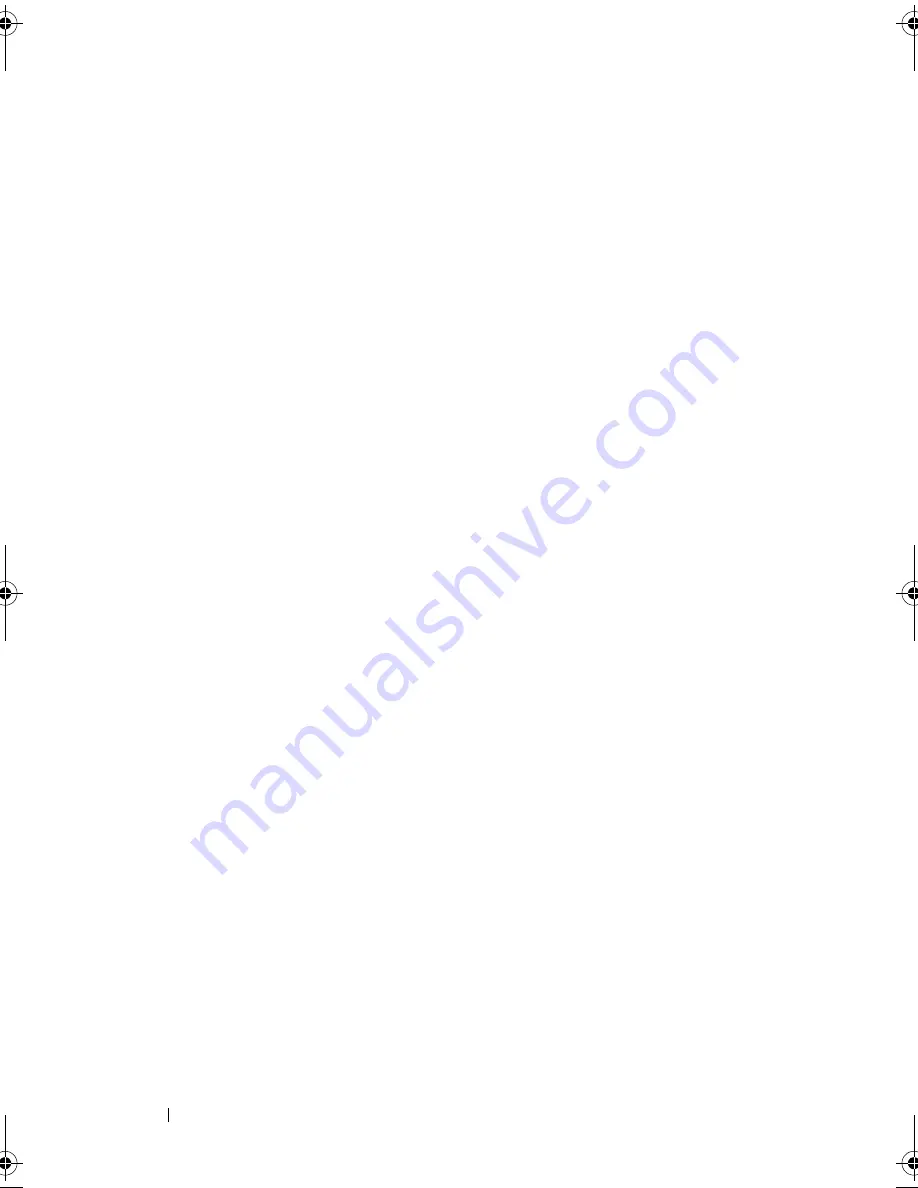
290
Glossary
to provide Internet access.
write-protected
— Files or media that cannot be changed. Use write-protection when
you want to protect data from being changed or destroyed. To write-protect a 3.5-inch
floppy disk, slide its write-protect tab to the open position.
WWAN
— wireless wide area network. A wireless high-speed data network using
cellular technology and covering a much larger geographic area than WLAN.
WXGA
— wide-aspect extended graphics array — A video standard for video cards
and controllers that supports resolutions up to 1280 x 800.
X
XGA
— extended graphics array — A video standard for video cards and controllers
that supports resolutions up to 1024 x 768.
Z
ZIF
— zero insertion force — A type of socket or connector that allows a computer
chip to be installed or removed with no stress applied to either the chip or its socket.
Zip
— A popular data compression format. Files that have been compressed with the
Zip format are called Zip files and usually have a filename extension of
.zip
. A special
kind of zipped file is a self-extracting file, which has a filename extension of
.exe
. You
can unzip a self-extracting file by double-clicking it.
Zip drive
— A high-capacity floppy drive developed by Iomega Corporation that uses
3.5-inch removable disks called Zip disks. Zip disks are slightly larger than regular
floppy disks, about twice as thick, and hold up to 100 MB of data.
book.book Page 290 Tuesday, August 28, 2007 10:20 AM
Summary of Contents for Precision M6300
Page 1: ...Dell Precision Mobile Workstation M6300 User s Guide ...
Page 14: ...14 Contents ...
Page 22: ...22 Finding Information ...
Page 23: ...Finding Information 23 ...
Page 24: ...24 Finding Information ...
Page 25: ...Finding Information 25 ...
Page 26: ...26 Finding Information ...
Page 27: ...Finding Information 27 ...
Page 28: ...28 Finding Information ...
Page 29: ...Finding Information 29 ...
Page 30: ...30 Finding Information ...
Page 31: ...Finding Information 31 ...
Page 32: ...32 Finding Information ...
Page 51: ...Setting Up Your Computer 51 ...
Page 52: ...52 Setting Up Your Computer ...
Page 62: ...62 Using a Battery ...
Page 63: ...Using a Battery 63 ...
Page 64: ...64 Using a Battery ...
Page 65: ...Using a Battery 65 ...
Page 66: ...66 Using a Battery ...
Page 67: ...Using a Battery 67 ...
Page 68: ...68 Using a Battery ...
Page 69: ...Using a Battery 69 ...
Page 70: ...70 Using a Battery ...
Page 71: ...Using a Battery 71 ...
Page 72: ...72 Using a Battery ...
Page 73: ...Using a Battery 73 ...
Page 74: ...74 Using a Battery ...
Page 84: ...84 Using the Display ...
Page 109: ...Using Multimedia 109 ...
Page 110: ...110 Using Multimedia ...
Page 122: ...122 Setting Up and Using Networks ...
Page 128: ...128 Using Cards 1 smart card slot 2 smart card 3 ExpressCard slot 1 2 3 ...
Page 160: ...160 Troubleshooting ...
Page 193: ...Adding and Replacing Parts 193 1 securing clips 2 2 mini card 2 1 ...
Page 250: ...250 Adding and Replacing Parts ...
Page 252: ...252 Dell QuickSet ...
Page 256: ...256 Traveling With Your Computer ...
Page 264: ...264 Getting Help ...
Page 291: ...Glossary 291 ...
Page 292: ...292 Glossary ...



































