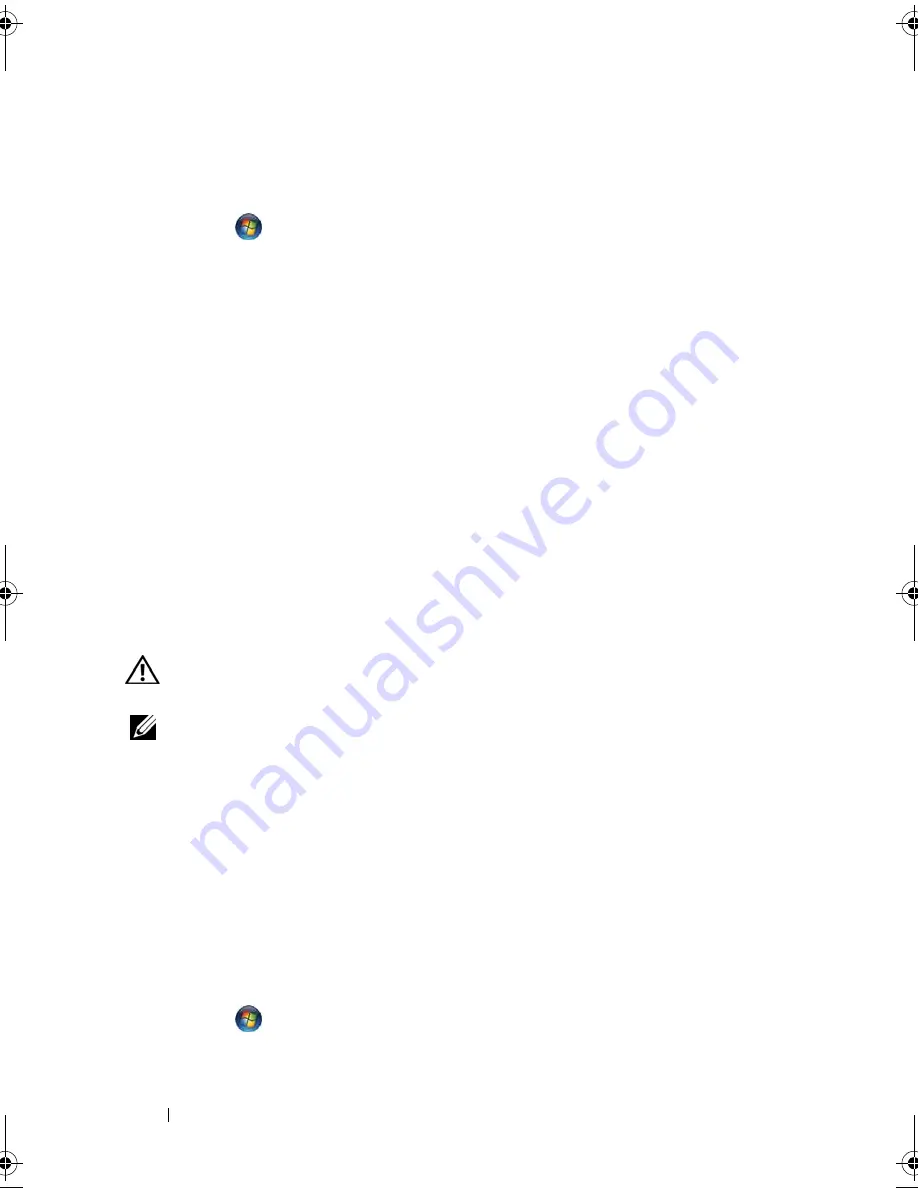
148
Troubleshooting
3
Click
Uninstall
.
4
See the program documentation for installation instructions.
Windows Vista
:
1
Click
Start
→
Control Panel
→
Programs
→
Programs and Features
.
2
Select the program you want to remove.
3
Click
Uninstall
.
4
See the program documentation for installation instructions.
drive letter
:\
I S
N O T
A C C E S S I B L E
. T
H E
D E V I C E
I S
N O T
R E A D Y
—
The drive
cannot read the disk. Insert a disk into the drive and try again.
I
N S E RT
B O O T A B L E
M E D I A
—
Insert a bootable floppy disk, CD, or DVD.
N
O N
-
S YST E M
DI SK
E R RO R
—
Remove the floppy disk from the floppy drive and
restart your computer.
N
O T
E N O U G H
M E MO RY
O R
R E SO U RC E S
. C
L O SE
SOM E
P R O G R A M S
A N D
T R Y
A G A I N
—
Close all windows and open the program that you want to use. In some
cases, you may have to restart your computer to restore computer resources. If so, run
the program that you want to use first.
O
P E RA T I N G
S YS T E M
N O T
F O U N D
—
Contact Dell (see "Contacting Dell" on
page 263).
IEEE 1394 Device Problems
CAUTION:
Before you begin any of the procedures in this section, follow the
safety instructions in the
Product Information Guide
.
NOTE:
Your computer supports only IEEE 1394a standard.
E
N S U R E
T H A T
TH E
C A B L E
F O R
T H E
IEEE 1394
D E V I C E
I S
P RO PE R L Y
I N S E RT E D
I N T O
T H E
D E V I C E
A N D
I N TO
T H E
C O N N E CT O R
O N
T H E
C O M PU T E R
E
N S U R E
T H A T
T H E
IEEE 1394
DE VI CE
I S
E N A B L E D
I N
S YS T E M
SE T U P
—
See
"Commonly Used Options" on page 162.
E
N S U R E
T H A T
T H E
IEEE 1394
DE VI CE
I S
R E C O G N I Z ED
B Y
W
IND O WS
—
Windows XP
:
1
Click
Start
and click
Control Panel
.
2
Under
Pick a Category
, click
Performance and Maintenance
→
System
→
System
Properties
→
Hardware
→
Device Manager
.
Windows Vista
:
1
Click
Start
→
Control Panel
→
Hardware and Sound
.
2
Click
Device Manager.
book.book Page 148 Tuesday, August 28, 2007 10:20 AM
Summary of Contents for Precision M6300
Page 1: ...Dell Precision Mobile Workstation M6300 User s Guide ...
Page 14: ...14 Contents ...
Page 22: ...22 Finding Information ...
Page 23: ...Finding Information 23 ...
Page 24: ...24 Finding Information ...
Page 25: ...Finding Information 25 ...
Page 26: ...26 Finding Information ...
Page 27: ...Finding Information 27 ...
Page 28: ...28 Finding Information ...
Page 29: ...Finding Information 29 ...
Page 30: ...30 Finding Information ...
Page 31: ...Finding Information 31 ...
Page 32: ...32 Finding Information ...
Page 51: ...Setting Up Your Computer 51 ...
Page 52: ...52 Setting Up Your Computer ...
Page 62: ...62 Using a Battery ...
Page 63: ...Using a Battery 63 ...
Page 64: ...64 Using a Battery ...
Page 65: ...Using a Battery 65 ...
Page 66: ...66 Using a Battery ...
Page 67: ...Using a Battery 67 ...
Page 68: ...68 Using a Battery ...
Page 69: ...Using a Battery 69 ...
Page 70: ...70 Using a Battery ...
Page 71: ...Using a Battery 71 ...
Page 72: ...72 Using a Battery ...
Page 73: ...Using a Battery 73 ...
Page 74: ...74 Using a Battery ...
Page 84: ...84 Using the Display ...
Page 109: ...Using Multimedia 109 ...
Page 110: ...110 Using Multimedia ...
Page 122: ...122 Setting Up and Using Networks ...
Page 128: ...128 Using Cards 1 smart card slot 2 smart card 3 ExpressCard slot 1 2 3 ...
Page 160: ...160 Troubleshooting ...
Page 193: ...Adding and Replacing Parts 193 1 securing clips 2 2 mini card 2 1 ...
Page 250: ...250 Adding and Replacing Parts ...
Page 252: ...252 Dell QuickSet ...
Page 256: ...256 Traveling With Your Computer ...
Page 264: ...264 Getting Help ...
Page 291: ...Glossary 291 ...
Page 292: ...292 Glossary ...






























