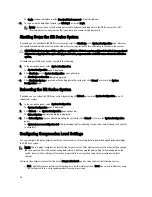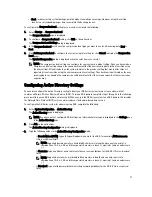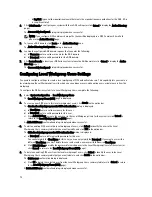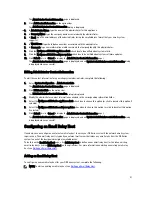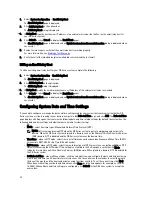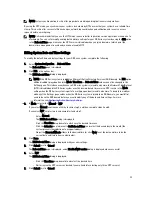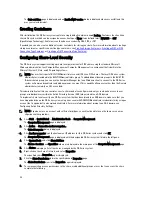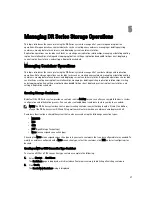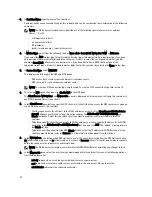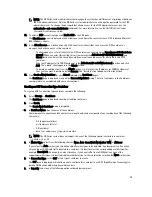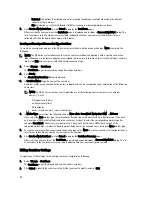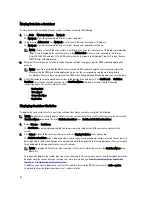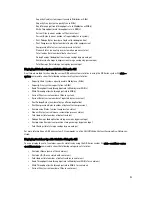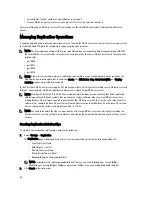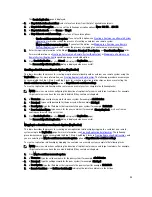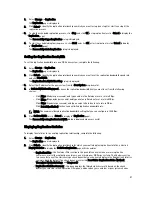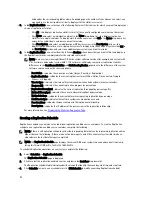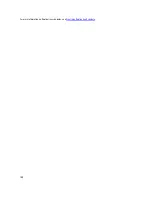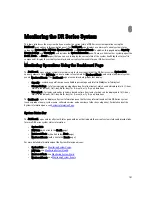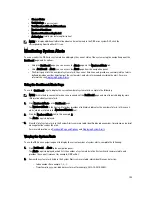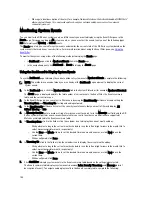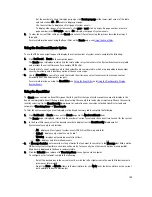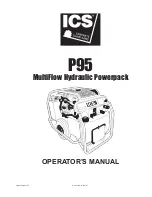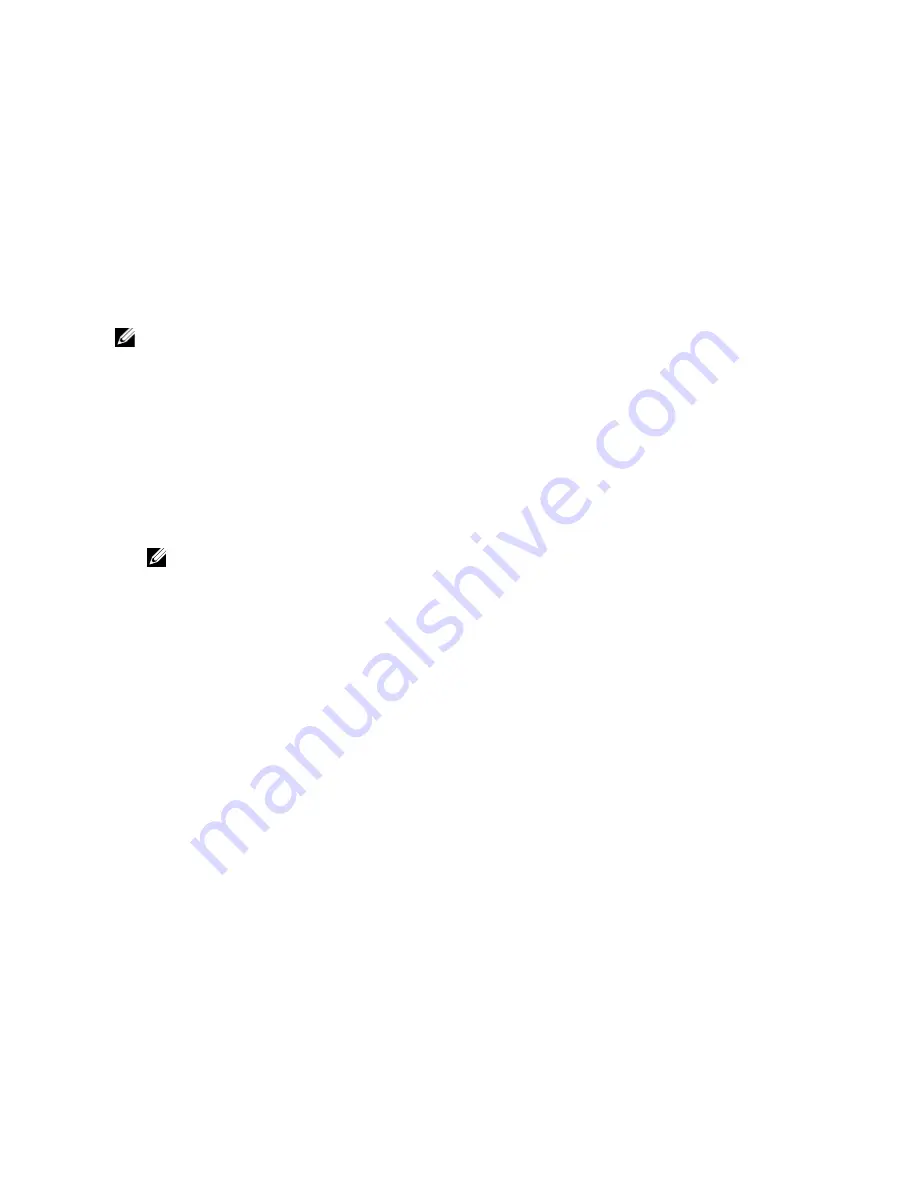
– Unlimited: this defines the allowed amount of incoming raw data per container (based on the physical
capacity of the container).
– Size: this defines a set limit in Gibibytes (GiB) for incoming raw data allowed per container.
7.
Click Create a New Container (or click Cancel to display the Containers page).
After creating the new container, the Containers page is displayed and includes a Successfully Added dialog. The
list of containers in the Containers summary table is updated with your new container (and its new status is
reflected as N/A in the Replication column of this table).
Creating an Unassigned Connection Type Container
To create an unassigned container in the DR Series system without a defined connection type (None), complete the
following:
NOTE: The DR Series system allows you to create a container without configuring it with a specific connection
type. When you are ready to configure an unassigned container at a later date, select it in the Containers summary
table, click Edit, and configure it with the desired connection type.
1.
Select Storage
→
Containers.
The Containers page is displayed showing all existing containers.
2.
Click Create.
The Create New Container dialog is displayed.
3.
In Container Name, type the name of the container.
Container names cannot exceed 32 characters in length, and can be composed of any combination of the following
characters:
NOTE: The DR Series system does not support the use of the following special characters in container
names: /, #, or @.
– A-Z (uppercase letters)
– a-z (lowercase letters)
– 0-9 (numbers)
– dash (-) or underscore (_) special characters
4.
In Marker Type, select from the following choices: None, Auto, CommVault, Networker, TSM, or ARCserv.
If you select the Auto marker type, this will enable all marker types to be detected. As a best practice, if you have
only one type of DMA with traffic directed to a container, it is best to select the corresponding marker type (for
example, CommVault). Conversely, as a best practice, if you have traffic from a DMA that is not one of the
supported marker types, it is best to disable marker detection for the container by selecting the None marker type.
5.
To create a container with an unassigned connection type, select None to create a container for configuration at a
later time or to disable any specific marker type for the container.
6.
Click Create a New Container (or click Cancel to display the Container Summary page).
After creating a new container, the Containers page is displayed and displays a Successfully Added dialog. The list
of containers in the Containers summary table is updated with your new unassigned container.
Editing Container Settings
To modify any of the settings for an existing container, complete the following:
1.
Select Storage
→
Containers.
The Containers page is displayed, and lists all current containers.
2.
Click Select to identify the container in the list that you want to modify, and click Edit.
90
Summary of Contents for PowerVault DX6112
Page 1: ...Dell DR Series System Administrator Guide ...
Page 32: ...32 ...
Page 70: ...70 ...
Page 86: ...86 ...
Page 100: ...For more information on Replication schedules see Creating a Replication Schedule 100 ...
Page 114: ...114 ...