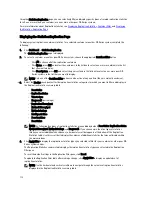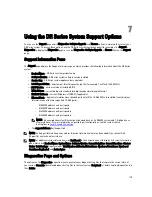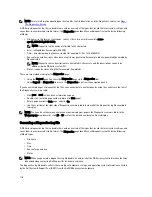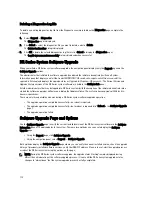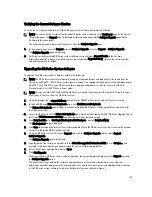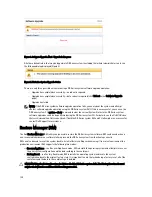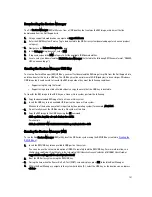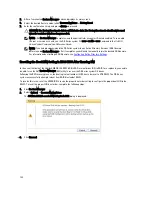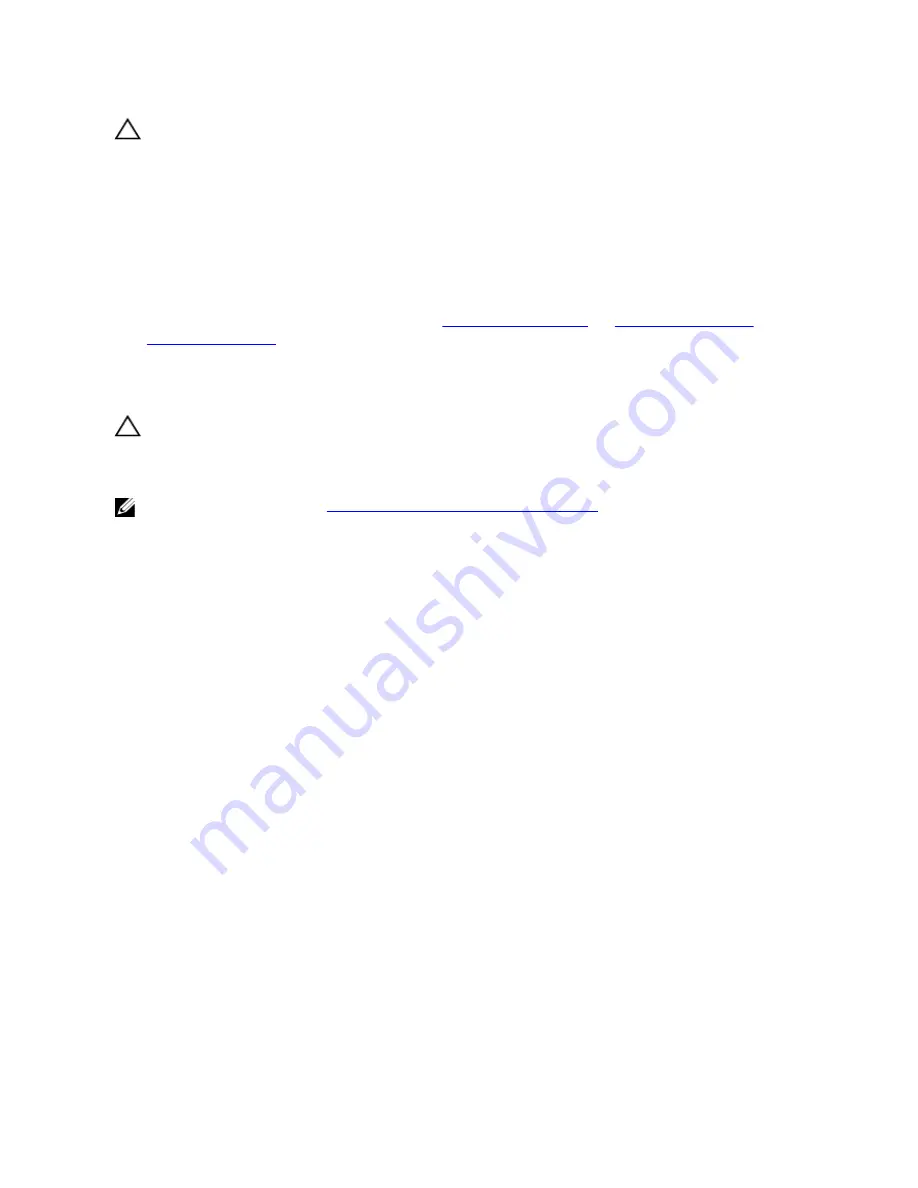
CAUTION: You must wait a minimum of 20 minutes after powering on the DR Series system before using the DR
Series system CLI maintenance --hardware --reinit_nvram command. This 20–minute post power-on waiting period
allows the NVRAM card, the super capacitor calibration, and all solid state drive (SSD) processes to fully
complete, which are necessary for the proper operation of the DR Series system.
During Maintenance mode, the DR Series system determines, detects, and repairs the data loss. During the system
reboot process, it ensures that no valuable data remains on the NVRAM.
1.
Enter the following DR Series system CLI command: maintenance --hardware --reinit_nvram.
This formats the SSD and clears all of the backup and restore logs, by reinitializing the NVRAM.
2.
Verify that the DR Series system enters its Maintenance mode.
For more information about replacing the NVRAM, see
NVRAM Field Replacement
and
DR Series System: Proper
Shut Down and Start Up
.
NVRAM Field Replacement
Whenever the DR Series system NVRAM is replaced in the field, you must observe this best practice procedure:
CAUTION: You must wait a minimum of 20 minutes after powering on the DR Series system before using the DR
Series system CLI command: maintenance --hardware --reinit_nvram. This post power-on waiting period allows
the NVRAM card, the super capacitor calibration, and the SSD processes to fully complete, which are necessary
for the proper operation of the DR Series system.
NOTE: For more information, see
DR Series System: Proper Shut Down and Start Up
.
1.
Verify that the DR Series system software detects the NVRAM as being new to the system.
2.
Enter the following DR Series system CLI command: maintenance --hardware --reinit_nvram.
This command initializes the NVRAM, creates new partitions, and updates information used internally by the DR
Series system software.
3.
Verify that the DR Series system enters its Maintenance mode.
If properly initialized, the DR Series system will automatically enter Maintenance mode. The filesystem checker
examines every blockmap and datastore to determine how much data was lost due to the failed NVRAM.
126
Summary of Contents for PowerVault DX6112
Page 1: ...Dell DR Series System Administrator Guide ...
Page 32: ...32 ...
Page 70: ...70 ...
Page 86: ...86 ...
Page 100: ...For more information on Replication schedules see Creating a Replication Schedule 100 ...
Page 114: ...114 ...