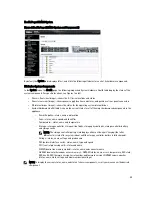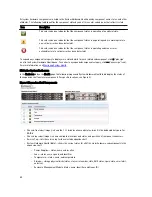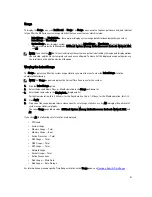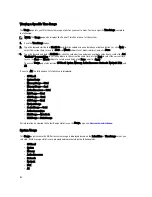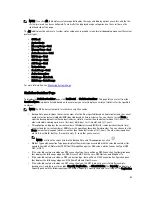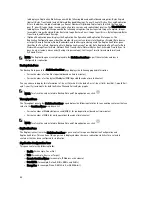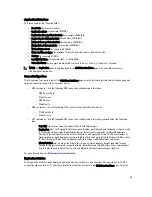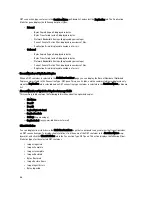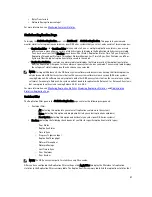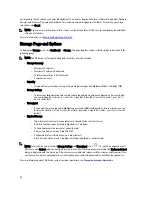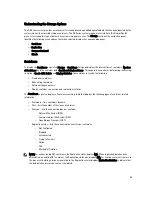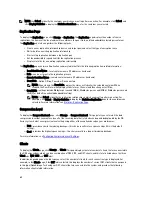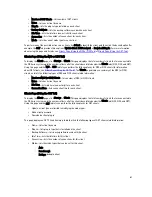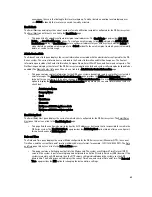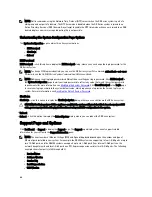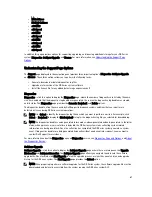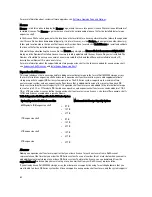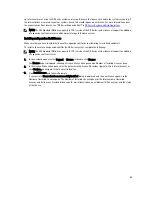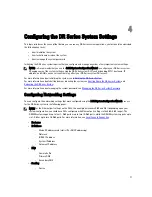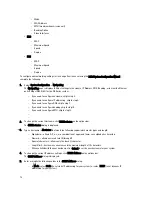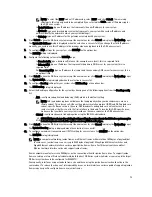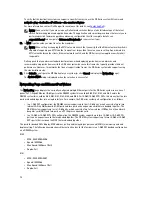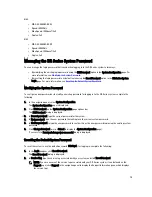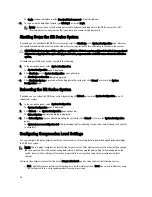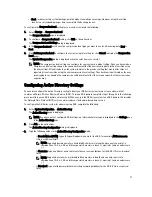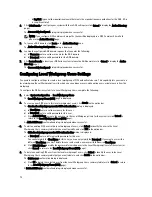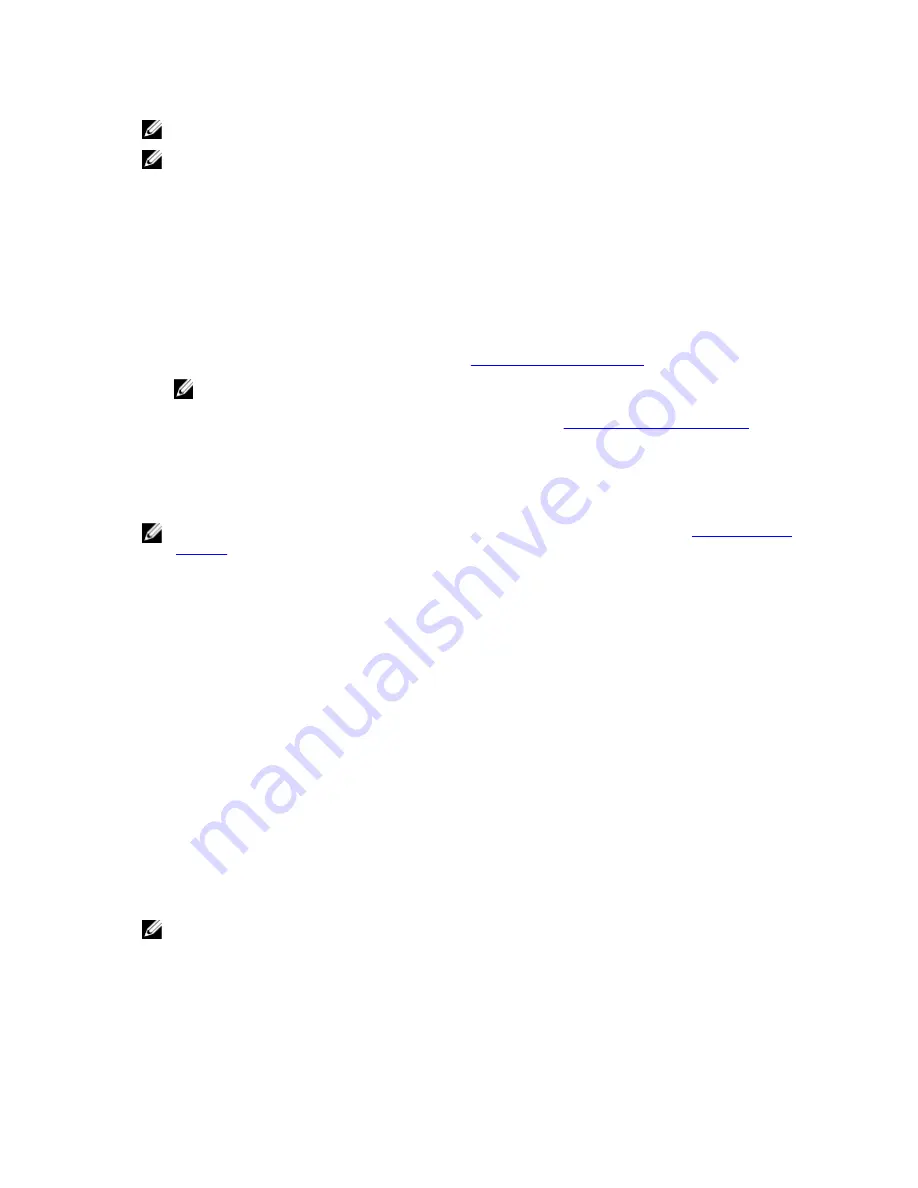
NOTE: Replication schedules can only be set on individual replication-enabled source containers.
NOTE: Starting with Release 2.0, the DR Series system software includes version checking that limits replication
only between other DR Series systems that run the same system software release version (DR Series systems
running Release 2.0.x software can only replicate with other DR Series systems that run the same release system
software). For example, Release 2.0.x systems will not be able to replicate with Release 2.1 or Release 3.0 systems,
but can replicate with systems running Release 2.0.0.1 or 2.0.0.2.
1.
Click Replication on the options bar, which displays the Replication Schedule page.
Another method to display the Replication Schedule page, click Schedules
→
Replication Schedule.
2.
In Container, select a replication-enabled source container form the drop-down list.
3.
Click Schedule to display the Set Replication Schedule window, and enter a Start Time and Stop Time (using the
hour and minute pull-down lists) for each day of the week you want replication to be scheduled.
For more information about Replication schedules, see
Creating a Replication Schedule
.
NOTE: If either the Create or Edit Schedule options are disabled (grayed out), this means that there is no
replication-enabled source container on which you can create a Replication schedule. You must first create a
source container that can be replicated. For more information, see
Creating Replication Relationships
.
Setting a Cleaner Schedule
To set up a Cleaner schedule on the Schedules page, complete the following:
NOTE: For more information about setting a new or modifying an existing Cleaner schedule, see
Creating a Cleaner
Schedule
.
1.
Click Schedules
→
Cleaner Schedule in the navigation panel, or click Cleaner on the Schedules page to display the
Cleaner Schedule page.
2.
If there is no Cleaner schedule, click Schedule to display the Set Cleaner Schedule window, and enter the Start
Time and Stop Time (using the hour and minute pull-down lists) for each day of the week being scheduled.
If there is an existing Cleaner schedule that you want to modify, click Edit Schedule and make your changes.
About the System Configuration Page and Options
To display the System Configuration page, click Dashboard
→
System Configuration . The System Configuration page
displays the current DR Series system configuration information in the following panes:
•
Networking
•
Active Directory
•
Local Workgroup Users
•
Email Alerts
•
Admin Contact Info
•
Email Relay Host
•
Date and Time
NOTE: Each pane title in the System Configuration page serves as a link. To display the corresponding page that
provides more detailed information and the related options you can use, click the pane title link. For example, to
display the Date and Time page, click the Date and Time pane title link.
The System Configuration page provides three options that let you:
•
Edit the current system password
63
Summary of Contents for PowerVault DX6112
Page 1: ...Dell DR Series System Administrator Guide ...
Page 32: ...32 ...
Page 70: ...70 ...
Page 86: ...86 ...
Page 100: ...For more information on Replication schedules see Creating a Replication Schedule 100 ...
Page 114: ...114 ...