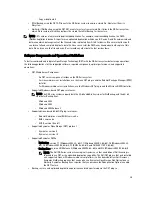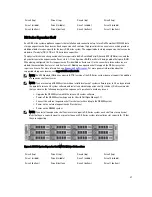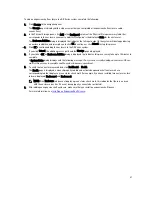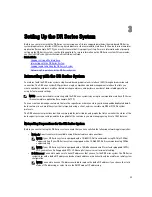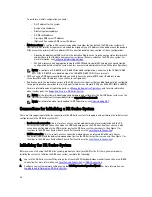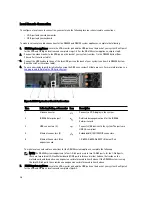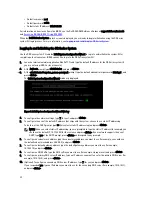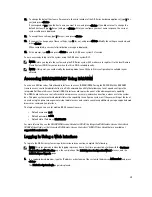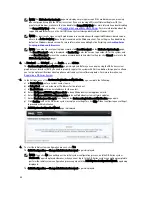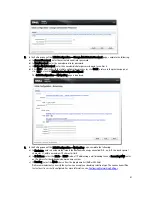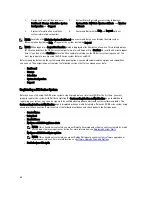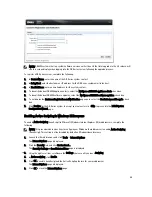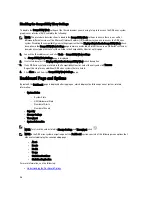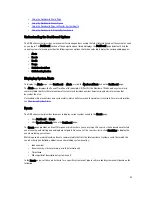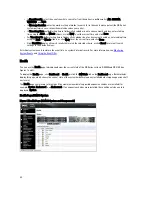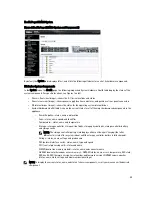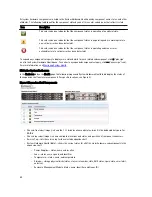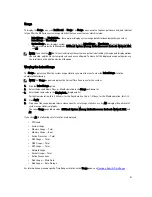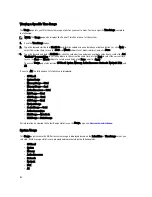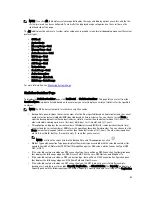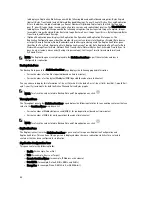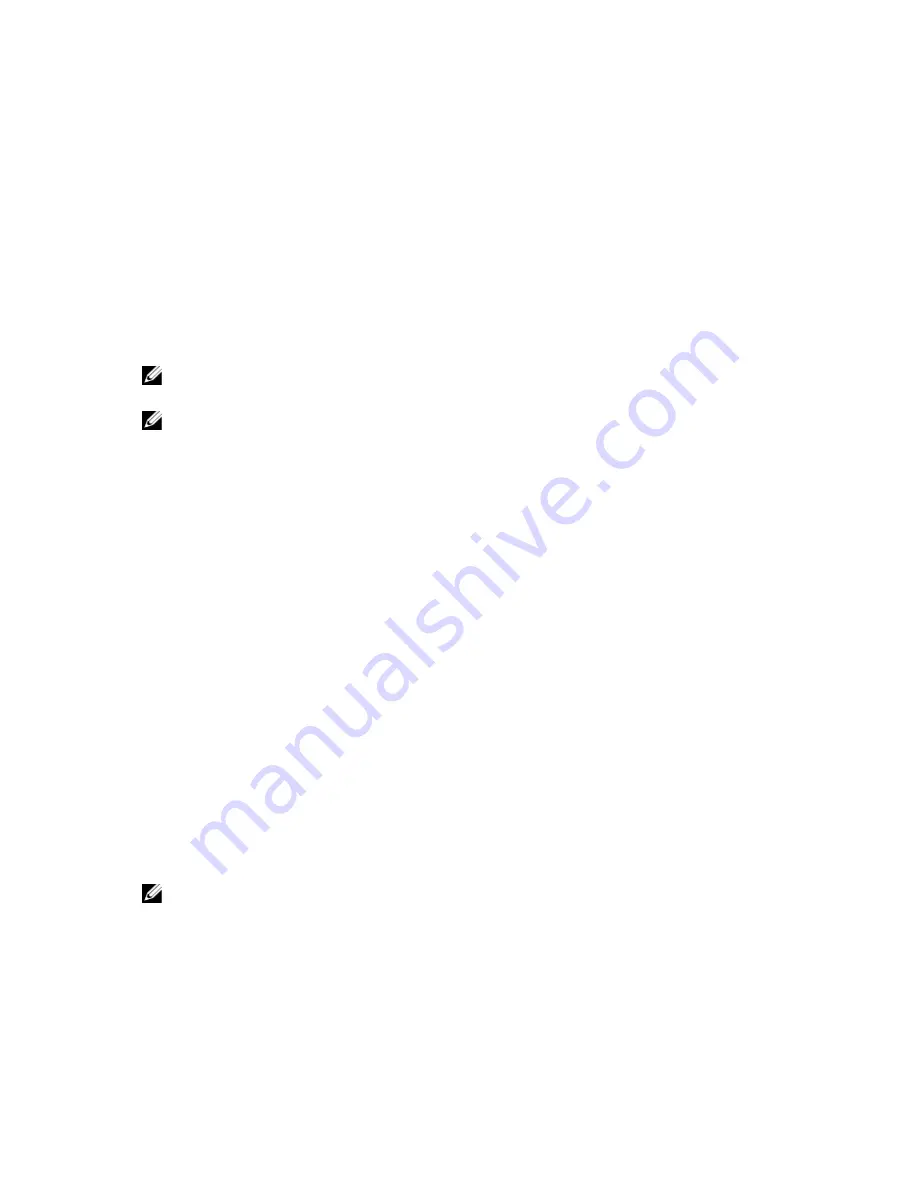
11. To change the default host name (for example, the serial number of the DR Series hardware appliance), type y (for
yes) and press <Enter>.
If you responded yes, type the host name you want to use, and press <Enter>. If you did not want to change the
default host name, type n (for no) and press <Enter>. After you configure your host name response, the current
system settings are displayed.
12. To accept these settings, type y (for yes), and press <Enter>.
13. If you want to change any of these settings, type n (for no), and press <Enter>. Modify the settings as needed, and
press <Enter>.
When completed, a successful initialization message is displayed.
14. At the prompt, type exit and press <Enter> to end the DR Series system CLI session.
You are now ready to log in to the system using the DR Series system GUI.
NOTE: Before you log into the system using the DR Series system GUI, make sure to register it in the local Domain
Name System (DNS) for your network so that it is a DNS-resolvable entry.
NOTE: At this point, you could modify the bonding mode to use 802.3ad, if this configuration is available in your
network.
Accessing iDRAC6/iDRAC7 Using RACADM
You can use SSH-based or Telnet-based interfaces to access iDRAC6/iDRAC7 using the RACADM utility. RACADM
(remote access controller administration) is a Dell command-line utility that allows you to set up and configure the
integrated Dell Remote Access Control (iDRAC) interface card to provide an out-of-band management capability.
The iDRAC card contains a controller with its own processor, memory, network connection, and access to the system
bus. This gives system or network administrators the capability to configure a system as if they were sitting at the local
console using the power management, virtual medial access and remote console capabilities, by using a supported web
browser or command line interface.
The login values you can use for making iDRAC connections are:
•
Default username: root
•
Default password: calvin
•
Default static IP address: 192.168.0.120
For more information, see the
RACADM Reference Guides for iDRAC
, the
Integrated Dell Remote Access Controller 6
(iDRAC6) User Guide
, or the
Integrated Dell Remote Access Controller 7 (iDRAC7) User Guide
that are available at
support.dell.com/manuals.
Logging in Using a Web Interface
To log in to the DR Series system using a browser-based connection, complete the following:
NOTE: This procedure describes the logging in process from a first-time perspective, starting with the Customer
Registration and Notification page, the completion of the Initial System Configuration Wizard process, and the
Initial Software Upgrade page.
1.
In a supported web browser, type the IP address or hostname of the system in the browser Address bar, and press
<Enter>.
The DR Series System Login page is displayed.
39
Summary of Contents for PowerVault DX6112
Page 1: ...Dell DR Series System Administrator Guide ...
Page 32: ...32 ...
Page 70: ...70 ...
Page 86: ...86 ...
Page 100: ...For more information on Replication schedules see Creating a Replication Schedule 100 ...
Page 114: ...114 ...