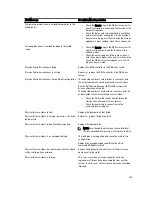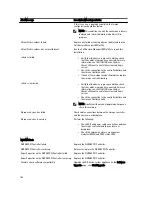9.
Enter a Storage unit name, and click Next.
The Successfully Completed Disk Pool Configuration page is displayed.
10. Click Finish.
To display the disk pool you created, click Devices
→
Disk Pools in the left navigation pane in the NetBackup
Administrator console.
Creating Storage Units Using the Disk Pool
Use the NetBackup GUI to create storage units using the disk pools on the DR Series system.
Log in to NetBackup, and complete the following tasks:
1.
In the main window of the NetBackup Administrator console, click Storage in the left navigation pane, and select
Storage Units.
2.
In the NetBackup Administrator console main window, right-click and select New Storage Unit from the drop-down
list.
3.
In the New Storage Unit page, enter a name in Storage unit name, and select the OST disk pool that you created in
the Disk pool drop-down list.
4.
Click OK to create the new storage unit.
Backing Up Data from a DR Series System (NetBackup)
This topic describes how to use NetBackup to back up data from a DR Series system.
Before backing up data, you first need to configure a policy that creates a backup on the OpenStorage Technology (OST)
logical storage unit (LSU). This type of policy is similar to what is done for network-attached storage (NAS) shares,
except that when defining policy attributes, you need to select the LSU that contains the OST disk pool.
To back up data from a DR Series system using a policy, complete the following:
1.
Log into the NetBackup Administrator console.
2.
Click NetBackup Management in the left navigation pane, and select Policies.
3.
In the All Policies main window, right-click OST, and select Change Policy from the drop-down list.
The Change Policy page is displayed.
4.
In the Change Policy page, click the Attributes tab, and select the settings for the policy you want to create.
5.
Click OK to create the policy, which displays under OST in the main window.
6.
Right-click the policy, and select Manual Backup from the drop-down list.
The Manual Backup page is displayed.
7.
In the Manual Backup page, enter the name of the media server in Server, and click OK.
To monitor the status of any backup operation, click Activity Monitor in the left navigation pane of the NetBackup
Administrator console, and select the backup job you are interested in to view details about the operation.
Restoring Data from a DR Series System Using NetBackup
This topic describes how to use NetBackup to restore data from a DR Series system. The process for restoring data from
OpenStorage Technology (OST) logical storage units (LSUs) is similar to how restores are performed from any backup
device.
To restore data from a DR Series system, complete the following:
139
Summary of Contents for PowerVault DX6112
Page 1: ...Dell DR Series System Administrator Guide ...
Page 32: ...32 ...
Page 70: ...70 ...
Page 86: ...86 ...
Page 100: ...For more information on Replication schedules see Creating a Replication Schedule 100 ...
Page 114: ...114 ...