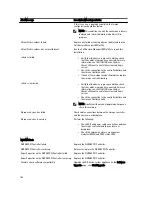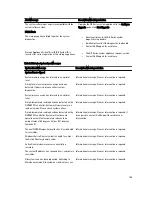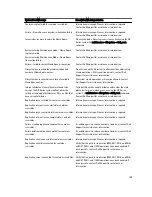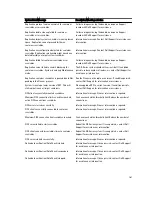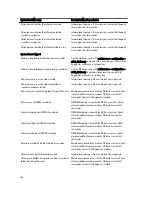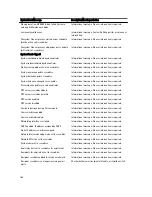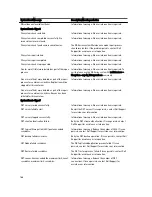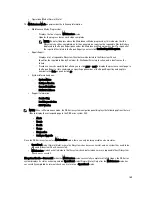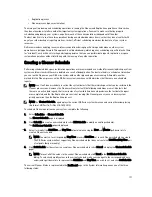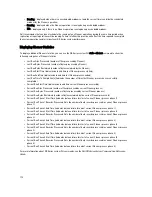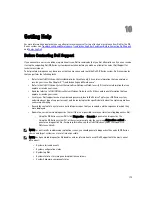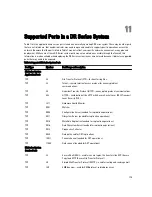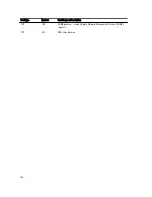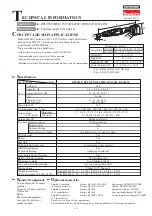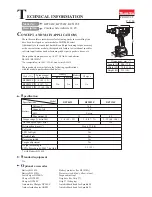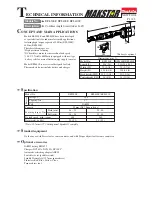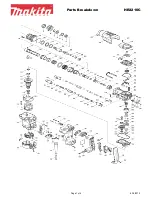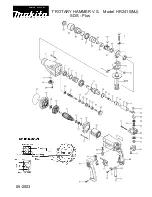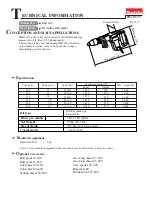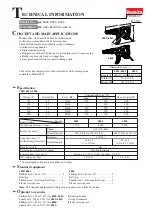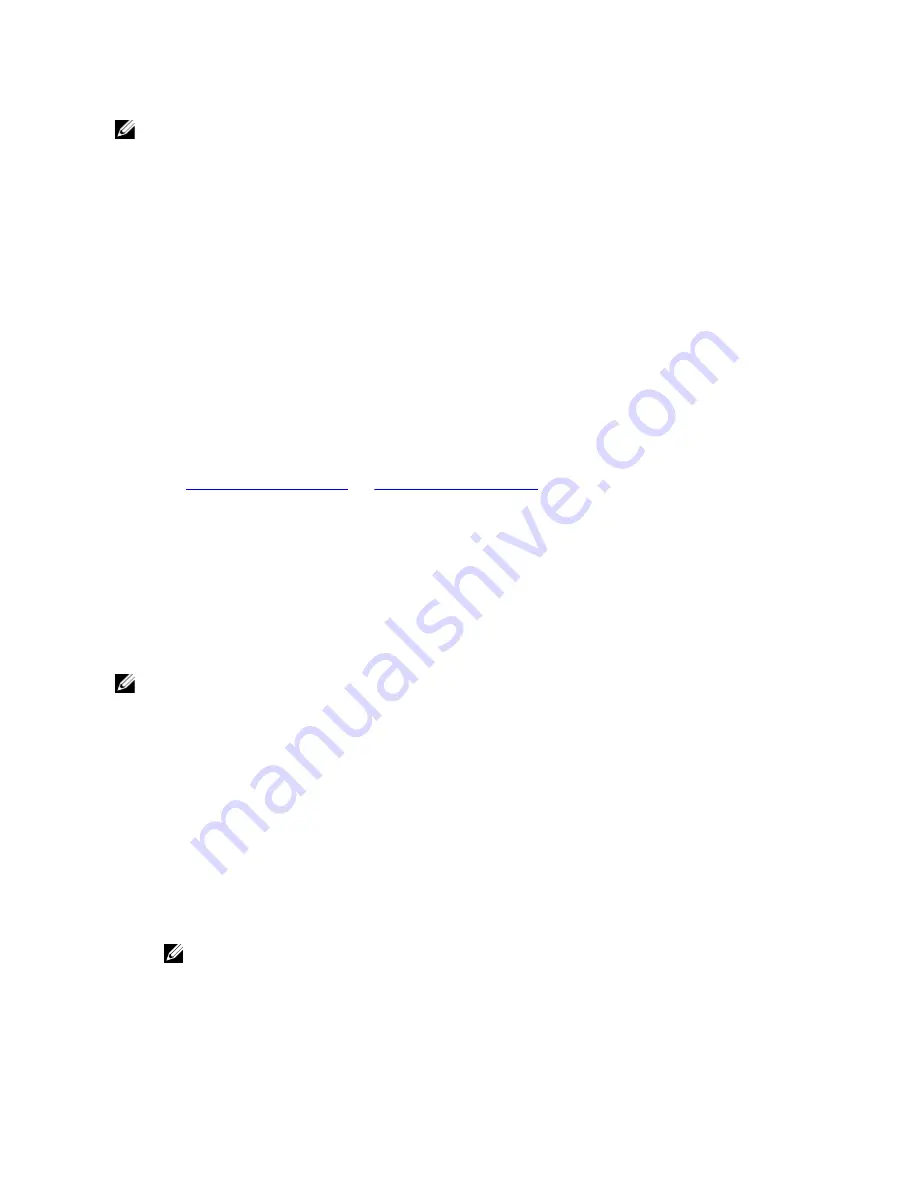
NOTE: When you generate a diagnostics log file bundle, it contains all of the DR Series system information that you
need when contacting Dell Support for technical assistance. When a diagnostics log file bundle is generated, this
process also collects all the previous auto-generated diagnostics and deletes them from the system.
The diagnostics log file bundle collects the same type of hardware, storage, and operating system information that is
collected when using the Dell System E-Support Tool (DSET) and the DR Series system CLI commands (diagnostics --
collect --dset). For more information about DR Series system command line interface commands, see the
Dell DR Series
Command Line Reference Guide
.
The DSET-based information that gets collected for the system helps Dell Support to troubleshoot or evaluate the status
of your DR Series system.
Understanding Diagnostics Collection
The Diagnostics service collection tool process observes the following guidelines:
•
DR Series system triggers an automatic diagnostic log collection of the DR Series system status for any system
process or service failures.
•
All automatic diagnostic collection requests are queued and executed sequentially.
•
The DR Series system GUI provides options to display existing diagnostics logs, generate new diagnostics logs,
download and save copies of existing diagnostics logs, or delete existing diagnostics logs. For more information,
see
Diagnostics Page and Options
and
About the Diagnostics Service
.
•
The DR Series system CLI also provides the means for managing, generating, or downloading the diagnostics log
files. For more information, see the
Dell DR Series System Command Line Reference Guide
.
About the DR Series System Maintenance Mode
In general, the DR Series system enters the Maintenance mode whenever the filesystem has encountered an issue that
prevents it from operating normally.
When in its Maintenance mode, the filesystem is in a read-only state, and the system runs the following maintenance-
based operations:
NOTE: Whenever the DR Series systems enters or exits from the Maintenance mode state, all communication via
CIFS, NFS, or OST is lost.
•
Runs an internal filesystem check.
•
Generates a filesystem status report (if the filesystem check finds no issues, the DR Series system switches
back to Operational mode without user intervention).
If the filesystem check finds issues, you can choose to make repairs (using Confirm Repair Filesystem) or ignore the
detected issue (using Skip Repair Filesystem), at which point the system switches back to Operational mode.
The Maintenance mode process displays a number of stages, indicated on the Maintenance Mode progress bar, which
include:
•
Preparing for Filesystem Check
•
Scan in Progress
•
Completed Generating Report
NOTE: If the Filesystem Check detects any repairable files, it generates a Repair Report that identifies
these reported files. The Maintenance Mode progress bar halts at the Completed Generating Repair stage,
and remains in Maintenance mode until you click Confirm Repair Filesystem. The DR Series system does
not advance to the Switching to Operation Mode stage until the filesystem repair is completed.
•
Switching to Operational Mode
168
Summary of Contents for PowerVault DX6112
Page 1: ...Dell DR Series System Administrator Guide ...
Page 32: ...32 ...
Page 70: ...70 ...
Page 86: ...86 ...
Page 100: ...For more information on Replication schedules see Creating a Replication Schedule 100 ...
Page 114: ...114 ...