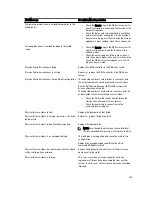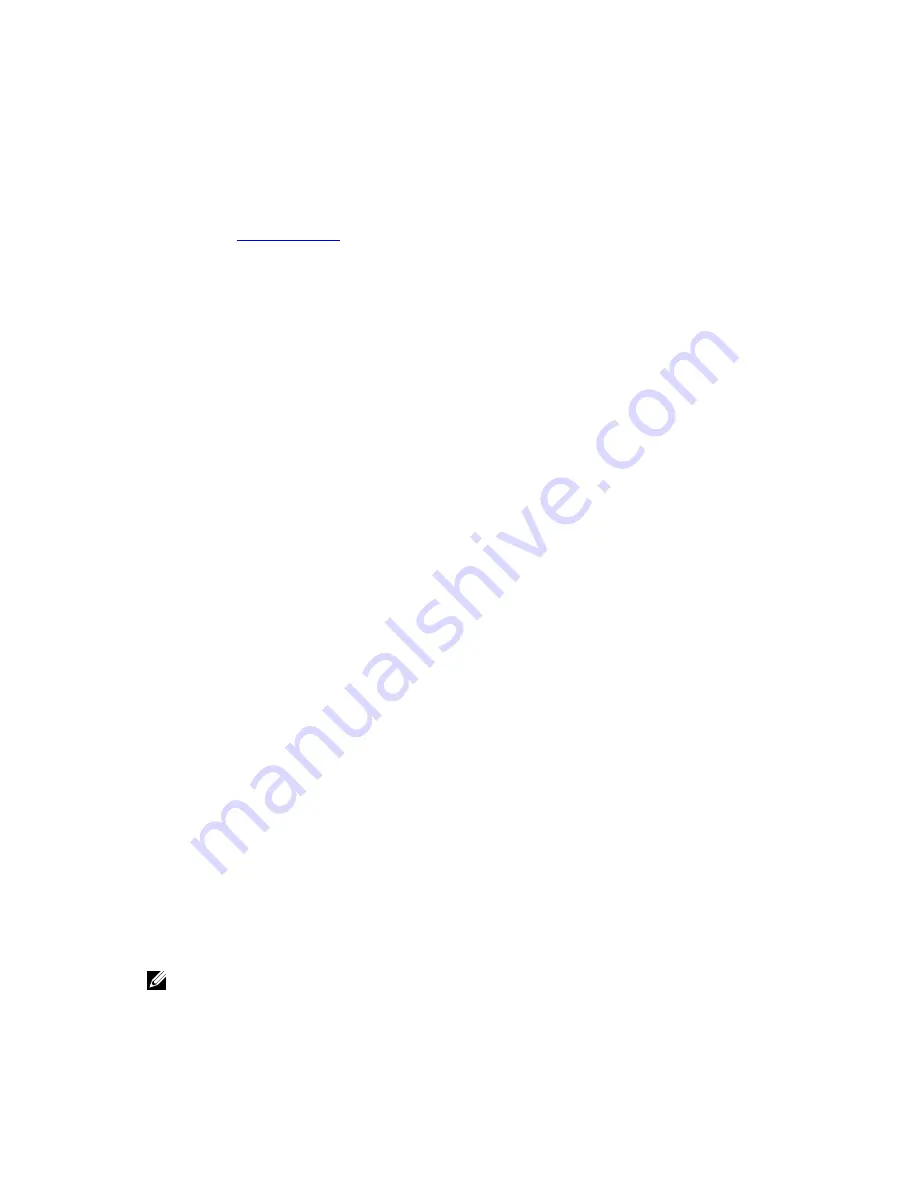
– Enter values for the credential needed to authenticate with the DR Series system:
* User name
* Password
* Confirm password
The credentials should be the same as the credentials that are required for the DR Series system. For more
information, see
Configuring an LSU
.
4.
Click Next.
The Storage Server Configuration Summary page is displayed, which lists the values you configured.
5.
Click Next.
The storage server you configured and the corresponding credentials are displayed in the Storage Server Creation
Status page.
6.
Click Next and click Finish to close the Storage Server Configuration Wizard.
The Storage server
servername
successfully created page is displayed. NetBackup is now configured for use with
the DR Series system.
Creating Disk Pools from LSUs
Use the NetBackup graphical user interface (GUI) to configure disk pools from logical storage units (LSUs) on the DR
Series system.
Log in to NetBackup, and complete the following:
1.
In the main window of the NetBackup Administrator console, click Configure Disk Pools to launch the Disk Pool
Configuration Wizard.
The Disk Pool Configuration Wizard page is displayed, which is where you define media servers for use in a disk
pool.
2.
In the Welcome to the Disk Pool Configuration Wizard page, click Next.
The Disk Pool page is displayed.
3.
In Type, select OpenStorage (DELL), and click Next.
The Select Storage Server page is displayed, and contains a list of available storage servers.
4.
In the Storage server list, select a server, and click Next.
The Disk Pool Properties page is displayed.
5.
Select the LSUs (volumes) to include from the list, and click Next.
The Disk Pool Properties page is displayed.
6.
Enter a Disk pool name, and click Next.
The Summary page for the Disk Pool Configuration Wizard is displayed.
7.
Verify the disk pool configuration in the Summary page, and click Next to configure the disk pool you created.
The Performing required task page is displayed, with the status being: Configuration completed successfully. You
have several options available at this point:
– Deselect the Create a storage unit for the disk pool.
– Click Finish and close the Disk Pool Configuration Wizard.
– Click Next to create the storage unit with this disk pool.
NOTE: If you create the storage unit using the Disk Pool Configuration Wizard, you can skip the step where
you create storage units using a disk pool.
8.
Click Next to continue with creating a storage unit using this wizard.
138
Summary of Contents for PowerVault DX6112
Page 1: ...Dell DR Series System Administrator Guide ...
Page 32: ...32 ...
Page 70: ...70 ...
Page 86: ...86 ...
Page 100: ...For more information on Replication schedules see Creating a Replication Schedule 100 ...
Page 114: ...114 ...