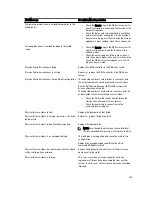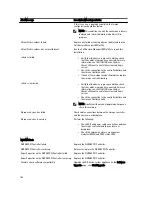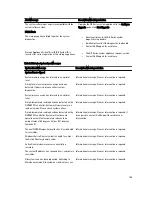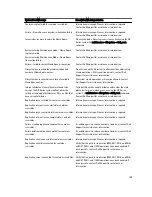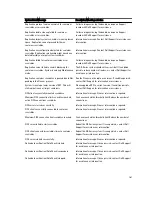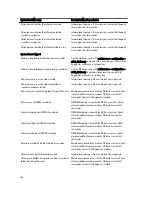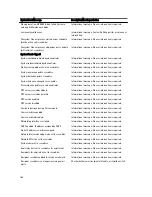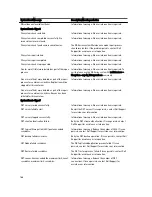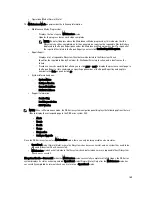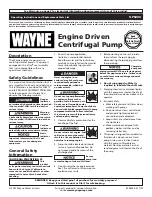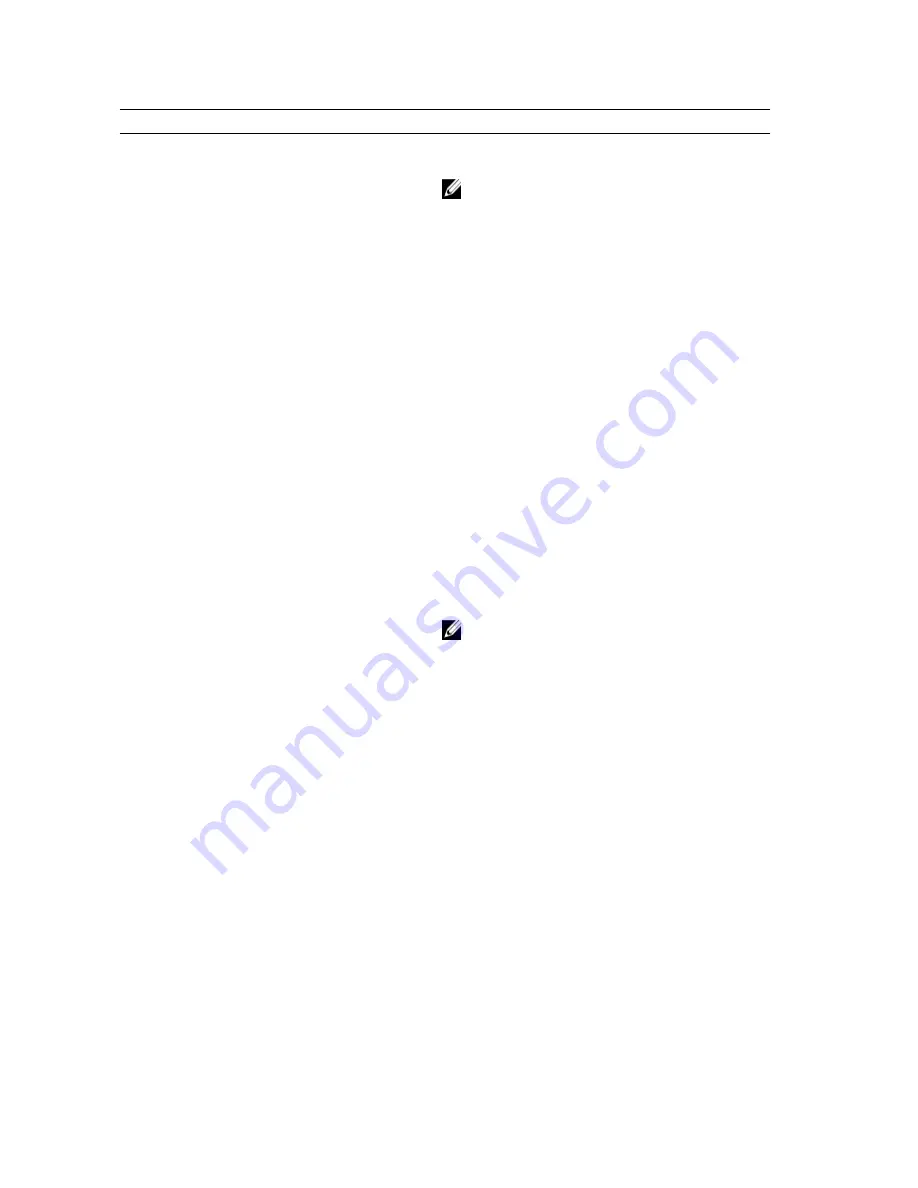
Alert Message
Description/Meaning or Action
If this is seen on a single physical disk, the foreign
configuration should be cleared.
NOTE: This condition can also be seen when a drive is
removed and reinserted while a rebuild is still in
progress.
Virtual Disk <
number
> failed.
Replace any failed or missing physical disk(s) and run the
Dell Restore Manager (RM) utility.
Virtual Disk <
number
> has an invalid layout.
Run the Dell Restore Manager (RM) utility to repair this
installation.
<
device
> failed.
•
Verify that the device is present, and then check
that the cables are properly connected. For more
information, see the
Dell DR Series System
Owner’s Manual
to verify the system cabling is
correct.
•
Check the connection to the controller battery and
the status of battery health.
•
If none of these steps resolve the problem, replace
the storage controller battery.
<
device
> is missing.
•
Verify that the device is present, and then check
that the cables are properly connected. For more
information, see the
Dell DR Series System
Owner’s Manual
to verify the system cabling is
correct.
•
Check the connection to the controller battery and
the status of battery health.
NOTE: A battery with a weak or depleted charge can
cause this warning.
Storage <
device
> has failed.
Check cable connections between the storage controller
and the enclosure or backplane.
Storage <
device
> is missing.
Perform the following:
•
Check SAS and power cable connections between
the storage controller and the enclosure or
backplane.
•
Check the external enclosure management
modules (EMM) and PERC status LEDs.
NVRAM Alerts
NVRAM PCI Controller failed.
Replace the NVRAM PCI Controller.
NVRAM PCI Controller is missing.
Reinsert or replace the NVRAM PCI Controller.
Super Capacitor on the NVRAM PCI Controller failed.
Replace the NVRAM PCI Controller.
Super Capacitor on the NVRAM PCI Controller is missing. Replace the NVRAM PCI Controller.
Failed to check software compatibility.
Upgrade the DR Series system appliance (in the Software
Upgrade page, click Start Upgrade).
154
Summary of Contents for PowerVault DX6112
Page 1: ...Dell DR Series System Administrator Guide ...
Page 32: ...32 ...
Page 70: ...70 ...
Page 86: ...86 ...
Page 100: ...For more information on Replication schedules see Creating a Replication Schedule 100 ...
Page 114: ...114 ...