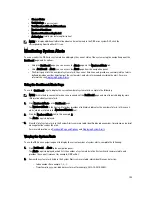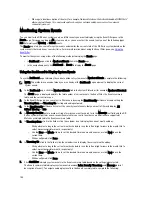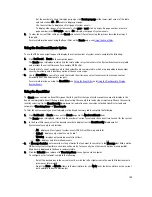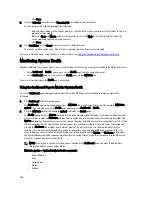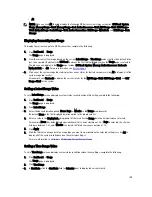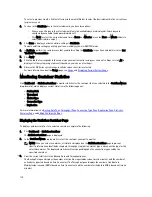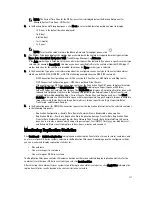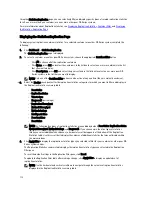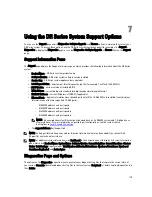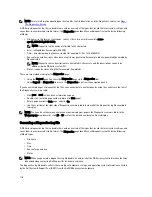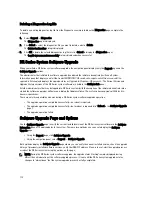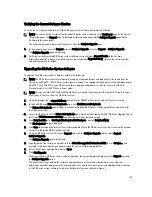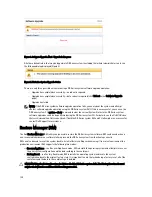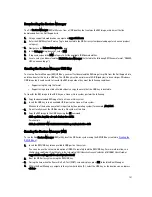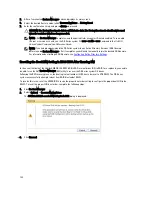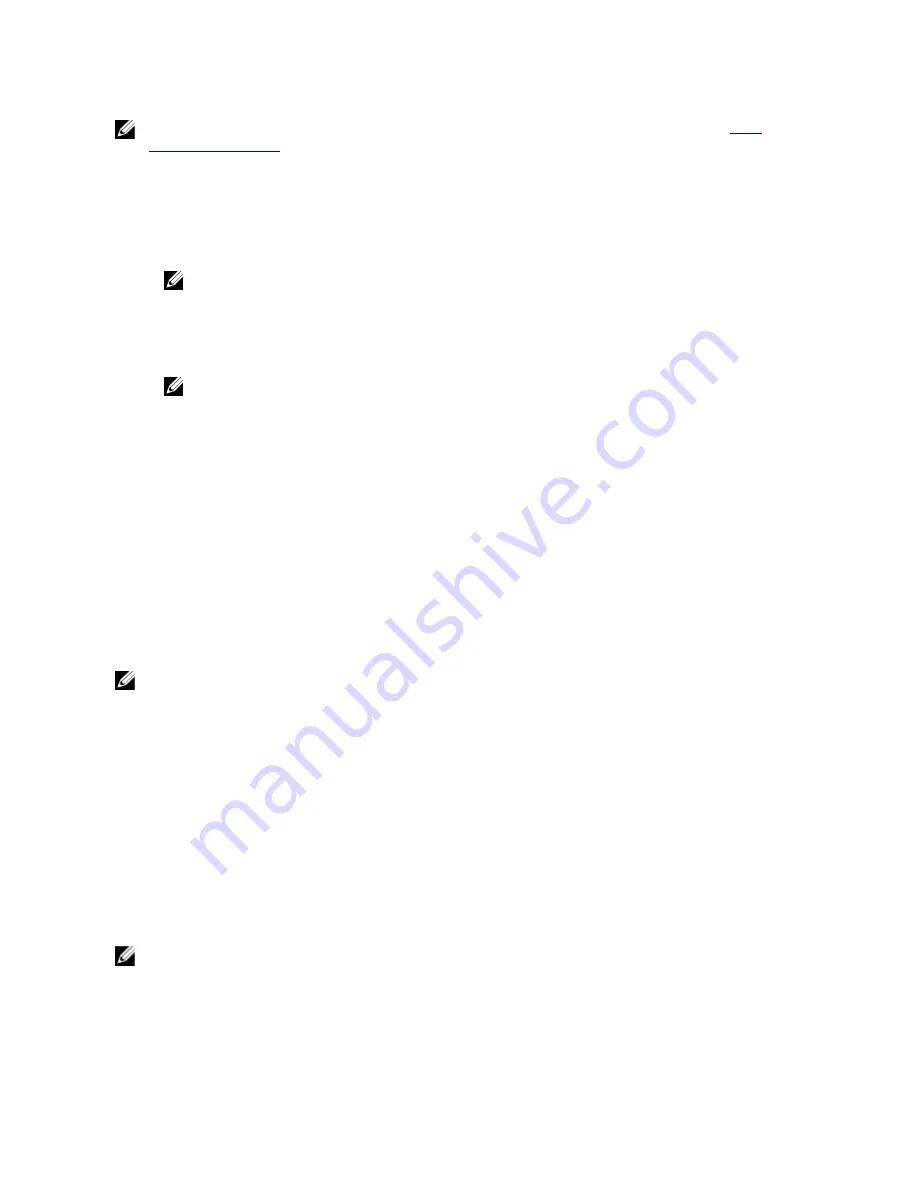
NOTE: For more information about diagnostics log files, log file directories, and the Diagnostics service, see
About
The Diagnostics Service
.
A DR Series diagnostics log file is a bundle that contains a variety of file types that record the latest system settings, and
saves them in a compressed .lzip file format. The Diagnostics page identifies each diagnostics log file by the following
attributes:
•
File name—in this format, <
hostname
>_<
date
>_<
time
>.lzip, as in this example: acme-
sys-19_2012-10-12_13-51-40.lzip
NOTE: Diagnostic log file names are limited to 128 characters.
•
Size—in Megabytes (for example, 58.6 MB).
•
Time—timestamp when log file was created (for example, Fri Oct 12 13:51:40 2012).
•
Reason for generation—describes reason log file was generated (for example, [admin-generated]: generated by
Administrator).
NOTE: Diagnostic reason descriptions are limited to 512 characters, and the descriptions can only be
added using the DR Series system CLI.
•
Status—indicates status of log file (for example, Completed).
There are two methods to display the Diagnostics page:
•
Using the Support page (to access the Diagnostics page via the Diagnostics link).
•
Using Support
→
Diagnostics (to access the Diagnostics page from the navigation panel).
If you have multiple pages of diagnostics log files, you can navigate to another page by using the controls are the foot of
the Diagnostics summary table:
•
Click prev or next to move back or forward one page.
•
Double-click the listed page number (adjacent to Goto page).
•
Enter a page number in Goto page, and click Go.
•
Use the scroll bar at the right side of Diagnostics summary table to view all of the diagnostics log files available
to display.
NOTE: You can also set how many entries you want to display per page in the Diagnostics summary table. In the
View per page drop-down list, click 25 or 50 to select the desired number of entries to display.
Generating a Diagnostics Log File
A DR Series diagnostics log file is a bundle that contains a variety of file types that record the latest system settings, and
saves them in a compressed .lzip file format. The Diagnostics page identifies each diagnostics log file by the following
attribute types:
•
File name
•
Size
•
Time
•
Reason for generation
•
Status
NOTE: When you generate a diagnostics log file bundle, it contains all of the DR Series system information that may
be needed when contacting Dell Support for technical assistance.
The diagnostics log file bundle collects the same type of hardware, storage, and operating system information collected
by the Dell System E-Support Tool (DSET) from the Dell DR Series system hardware.
116
Summary of Contents for PowerVault DX6112
Page 1: ...Dell DR Series System Administrator Guide ...
Page 32: ...32 ...
Page 70: ...70 ...
Page 86: ...86 ...
Page 100: ...For more information on Replication schedules see Creating a Replication Schedule 100 ...
Page 114: ...114 ...