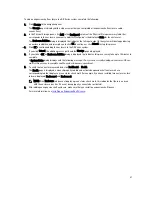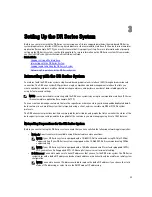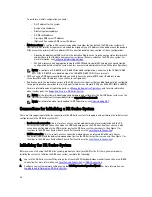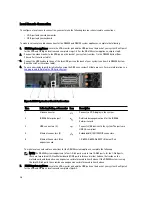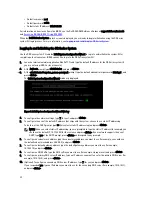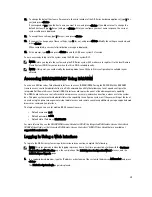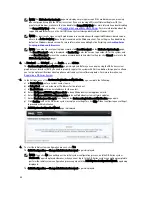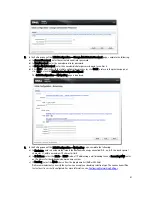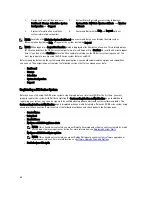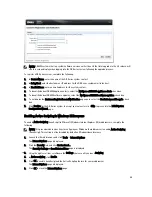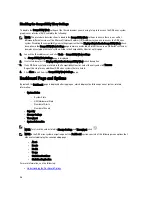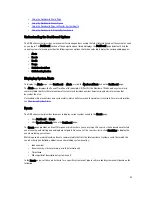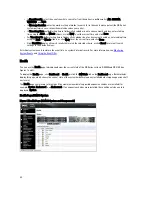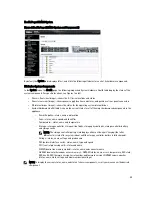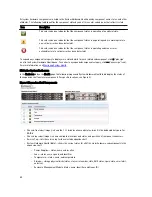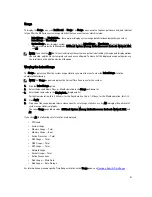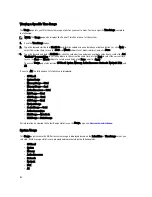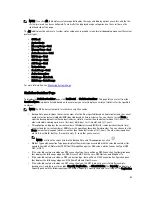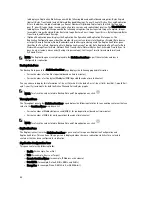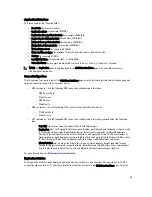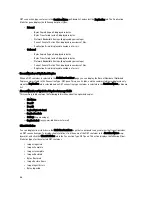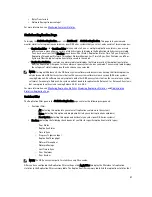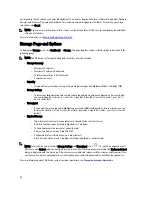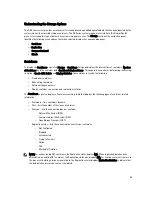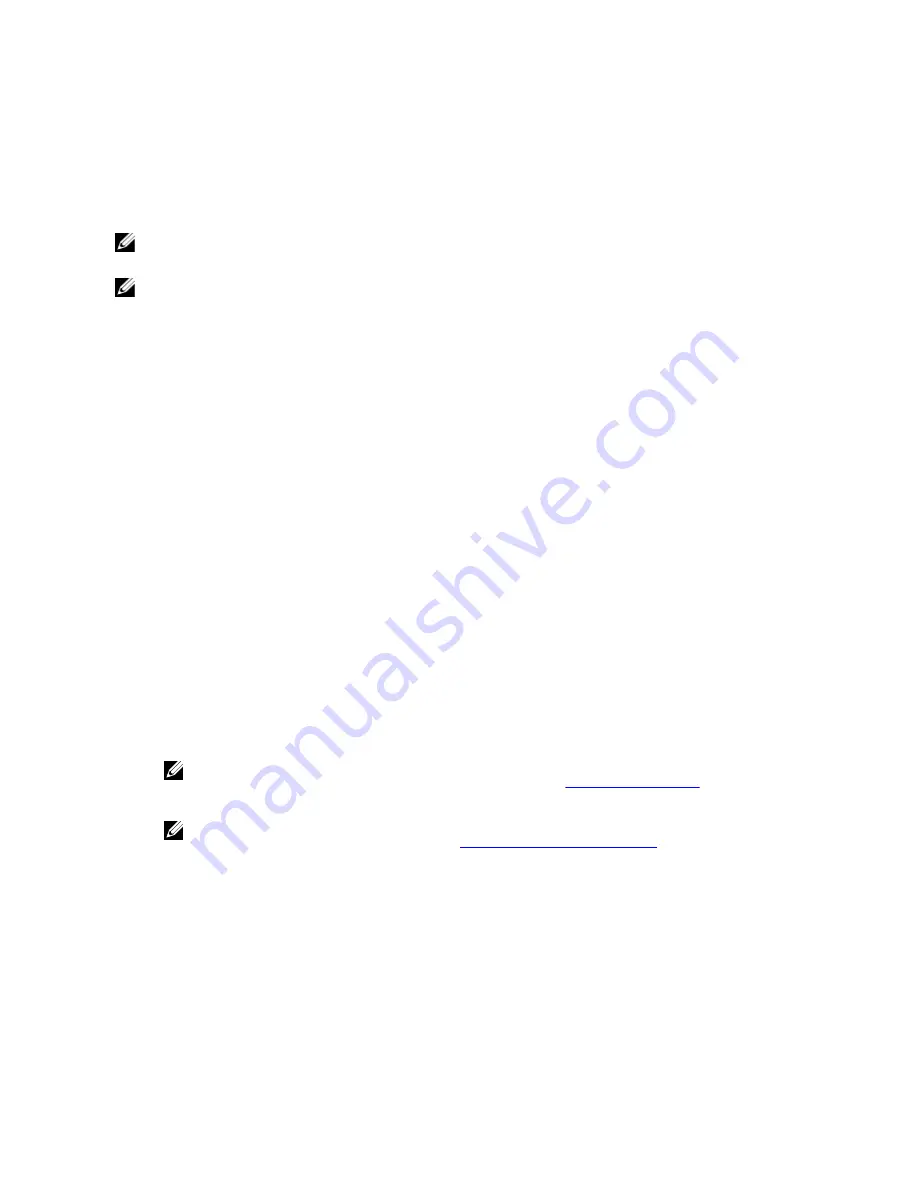
1
Navigation Panel (left-hand column:
Dashboard, Storage, Schedules, System
Configuration, and Support)
2
System Status Bar (with system status indicators:
System State, HW State, Number of Alerts, and Number
of Events)
3
System Information Pane (with key
system information categories)
4
Command Bar (with the Help and Log out options)
NOTE: Located on the DR Series System Dashboard page command bar, you can display the Help system
documentation by clicking Help, or logout of the system by clicking Log out.
NOTE: When logged in, a Logout Confirmation dialog is displayed after 45 minutes of non-use. This dialog displays
for 30 seconds before the DR Series system performs a forced timeout. Click Continue to reset the 45-minute logout
timer. If you do not click Continue before the 30-second interval elapses, the DR Series system logs you out. You
must log in again to resume using the DR Series system features and GUI.
Before managing data using the system navigation panel options, you should understand the options and capabilities
you can use. The navigation panel contains the following sections that let you manage your data:
•
Dashboard
•
Storage
•
Schedules
•
System Configuration
•
Support
Registering a DR Series System
Before you can start using the DR Series system using its graphical user interface (GUI) for the first time, you must
properly register the system with Dell by completing the Customer Registration and Notification page. In addition to
registering your system, you can also sign up to be notified about appliance alerts and system software updates. The
Customer Registration and Notification page is displayed when you initially log into a Release 2.0 DR Series system using
a web interface connection, and it consists of the following text boxes and check boxes in the Settings pane:
•
Contact Name
•
Relay Host
•
Email Address
•
Notify me of DR4000 appliance alerts
NOTE: If this check box is selected, you are notified of all warning and critical severity system alerts, which
are the types that may require user action. For more information, see
Displaying System Alerts
.
•
Notify me of DR4000 software updates
NOTE: If this check box is selected, you are notified by Dell about any new system software upgrades or
maintenance releases. For more information, see
Software Upgrade Page and Options
.
•
Don't show me this again
44
Summary of Contents for PowerVault DX6112
Page 1: ...Dell DR Series System Administrator Guide ...
Page 32: ...32 ...
Page 70: ...70 ...
Page 86: ...86 ...
Page 100: ...For more information on Replication schedules see Creating a Replication Schedule 100 ...
Page 114: ...114 ...