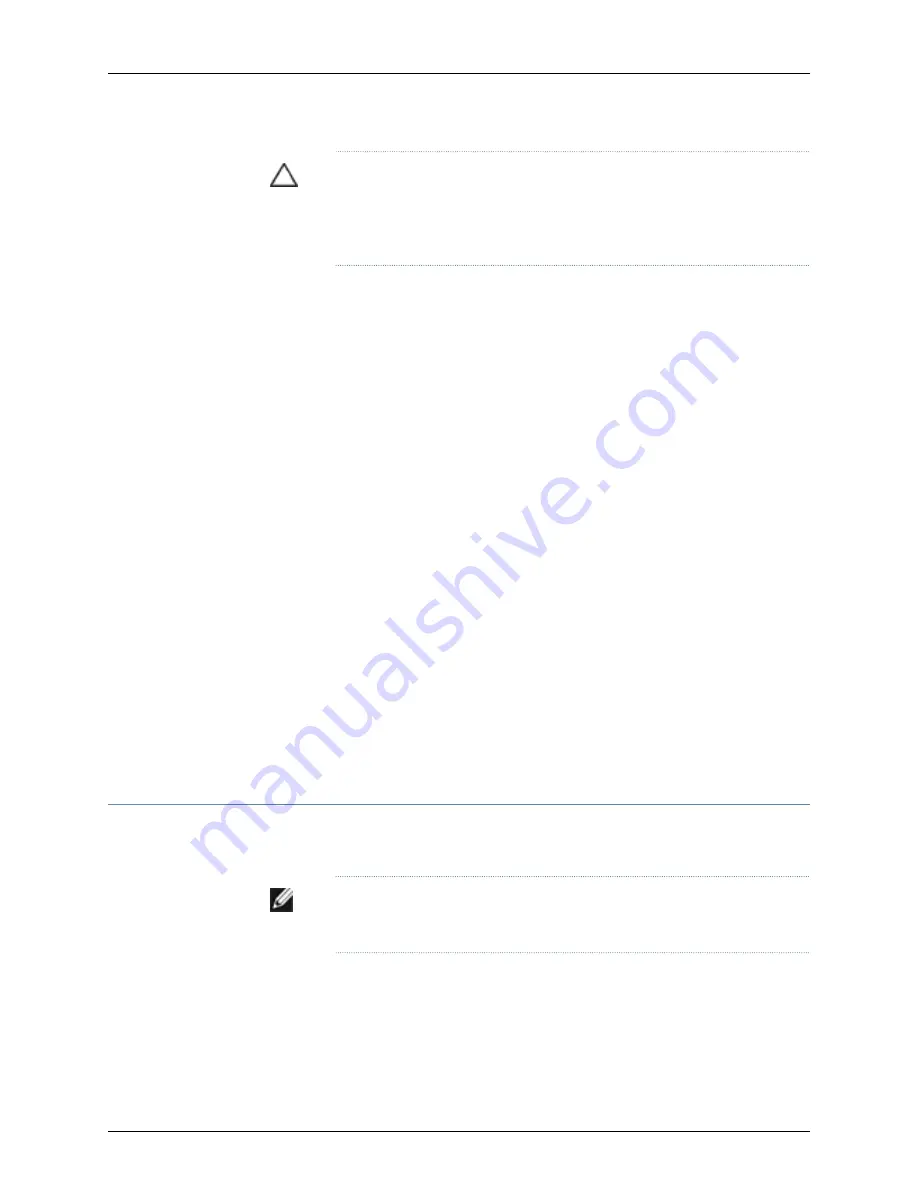
CAUTION:
To prevent overheating of the chassis, verify that the label and
arrow icons on the installed fan tray match the label and arrow icon on the
power supply. A match indicates that the direction of airflow through the fan
tray matches the direction of airflow of the power supply.
Temperature sensors in the chassis monitor the temperature within the chassis. The fan
tray used in the switch comes with load-sharing redundancy that can tolerate a single
fan failure at room temperature (below 113° F/45° C) to still provide sufficient cooling.
Under normal operating conditions, the fans in the fan tray run at less than full speed. If
a fan fails or the ambient temperature rises above the threshold 113°F (45°C), the speed
of the remaining fans is automatically adjusted to keep the temperature within the
acceptable range, 32°F (0°C) through 113°F (45°C).
The system raises an alarm if the fan fails or if the ambient temperature inside the chassis
rises above the acceptable range. If the temperature inside the chassis rises above the
threshold temperature, the system shuts down automatically.
You can check the status of fans and the chassis temperature from the Environment
Status option in the Status menu on the LCD panel. See “LCD Panel in J-EX4500 Switches”
on page 13.
You cannot replace a single fan. If one or more fans fail, you must replace the entire fan
tray.
Related
Documentation
Installing a Fan Tray in a J-EX4500 Switch on page 89
•
•
Removing a Fan Tray from a J-EX4500 Switch on page 130
•
Field-Replaceable Units in J-EX4500 Switches on page 18
•
Rear Panel of a J-EX4500 Switch on page 9
•
Prevention of Electrostatic Discharge Damage on J-EX Series Switches on page 186
Uplink Modules in J-EX4500 Switches
J-EX4500 switches support SFP+ uplink modules. The SFP+ uplink module is a
hot-insertable and hot-removable field replaceable unit (FRU).
NOTE:
Uplink modules and transceivers are not part of the J-EX4500 switch’s
shipping configuration. You must order them separately.
You can install up to two SFP+ uplink modules in a J-EX4500 switch. Both uplink modules
install horizontally on the front of the chassis. The uplink module slot on the left is PIC 1.
The uplink module slot on the right is PIC 2. See Figure 17 on page 28.
27
Chapter 2: Component Descriptions
Summary of Contents for PowerConnect J-EX4500
Page 6: ...vi ...
Page 12: ...xii Dell PowerConnect J Series J EX4500 Ethernet Switch Hardware Guide ...
Page 18: ...2 Dell PowerConnect J Series J EX4500 Ethernet Switch Hardware Guide ...
Page 28: ...12 Dell PowerConnect J Series J EX4500 Ethernet Switch Hardware Guide ...
Page 48: ...32 Dell PowerConnect J Series J EX4500 Ethernet Switch Hardware Guide ...
Page 66: ...50 Dell PowerConnect J Series J EX4500 Ethernet Switch Hardware Guide ...
Page 68: ...52 Dell PowerConnect J Series J EX4500 Ethernet Switch Hardware Guide ...
Page 78: ...62 Dell PowerConnect J Series J EX4500 Ethernet Switch Hardware Guide ...
Page 80: ...64 Dell PowerConnect J Series J EX4500 Ethernet Switch Hardware Guide ...
Page 88: ...72 Dell PowerConnect J Series J EX4500 Ethernet Switch Hardware Guide ...
Page 90: ...74 Dell PowerConnect J Series J EX4500 Ethernet Switch Hardware Guide ...
Page 138: ...122 Dell PowerConnect J Series J EX4500 Ethernet Switch Hardware Guide ...
Page 140: ...124 Dell PowerConnect J Series J EX4500 Ethernet Switch Hardware Guide ...
Page 156: ...140 Dell PowerConnect J Series J EX4500 Ethernet Switch Hardware Guide ...
Page 157: ...PART 5 Switch and Component Maintenance Routine Maintenance on page 143 141 ...
Page 158: ...142 Dell PowerConnect J Series J EX4500 Ethernet Switch Hardware Guide ...
Page 161: ...PART 6 Returning Hardware Getting Help on page 147 145 ...
Page 162: ...146 Dell PowerConnect J Series J EX4500 Ethernet Switch Hardware Guide ...
Page 174: ...158 Dell PowerConnect J Series J EX4500 Ethernet Switch Hardware Guide ...
Page 186: ...170 Dell PowerConnect J Series J EX4500 Ethernet Switch Hardware Guide ...
Page 200: ...184 Dell PowerConnect J Series J EX4500 Ethernet Switch Hardware Guide ...
Page 208: ...192 Dell PowerConnect J Series J EX4500 Ethernet Switch Hardware Guide ...
Page 209: ...PART 8 Compliance Information Compliance Information on page 195 193 ...
Page 210: ...194 Dell PowerConnect J Series J EX4500 Ethernet Switch Hardware Guide ...
Page 216: ...200 Dell PowerConnect J Series J EX4500 Ethernet Switch Hardware Guide ...
Page 217: ...PART 9 Index Index on page 203 201 ...
Page 218: ...202 Dell PowerConnect J Series J EX4500 Ethernet Switch Hardware Guide ...
Page 226: ...210 Dell PowerConnect J Series J EX4500 Ethernet Switch Hardware Guide ...






























