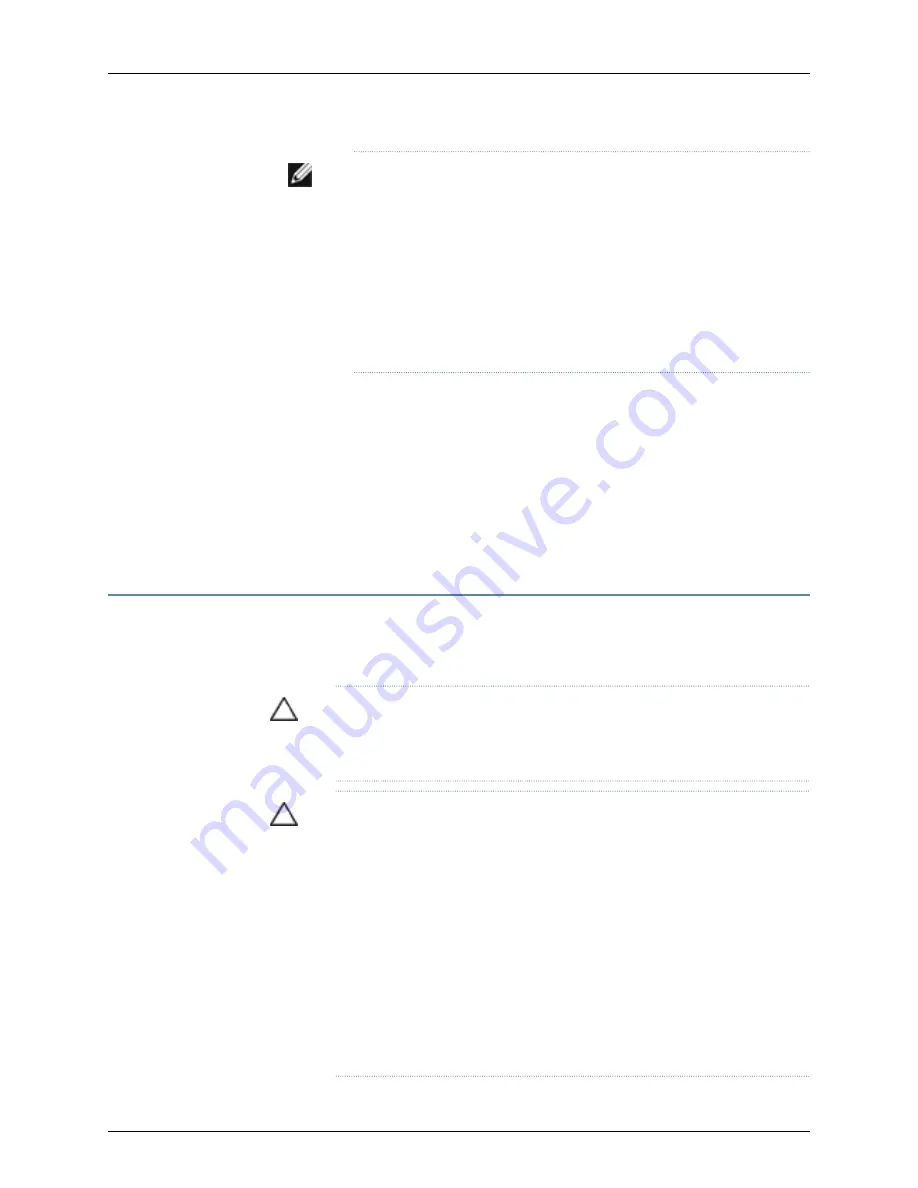
NOTE:
If you mounted the switch on four posts of a rack using the
four-post rack-mount kit, the protective earthing terminal on the switch
is accessible through the slot on the left rear bracket.
The protective earthing terminal on the switch mounted on four posts is
available only if the rack is 27.5 in. (approximately 70 cm) deep through
30.5 in. (approximately 77.5 cm) deep for a switch mounted flush with
the rack front and 29.5 in. (approximately 75 cm) deep through 32.5 in.
(approximately 82.5 cm) deep for a switch mounted 2 in. (approximately
5 cm) recessed from the rack front.
3.
Secure the grounding lug to the protective earthing terminal with screws.
4.
Dress the grounding cable and ensure that it does not touch or block access to other
switch components and that it does not drape where people could trip over it.
Related
Documentation
Connecting AC Power to a J-EX4500 Switch on page 101
•
•
General Safety Guidelines and Warnings for J-EX Series Switches on page 159
•
Grounded Equipment Warning for J-EX Series Switches on page 177
Connecting AC Power to a J-EX4500 Switch
The AC power supply in a J-EX4500 switch is a hot-removable and hot-insertable
field-replaceable unit (FRU). After you have installed at least one power supply, you can
connect power to the switch.
CAUTION:
Operating the switch with an incorrect power supply might cause
the chassis to overheat. See “Installing a Power Supply in a J-EX4500 Switch”
on page 88.
CAUTION:
To meet safety and electromagnetic interference (EMI)
requirements and to ensure proper operation, you must connect the switch
to earth ground before you connect it to power.
For installations that require a separate grounding conductor to the chassis,
use the protective earthing terminal on the switch chassis to connect to the
earth ground. For instructions on connecting the switch to ground using a
separate grounding conductor, see “Connecting Earth Ground to a J-EX Series
Switch” on page 99.
The switch gets additional grounding when you plug the power supply in the
switch into a grounded AC power outlet by using the AC power cord
appropriate for your geographical location. See “AC Power Cord Specifications
for a J-EX4500 Switch” on page 65.
101
Chapter 11: Connecting the Switch
Summary of Contents for PowerConnect J-EX4500
Page 6: ...vi ...
Page 12: ...xii Dell PowerConnect J Series J EX4500 Ethernet Switch Hardware Guide ...
Page 18: ...2 Dell PowerConnect J Series J EX4500 Ethernet Switch Hardware Guide ...
Page 28: ...12 Dell PowerConnect J Series J EX4500 Ethernet Switch Hardware Guide ...
Page 48: ...32 Dell PowerConnect J Series J EX4500 Ethernet Switch Hardware Guide ...
Page 66: ...50 Dell PowerConnect J Series J EX4500 Ethernet Switch Hardware Guide ...
Page 68: ...52 Dell PowerConnect J Series J EX4500 Ethernet Switch Hardware Guide ...
Page 78: ...62 Dell PowerConnect J Series J EX4500 Ethernet Switch Hardware Guide ...
Page 80: ...64 Dell PowerConnect J Series J EX4500 Ethernet Switch Hardware Guide ...
Page 88: ...72 Dell PowerConnect J Series J EX4500 Ethernet Switch Hardware Guide ...
Page 90: ...74 Dell PowerConnect J Series J EX4500 Ethernet Switch Hardware Guide ...
Page 138: ...122 Dell PowerConnect J Series J EX4500 Ethernet Switch Hardware Guide ...
Page 140: ...124 Dell PowerConnect J Series J EX4500 Ethernet Switch Hardware Guide ...
Page 156: ...140 Dell PowerConnect J Series J EX4500 Ethernet Switch Hardware Guide ...
Page 157: ...PART 5 Switch and Component Maintenance Routine Maintenance on page 143 141 ...
Page 158: ...142 Dell PowerConnect J Series J EX4500 Ethernet Switch Hardware Guide ...
Page 161: ...PART 6 Returning Hardware Getting Help on page 147 145 ...
Page 162: ...146 Dell PowerConnect J Series J EX4500 Ethernet Switch Hardware Guide ...
Page 174: ...158 Dell PowerConnect J Series J EX4500 Ethernet Switch Hardware Guide ...
Page 186: ...170 Dell PowerConnect J Series J EX4500 Ethernet Switch Hardware Guide ...
Page 200: ...184 Dell PowerConnect J Series J EX4500 Ethernet Switch Hardware Guide ...
Page 208: ...192 Dell PowerConnect J Series J EX4500 Ethernet Switch Hardware Guide ...
Page 209: ...PART 8 Compliance Information Compliance Information on page 195 193 ...
Page 210: ...194 Dell PowerConnect J Series J EX4500 Ethernet Switch Hardware Guide ...
Page 216: ...200 Dell PowerConnect J Series J EX4500 Ethernet Switch Hardware Guide ...
Page 217: ...PART 9 Index Index on page 203 201 ...
Page 218: ...202 Dell PowerConnect J Series J EX4500 Ethernet Switch Hardware Guide ...
Page 226: ...210 Dell PowerConnect J Series J EX4500 Ethernet Switch Hardware Guide ...






























