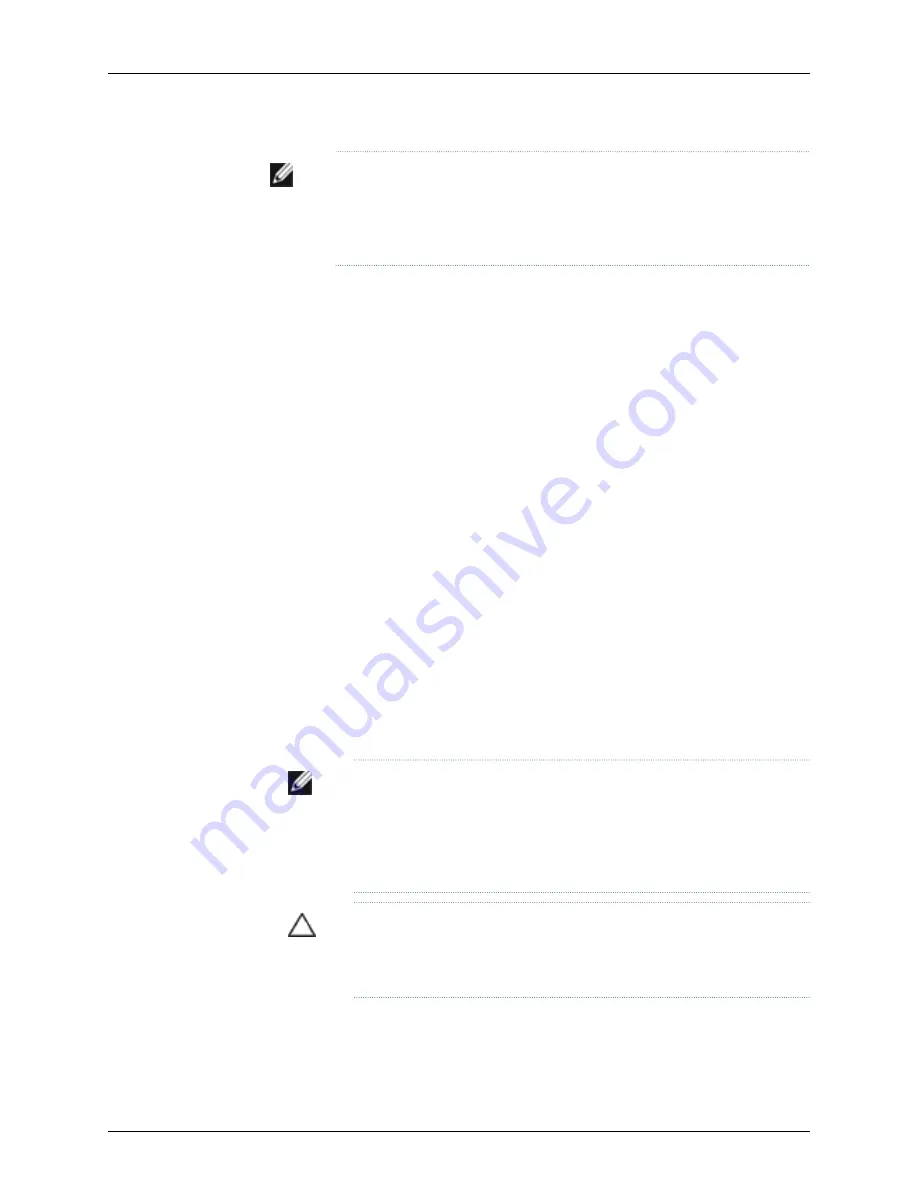
NOTE:
When a new uplink module is installed in the switch or an existing
uplink module is replaced with another uplink module, the switch detects
the newly installed uplink module. The switch creates the required interfaces
when new transceivers are installed in those ports.
Before you begin installing an uplink module in the switch, ensure that you have taken
the necessary precautions to prevent ESD damage (see “Prevention of Electrostatic
Discharge Damage on J-EX Series Switches” on page 186).
Ensure that you have the following parts and tools available:
•
Electrostatic discharge (ESD) grounding strap (If a grounding strap is not available,
follow the alternative grounding method described in Step 1 of the following procedure.)
•
Phillips (+) screwdriver, number 2
To install an uplink module in a J-EX4500 switch (see Figure 37 on page 93):
1.
Attach the electrostatic discharge (ESD) grounding strap to your bare wrist, and
connect the strap to the ESD point on the chassis.
If a grounding strap is not available, hold the uplink module in its antistatic bag in one
hand and touch the exposed, bare metal of the switch with the other hand to ground
yourself and the component.
2.
If the uplink module slot has a cover panel on it, pull one of the ejector levers on the
cover panel inward, to unseat the cover panel. Use this ejector lever to slide the cover
panel out. Save the cover panel for later use.
3.
Taking care not to touch module components, pins, leads, or solder connections,
remove the uplink module from its bag.
4.
Loosen the captive screws in the ejector levers using the Phillips screwdriver, number 2.
Pull the ejector levers outward until they are fully open.
NOTE:
If you are removing an uplink module and installing another uplink
module, wait for at least 10 seconds after removing the uplink module
before installing the new or the same uplink module. If you do not wait for
at least 10 seconds, the interfaces on the uplink module might not come
up.
CAUTION:
Before you slide the uplink module into the slot on the switch
chassis, ensure the uplink module is aligned correctly. Misalignment might
cause the pins to bend, making the uplink module unusable.
6.
Using both hands, place the uplink module in the empty slot and slide it in gently until
it is fully seated.
92
Dell PowerConnect J-Series J-EX4500 Ethernet Switch Hardware Guide
Summary of Contents for PowerConnect J-EX4500
Page 6: ...vi ...
Page 12: ...xii Dell PowerConnect J Series J EX4500 Ethernet Switch Hardware Guide ...
Page 18: ...2 Dell PowerConnect J Series J EX4500 Ethernet Switch Hardware Guide ...
Page 28: ...12 Dell PowerConnect J Series J EX4500 Ethernet Switch Hardware Guide ...
Page 48: ...32 Dell PowerConnect J Series J EX4500 Ethernet Switch Hardware Guide ...
Page 66: ...50 Dell PowerConnect J Series J EX4500 Ethernet Switch Hardware Guide ...
Page 68: ...52 Dell PowerConnect J Series J EX4500 Ethernet Switch Hardware Guide ...
Page 78: ...62 Dell PowerConnect J Series J EX4500 Ethernet Switch Hardware Guide ...
Page 80: ...64 Dell PowerConnect J Series J EX4500 Ethernet Switch Hardware Guide ...
Page 88: ...72 Dell PowerConnect J Series J EX4500 Ethernet Switch Hardware Guide ...
Page 90: ...74 Dell PowerConnect J Series J EX4500 Ethernet Switch Hardware Guide ...
Page 138: ...122 Dell PowerConnect J Series J EX4500 Ethernet Switch Hardware Guide ...
Page 140: ...124 Dell PowerConnect J Series J EX4500 Ethernet Switch Hardware Guide ...
Page 156: ...140 Dell PowerConnect J Series J EX4500 Ethernet Switch Hardware Guide ...
Page 157: ...PART 5 Switch and Component Maintenance Routine Maintenance on page 143 141 ...
Page 158: ...142 Dell PowerConnect J Series J EX4500 Ethernet Switch Hardware Guide ...
Page 161: ...PART 6 Returning Hardware Getting Help on page 147 145 ...
Page 162: ...146 Dell PowerConnect J Series J EX4500 Ethernet Switch Hardware Guide ...
Page 174: ...158 Dell PowerConnect J Series J EX4500 Ethernet Switch Hardware Guide ...
Page 186: ...170 Dell PowerConnect J Series J EX4500 Ethernet Switch Hardware Guide ...
Page 200: ...184 Dell PowerConnect J Series J EX4500 Ethernet Switch Hardware Guide ...
Page 208: ...192 Dell PowerConnect J Series J EX4500 Ethernet Switch Hardware Guide ...
Page 209: ...PART 8 Compliance Information Compliance Information on page 195 193 ...
Page 210: ...194 Dell PowerConnect J Series J EX4500 Ethernet Switch Hardware Guide ...
Page 216: ...200 Dell PowerConnect J Series J EX4500 Ethernet Switch Hardware Guide ...
Page 217: ...PART 9 Index Index on page 203 201 ...
Page 218: ...202 Dell PowerConnect J Series J EX4500 Ethernet Switch Hardware Guide ...
Page 226: ...210 Dell PowerConnect J Series J EX4500 Ethernet Switch Hardware Guide ...






























