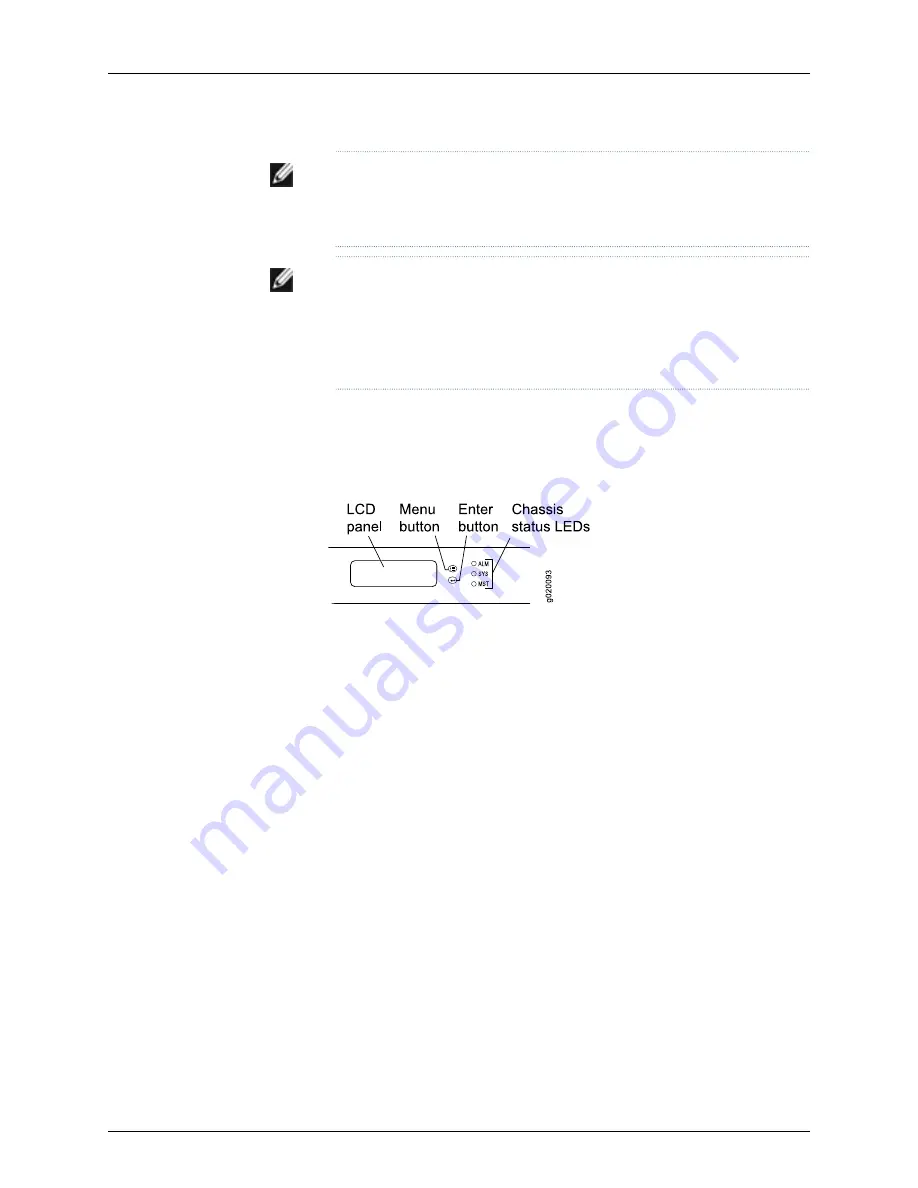
NOTE:
Before you begin the configuration, enable a DHCP client on the
management PC you will connect to the switch so that the switch can obtain
an IP address dynamically.
NOTE:
Read the following steps before you begin the configuration. You
must complete the initial configuration using EZSetup within 10 minutes. The
switch exits EZSetup after 10 minutes and reverts to the factory default
configuration, and the PC loses connectivity to the switch. The LCD displays
a count-down timer when the switch is in initial setup mode.
To connect and configure the switch using the J-Web interface:
1.
Use the
Menu
and
Enter
buttons located to the right of the LCD panel (see Figure 51
on page 119) to transition the switch into initial setup mode:
Figure 51: LCD Panel in a J-EX4500 Switch
a. Press the
Menu
button until you see
MAINTENANCE MENU
. Then press the
Enter
button.
b. Press
Menu
until you see
ENTER EZSetup
. Then press
Enter
.
If EZSetup does not appear as an option in the menu, select
Factory Default
to
return the switch to the factory default configuration. EZSetup is displayed in the
menu only when the switch is set to the factory default configuration.
c. Press
Enter
to confirm setup and continue with EZSetup.
2.
Connect the Ethernet cable from the Ethernet port on the PCto the port labeled
MGMT
on the front panel of the switch.
These ports are configured as the DHCP server with the default IP address,
192.168.1.1
.
The switch can assign an IP address to the management PC in the IP address range
192.168.1.2
through
192.168.1.253
.
3.
From the PC, open a Web browser, type
http://192.168.1.1
in the address field, and
press Enter.
4.
On the J-Web login page, type
root
as the username, leave the password field blank,
and click
Login
.
5.
On the Introduction page, click
Next
.
6.
On the Basic Settings page, modify the hostname, the root password, and date and
time settings:
119
Chapter 12: Performing Initial Configuration
Summary of Contents for PowerConnect J-EX4500
Page 6: ...vi ...
Page 12: ...xii Dell PowerConnect J Series J EX4500 Ethernet Switch Hardware Guide ...
Page 18: ...2 Dell PowerConnect J Series J EX4500 Ethernet Switch Hardware Guide ...
Page 28: ...12 Dell PowerConnect J Series J EX4500 Ethernet Switch Hardware Guide ...
Page 48: ...32 Dell PowerConnect J Series J EX4500 Ethernet Switch Hardware Guide ...
Page 66: ...50 Dell PowerConnect J Series J EX4500 Ethernet Switch Hardware Guide ...
Page 68: ...52 Dell PowerConnect J Series J EX4500 Ethernet Switch Hardware Guide ...
Page 78: ...62 Dell PowerConnect J Series J EX4500 Ethernet Switch Hardware Guide ...
Page 80: ...64 Dell PowerConnect J Series J EX4500 Ethernet Switch Hardware Guide ...
Page 88: ...72 Dell PowerConnect J Series J EX4500 Ethernet Switch Hardware Guide ...
Page 90: ...74 Dell PowerConnect J Series J EX4500 Ethernet Switch Hardware Guide ...
Page 138: ...122 Dell PowerConnect J Series J EX4500 Ethernet Switch Hardware Guide ...
Page 140: ...124 Dell PowerConnect J Series J EX4500 Ethernet Switch Hardware Guide ...
Page 156: ...140 Dell PowerConnect J Series J EX4500 Ethernet Switch Hardware Guide ...
Page 157: ...PART 5 Switch and Component Maintenance Routine Maintenance on page 143 141 ...
Page 158: ...142 Dell PowerConnect J Series J EX4500 Ethernet Switch Hardware Guide ...
Page 161: ...PART 6 Returning Hardware Getting Help on page 147 145 ...
Page 162: ...146 Dell PowerConnect J Series J EX4500 Ethernet Switch Hardware Guide ...
Page 174: ...158 Dell PowerConnect J Series J EX4500 Ethernet Switch Hardware Guide ...
Page 186: ...170 Dell PowerConnect J Series J EX4500 Ethernet Switch Hardware Guide ...
Page 200: ...184 Dell PowerConnect J Series J EX4500 Ethernet Switch Hardware Guide ...
Page 208: ...192 Dell PowerConnect J Series J EX4500 Ethernet Switch Hardware Guide ...
Page 209: ...PART 8 Compliance Information Compliance Information on page 195 193 ...
Page 210: ...194 Dell PowerConnect J Series J EX4500 Ethernet Switch Hardware Guide ...
Page 216: ...200 Dell PowerConnect J Series J EX4500 Ethernet Switch Hardware Guide ...
Page 217: ...PART 9 Index Index on page 203 201 ...
Page 218: ...202 Dell PowerConnect J Series J EX4500 Ethernet Switch Hardware Guide ...
Page 226: ...210 Dell PowerConnect J Series J EX4500 Ethernet Switch Hardware Guide ...






























