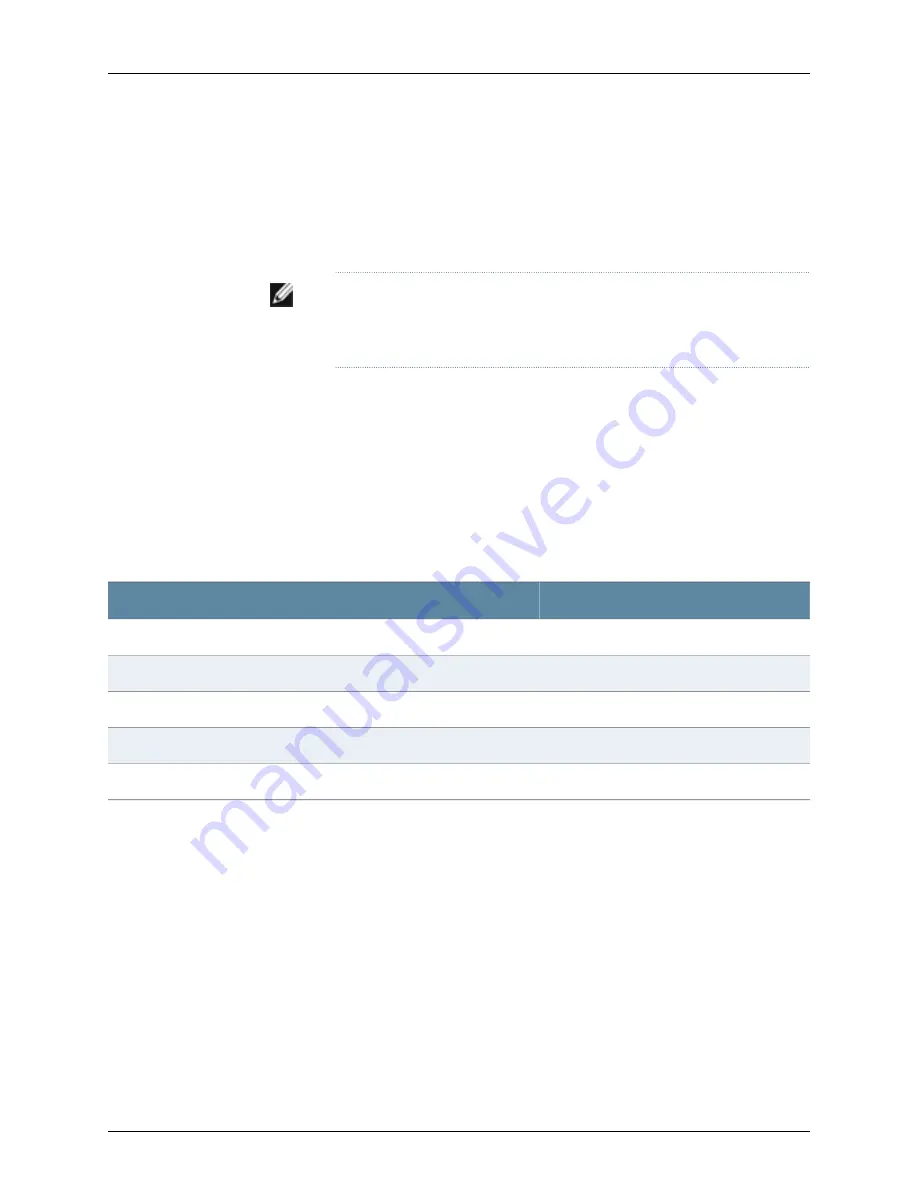
The boot process proceeds as normal and ends with a login prompt.
Configuring the Modem
Before you connect the modem, you must configure the modem with required port
settings.
NOTE:
The following procedure uses Hayes-compatible-modem commands
to configure the modem. If your modem is not Hayes-compatible, see the
documentation for your modem for the equivalent modem commands.
To configure the modem:
1.
Connect the modem to the desktop or notebook computer.
2.
Power on the modem.
3.
From the computer, start your asynchronous terminal emulation application (such
as Microsoft Windows HyperTerminal) and select the COM port to which the modem
is connected (for example, COM1).
4.
Configure the port settings shown in Table 29 on page 107.
Table 29: Port Settings
Value
Port Settings
115200
Bits per second
8
Data bits
None
Parity
1
Stop bits
None
Flow control
5.
In the HyperTerminal window, type
at
. Press Enter.
The modem sends an OK response to verify that it can communicate successfully
with the COM port on your desktop or notebook computer.
6.
To configure the modem to answer a call on the first ring, type
ats0=1
at the prompt.
Press Enter.
7.
To configure the modem to accept modem-control DTR signals, type
at&d1
at the
prompt. Press Enter.
8.
To disable flow control on the modem, type
at&k0
at the prompt. Press Enter.
9.
To set the fixed serial port speed on the modem, type
at&b1
at the prompt. Press
Enter.
107
Chapter 11: Connecting the Switch
Summary of Contents for PowerConnect J-EX4500
Page 6: ...vi ...
Page 12: ...xii Dell PowerConnect J Series J EX4500 Ethernet Switch Hardware Guide ...
Page 18: ...2 Dell PowerConnect J Series J EX4500 Ethernet Switch Hardware Guide ...
Page 28: ...12 Dell PowerConnect J Series J EX4500 Ethernet Switch Hardware Guide ...
Page 48: ...32 Dell PowerConnect J Series J EX4500 Ethernet Switch Hardware Guide ...
Page 66: ...50 Dell PowerConnect J Series J EX4500 Ethernet Switch Hardware Guide ...
Page 68: ...52 Dell PowerConnect J Series J EX4500 Ethernet Switch Hardware Guide ...
Page 78: ...62 Dell PowerConnect J Series J EX4500 Ethernet Switch Hardware Guide ...
Page 80: ...64 Dell PowerConnect J Series J EX4500 Ethernet Switch Hardware Guide ...
Page 88: ...72 Dell PowerConnect J Series J EX4500 Ethernet Switch Hardware Guide ...
Page 90: ...74 Dell PowerConnect J Series J EX4500 Ethernet Switch Hardware Guide ...
Page 138: ...122 Dell PowerConnect J Series J EX4500 Ethernet Switch Hardware Guide ...
Page 140: ...124 Dell PowerConnect J Series J EX4500 Ethernet Switch Hardware Guide ...
Page 156: ...140 Dell PowerConnect J Series J EX4500 Ethernet Switch Hardware Guide ...
Page 157: ...PART 5 Switch and Component Maintenance Routine Maintenance on page 143 141 ...
Page 158: ...142 Dell PowerConnect J Series J EX4500 Ethernet Switch Hardware Guide ...
Page 161: ...PART 6 Returning Hardware Getting Help on page 147 145 ...
Page 162: ...146 Dell PowerConnect J Series J EX4500 Ethernet Switch Hardware Guide ...
Page 174: ...158 Dell PowerConnect J Series J EX4500 Ethernet Switch Hardware Guide ...
Page 186: ...170 Dell PowerConnect J Series J EX4500 Ethernet Switch Hardware Guide ...
Page 200: ...184 Dell PowerConnect J Series J EX4500 Ethernet Switch Hardware Guide ...
Page 208: ...192 Dell PowerConnect J Series J EX4500 Ethernet Switch Hardware Guide ...
Page 209: ...PART 8 Compliance Information Compliance Information on page 195 193 ...
Page 210: ...194 Dell PowerConnect J Series J EX4500 Ethernet Switch Hardware Guide ...
Page 216: ...200 Dell PowerConnect J Series J EX4500 Ethernet Switch Hardware Guide ...
Page 217: ...PART 9 Index Index on page 203 201 ...
Page 218: ...202 Dell PowerConnect J Series J EX4500 Ethernet Switch Hardware Guide ...
Page 226: ...210 Dell PowerConnect J Series J EX4500 Ethernet Switch Hardware Guide ...






























