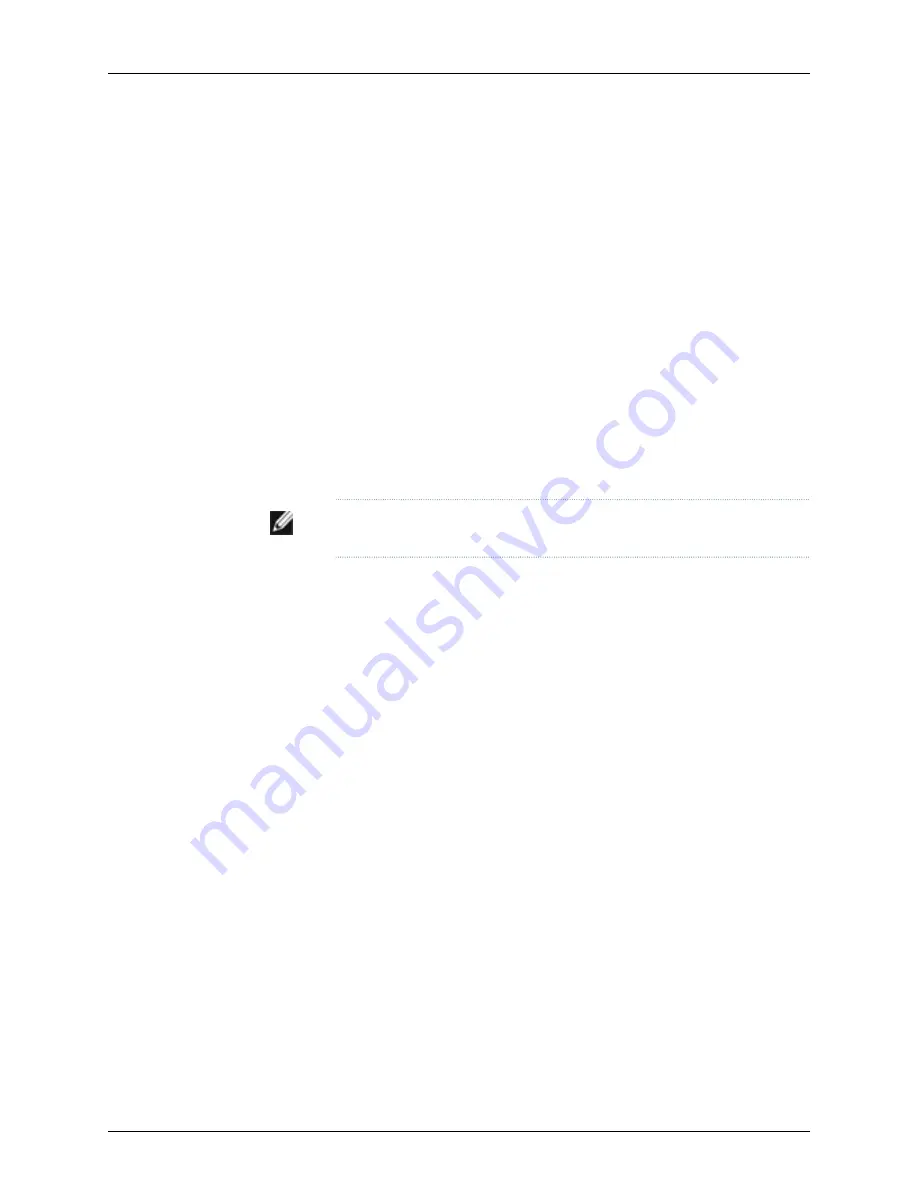
•
An RJ-45-to-DB-9 adapter and an Ethernet cable (provided)
•
A phone cable (not provided)
•
If your computer does not have a DB-9 male connector pin, a USB-to-DB-9 male
adapter (not provided)
•
An adapter to connect the RS-232 DB-25 connector on the modem to the
RJ-45-to-DB-9 adapter on the switch (not provided)
This topic describes:
1.
Setting the Serial Console Speed for the Switch on page 106
2.
Configuring the Modem on page 107
3.
Connecting the Modem to the Console Port on page 108
Setting the Serial Console Speed for the Switch
Before you can connect the switch to a modem, the switch’s serial console speed must
be set to 115200 baud.
NOTE:
The default serial console speed is 9600 baud.
To change the serial console speed:
1.
Power on the switch. The loader script starts.
2.
You are prompted with:
Hit [Enter] to boot immediately, or space bar for command prompt.
Press the Spacebar to pause the switch in the loader state (after Junos OS has loaded
on the switch but before the software starts).
The
loader>
prompt appears.
3.
Set the baud rate:
loader>
set baudrate=115200
Press Enter.
4.
Press Enter when you see the following message:
Switch baud rate to 115200 bps and press Enter.
The
loader>
prompt reappears.
5.
Save the new serial console speed:
loader>
save
Press Enter. The serial console speed is now set to 115200 baud.
6.
Boot the software:
loader>
boot
106
Dell PowerConnect J-Series J-EX4500 Ethernet Switch Hardware Guide
Summary of Contents for PowerConnect J-EX4500
Page 6: ...vi ...
Page 12: ...xii Dell PowerConnect J Series J EX4500 Ethernet Switch Hardware Guide ...
Page 18: ...2 Dell PowerConnect J Series J EX4500 Ethernet Switch Hardware Guide ...
Page 28: ...12 Dell PowerConnect J Series J EX4500 Ethernet Switch Hardware Guide ...
Page 48: ...32 Dell PowerConnect J Series J EX4500 Ethernet Switch Hardware Guide ...
Page 66: ...50 Dell PowerConnect J Series J EX4500 Ethernet Switch Hardware Guide ...
Page 68: ...52 Dell PowerConnect J Series J EX4500 Ethernet Switch Hardware Guide ...
Page 78: ...62 Dell PowerConnect J Series J EX4500 Ethernet Switch Hardware Guide ...
Page 80: ...64 Dell PowerConnect J Series J EX4500 Ethernet Switch Hardware Guide ...
Page 88: ...72 Dell PowerConnect J Series J EX4500 Ethernet Switch Hardware Guide ...
Page 90: ...74 Dell PowerConnect J Series J EX4500 Ethernet Switch Hardware Guide ...
Page 138: ...122 Dell PowerConnect J Series J EX4500 Ethernet Switch Hardware Guide ...
Page 140: ...124 Dell PowerConnect J Series J EX4500 Ethernet Switch Hardware Guide ...
Page 156: ...140 Dell PowerConnect J Series J EX4500 Ethernet Switch Hardware Guide ...
Page 157: ...PART 5 Switch and Component Maintenance Routine Maintenance on page 143 141 ...
Page 158: ...142 Dell PowerConnect J Series J EX4500 Ethernet Switch Hardware Guide ...
Page 161: ...PART 6 Returning Hardware Getting Help on page 147 145 ...
Page 162: ...146 Dell PowerConnect J Series J EX4500 Ethernet Switch Hardware Guide ...
Page 174: ...158 Dell PowerConnect J Series J EX4500 Ethernet Switch Hardware Guide ...
Page 186: ...170 Dell PowerConnect J Series J EX4500 Ethernet Switch Hardware Guide ...
Page 200: ...184 Dell PowerConnect J Series J EX4500 Ethernet Switch Hardware Guide ...
Page 208: ...192 Dell PowerConnect J Series J EX4500 Ethernet Switch Hardware Guide ...
Page 209: ...PART 8 Compliance Information Compliance Information on page 195 193 ...
Page 210: ...194 Dell PowerConnect J Series J EX4500 Ethernet Switch Hardware Guide ...
Page 216: ...200 Dell PowerConnect J Series J EX4500 Ethernet Switch Hardware Guide ...
Page 217: ...PART 9 Index Index on page 203 201 ...
Page 218: ...202 Dell PowerConnect J Series J EX4500 Ethernet Switch Hardware Guide ...
Page 226: ...210 Dell PowerConnect J Series J EX4500 Ethernet Switch Hardware Guide ...






























