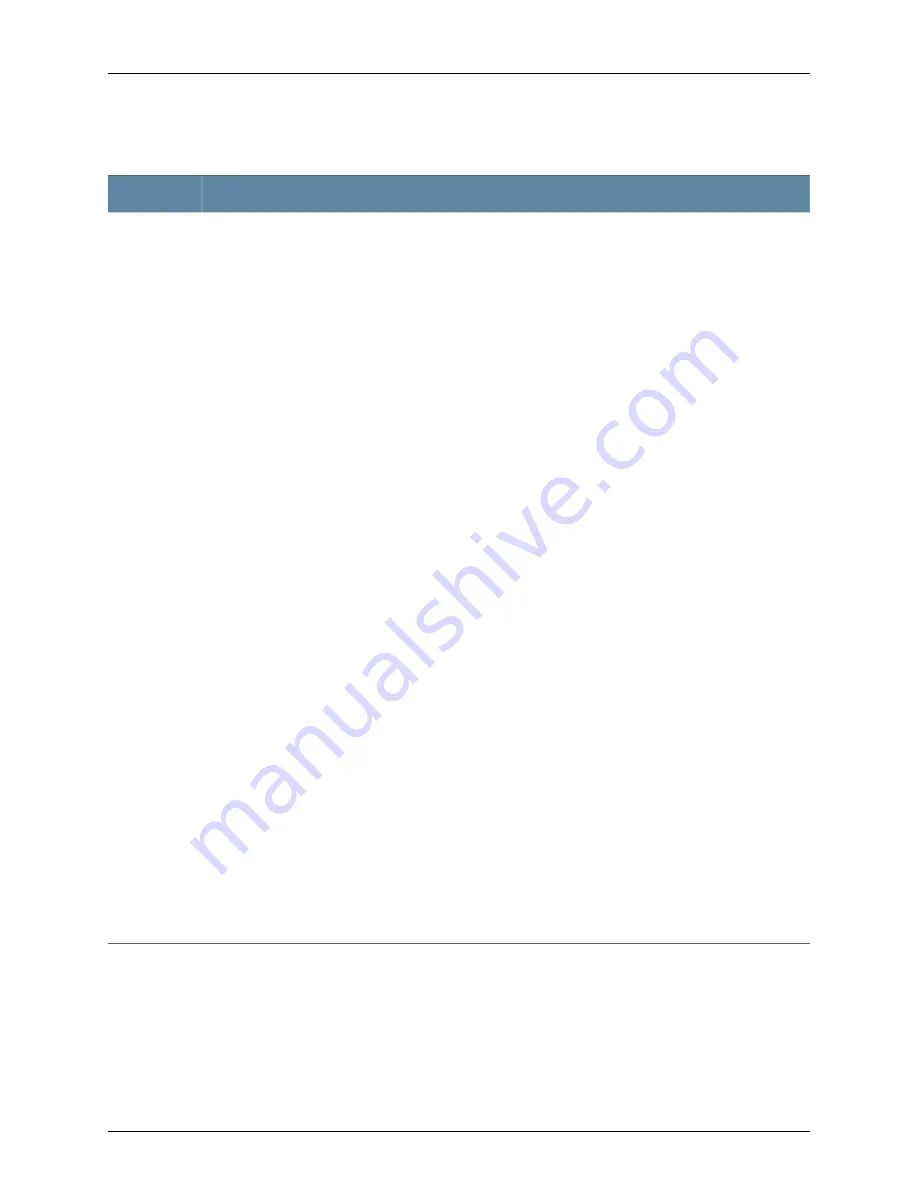
Table 7: LCD Panel Menu Options in J-EX4200 Switches
(continued)
Description
Menu
The Maintenance menu has the following options to configure and troubleshoot the switch:
•
SYSTEM HALT?—Choose one of the following:
•
Press the
Enter
button to halt the switch. Press the
Enter
button again to confirm the halt.
•
Press the
Menu
button to go to the next option in the Maintenance menu.
•
SYSTEM REBOOT?—Choose one of the following:
•
Press the
Enter
button to reboot the switch. Press the
Enter
button again to confirm the reboot.
•
Press the
Menu
button to go to the next option in the Maintenance menu.
•
LOAD RESCUE?—Choose one of the following:
•
Press the
Enter
button to roll back the switch to the rescue configuration. Press the
Enter
button again
to confirm the rollback.
•
Press the
Menu
button to go to the next option in the Maintenance menu.
•
REQUEST VC PORT?—Choose one of the following:
•
Press the
Enter
button to configure an uplink module port or a J-EX4200-24F network port to be a Virtual
Chassis port (VCP) or to delete a VCP from the switch configuration (when you delete the VCP, the port
is reset to an uplink module port or a J-EX4200-24F network port).
•
Press the
Menu
button to go to the next option in the Maintenance menu.
•
FACTORY DEFAULT?—Choose one of the following:
•
Press the
Enter
button to restore the switch to the factory default configuration. Press the
Enter
button
again to confirm the restoration.
•
Press the
Menu
button to go to the next option in the Maintenance menu.
•
ENTER EZSETUP?—Choose one of the following:
•
Press the
Enter
button to launch EZSetup. Press the
Enter
button again to confirm the launch.
NOTE:
You can use the ENTER EZSETUP option only if the switch is in the factory default configuration.
For information about EZSetup, see “Connecting and Configuring a J-EX Series Switch (J-Web Procedure)”
on page 133.
•
Press the
Menu
button to go to the next option in the Maintenance menu.
•
EXIT MAINT MENU?—Choose one of the following:
•
Press the
Enter
button to exit the Maintenance menu. Then press the
Menu
button to go to the Idle menu.
•
Press the
Menu
button to go to the System Halt option.
If you do not want users to use Maintenance menu options, disable the entire menu or individual menu options.
See the instructions for configuring the LCD panel on J-EX Series switches in the
Dell PowerConnect J-Series
Ethernet Switch Complete Software Guide for Junos OS: Volume 1
at
http://www.support.dell.com/manuals
MAINT
(Maintenance
Menu)
Related
Documentation
Front Panel of a J-EX4200 Switch on page 6
•
•
Field-Replaceable Units in J-EX4200 Switches on page 16
•
Connecting and Configuring a J-EX Series Switch (CLI Procedure) on page 131
•
Connecting and Configuring a J-EX Series Switch (J-Web Procedure) on page 133
15
Chapter 2: Component Descriptions
Summary of Contents for PowerConnect J-EX4200
Page 6: ...vi ...
Page 12: ...xii Dell PowerConnect J Series J EX4200 Ethernet Switch Hardware Guide ...
Page 18: ...2 Dell PowerConnect J Series J EX4200 Ethernet Switch Hardware Guide ...
Page 70: ...54 Dell PowerConnect J Series J EX4200 Ethernet Switch Hardware Guide ...
Page 72: ...56 Dell PowerConnect J Series J EX4200 Ethernet Switch Hardware Guide ...
Page 78: ...62 Dell PowerConnect J Series J EX4200 Ethernet Switch Hardware Guide ...
Page 84: ...68 Dell PowerConnect J Series J EX4200 Ethernet Switch Hardware Guide ...
Page 86: ...70 Dell PowerConnect J Series J EX4200 Ethernet Switch Hardware Guide ...
Page 90: ...74 Dell PowerConnect J Series J EX4200 Ethernet Switch Hardware Guide ...
Page 100: ...84 Dell PowerConnect J Series J EX4200 Ethernet Switch Hardware Guide ...
Page 102: ...86 Dell PowerConnect J Series J EX4200 Ethernet Switch Hardware Guide ...
Page 120: ...104 Dell PowerConnect J Series J EX4200 Ethernet Switch Hardware Guide ...
Page 130: ...114 Dell PowerConnect J Series J EX4200 Ethernet Switch Hardware Guide ...
Page 152: ...136 Dell PowerConnect J Series J EX4200 Ethernet Switch Hardware Guide ...
Page 153: ...PART 4 Removing Switch Components Removing Switch Components on page 139 137 ...
Page 154: ...138 Dell PowerConnect J Series J EX4200 Ethernet Switch Hardware Guide ...
Page 167: ...PART 5 Switch and Component Maintenance Routine Maintenance on page 153 151 ...
Page 168: ...152 Dell PowerConnect J Series J EX4200 Ethernet Switch Hardware Guide ...
Page 171: ...PART 6 Troubleshooting Switch Components Troubleshooting Switch Components on page 157 155 ...
Page 172: ...156 Dell PowerConnect J Series J EX4200 Ethernet Switch Hardware Guide ...
Page 175: ...PART 7 Returning Hardware Getting Help on page 161 159 ...
Page 176: ...160 Dell PowerConnect J Series J EX4200 Ethernet Switch Hardware Guide ...
Page 186: ...170 Dell PowerConnect J Series J EX4200 Ethernet Switch Hardware Guide ...
Page 198: ...182 Dell PowerConnect J Series J EX4200 Ethernet Switch Hardware Guide ...
Page 220: ...204 Dell PowerConnect J Series J EX4200 Ethernet Switch Hardware Guide ...
Page 221: ...PART 9 Compliance Information Compliance Information on page 207 205 ...
Page 222: ...206 Dell PowerConnect J Series J EX4200 Ethernet Switch Hardware Guide ...
Page 227: ...Declarations of Conformity for J EX4200 Switches 211 Chapter 21 Compliance Information ...
Page 229: ...PART 10 Index Index on page 215 213 ...
Page 230: ...214 Dell PowerConnect J Series J EX4200 Ethernet Switch Hardware Guide ...
Page 238: ...222 Dell PowerConnect J Series J EX4200 Ethernet Switch Hardware Guide ...






























