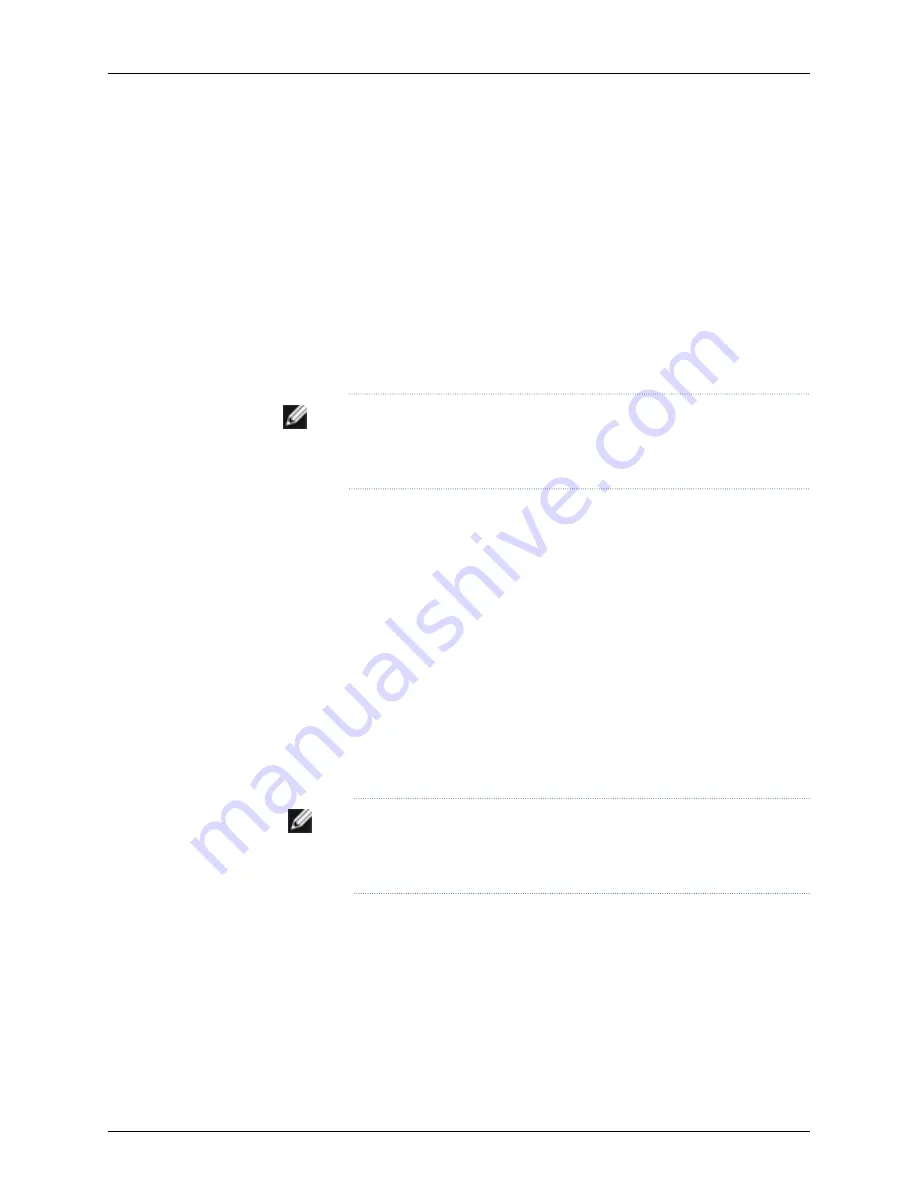
•
Mounted the new switch in a rack.
•
Confirmed that the new switch is powered off.
•
If you are expanding a preprovisioned configuration, made a note of the serial number
(on the back of the switch). You will need to edit the Virtual Chassis configuration to
include the serial number of the new member switch.
•
If you are expanding a preprovisioned configuration, edited the existing Virtual Chassis
configuration to include the serial number of the new member switch. You can specify
the role of the new member switch when you add its serial number in the Virtual Chassis
configuration file. The parameters specified in the master Virtual Chassis configuration
file are applied after the new member switch has been interconnected to an existing
member switch.
NOTE:
After you have created a preprovisioned Virtual Chassis
configuration, you can use the autoprovisioning feature to add member
switches to that configuration.
To add a new member switch to an existing Virtual Chassis configuration within the same
wiring closet:
1.
If the new member switch has been previously configured, revert that switch’s
configuration to the factory defaults. For information about reverting to the factory
default configuration, see the
Dell PowerConnect J-Series Ethernet Switch Complete
Software Guide for Junos OS
at
http://www.support.dell.com/manuals
.
2.
Interconnect the unpowered new switch to at least one member of the existing Virtual
Chassis configuration using the dedicated Virtual Chassis ports (VCPs).
3.
Power on the new switch.
4.
Confirm that the new member switch is now included within the Virtual Chassis
configuration by checking the front-panel display for the member ID. It should display
a member ID that is higher than 0 (1 through 9), because there is already at least one
member of the Virtual Chassis configuration.
NOTE:
If you are using a preprovisioned configuration, the member ID is
automatically assigned to the member’s serial number in the configuration
file.
80
Dell PowerConnect J-Series J-EX4200 Ethernet Switch Hardware Guide
Summary of Contents for PowerConnect J-EX4200
Page 6: ...vi ...
Page 12: ...xii Dell PowerConnect J Series J EX4200 Ethernet Switch Hardware Guide ...
Page 18: ...2 Dell PowerConnect J Series J EX4200 Ethernet Switch Hardware Guide ...
Page 70: ...54 Dell PowerConnect J Series J EX4200 Ethernet Switch Hardware Guide ...
Page 72: ...56 Dell PowerConnect J Series J EX4200 Ethernet Switch Hardware Guide ...
Page 78: ...62 Dell PowerConnect J Series J EX4200 Ethernet Switch Hardware Guide ...
Page 84: ...68 Dell PowerConnect J Series J EX4200 Ethernet Switch Hardware Guide ...
Page 86: ...70 Dell PowerConnect J Series J EX4200 Ethernet Switch Hardware Guide ...
Page 90: ...74 Dell PowerConnect J Series J EX4200 Ethernet Switch Hardware Guide ...
Page 100: ...84 Dell PowerConnect J Series J EX4200 Ethernet Switch Hardware Guide ...
Page 102: ...86 Dell PowerConnect J Series J EX4200 Ethernet Switch Hardware Guide ...
Page 120: ...104 Dell PowerConnect J Series J EX4200 Ethernet Switch Hardware Guide ...
Page 130: ...114 Dell PowerConnect J Series J EX4200 Ethernet Switch Hardware Guide ...
Page 152: ...136 Dell PowerConnect J Series J EX4200 Ethernet Switch Hardware Guide ...
Page 153: ...PART 4 Removing Switch Components Removing Switch Components on page 139 137 ...
Page 154: ...138 Dell PowerConnect J Series J EX4200 Ethernet Switch Hardware Guide ...
Page 167: ...PART 5 Switch and Component Maintenance Routine Maintenance on page 153 151 ...
Page 168: ...152 Dell PowerConnect J Series J EX4200 Ethernet Switch Hardware Guide ...
Page 171: ...PART 6 Troubleshooting Switch Components Troubleshooting Switch Components on page 157 155 ...
Page 172: ...156 Dell PowerConnect J Series J EX4200 Ethernet Switch Hardware Guide ...
Page 175: ...PART 7 Returning Hardware Getting Help on page 161 159 ...
Page 176: ...160 Dell PowerConnect J Series J EX4200 Ethernet Switch Hardware Guide ...
Page 186: ...170 Dell PowerConnect J Series J EX4200 Ethernet Switch Hardware Guide ...
Page 198: ...182 Dell PowerConnect J Series J EX4200 Ethernet Switch Hardware Guide ...
Page 220: ...204 Dell PowerConnect J Series J EX4200 Ethernet Switch Hardware Guide ...
Page 221: ...PART 9 Compliance Information Compliance Information on page 207 205 ...
Page 222: ...206 Dell PowerConnect J Series J EX4200 Ethernet Switch Hardware Guide ...
Page 227: ...Declarations of Conformity for J EX4200 Switches 211 Chapter 21 Compliance Information ...
Page 229: ...PART 10 Index Index on page 215 213 ...
Page 230: ...214 Dell PowerConnect J Series J EX4200 Ethernet Switch Hardware Guide ...
Page 238: ...222 Dell PowerConnect J Series J EX4200 Ethernet Switch Hardware Guide ...






























