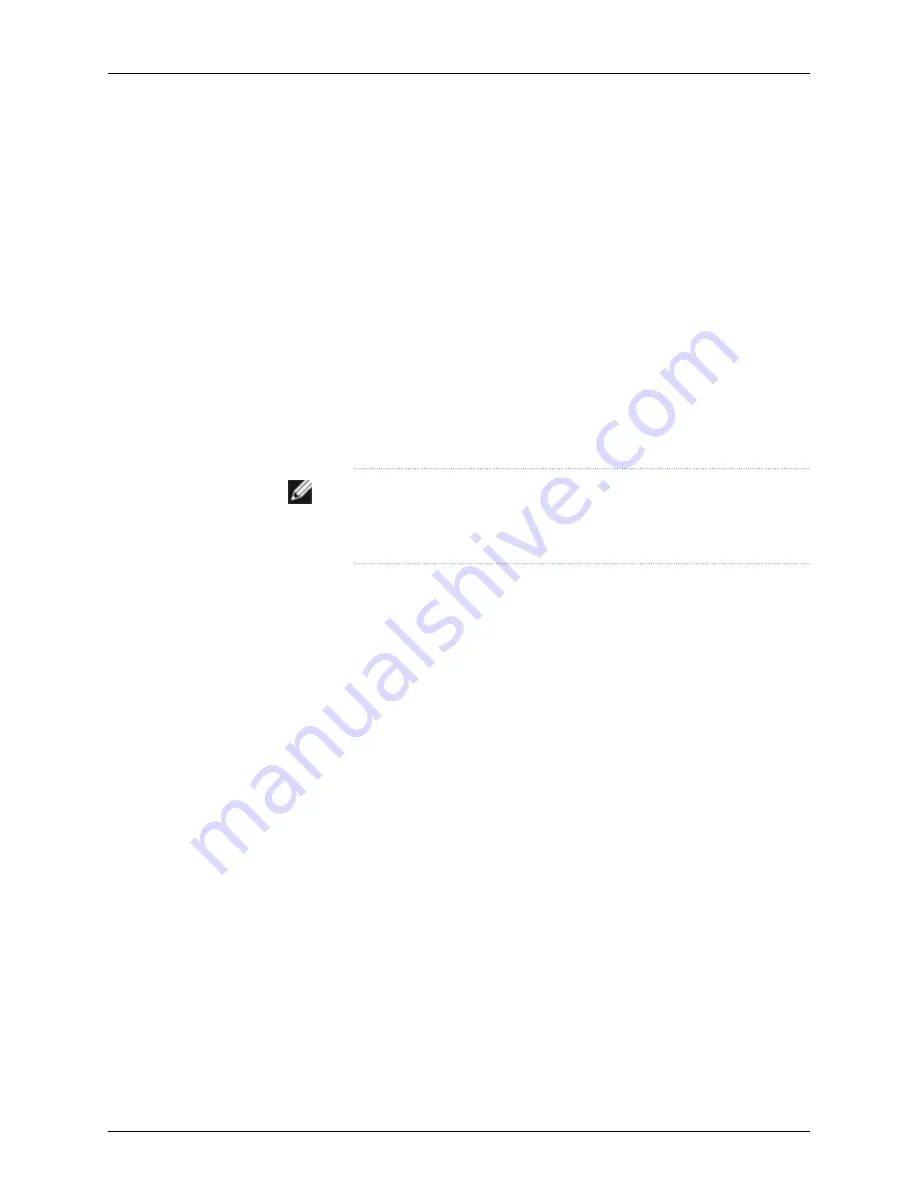
•
Stop Bits—1
•
DCD State—Disregard
To connect and configure the switch from the console:
1.
Connect the console port on the rear panel of the switch to a laptop or PC using the
RJ-45 to DB-9 serial port adapter. The RJ-45 cable and RJ-45 to DB-9 serial port
adapter are supplied with the switch.
2.
At the Junos OS shell prompt
root%
, type
ezsetup
.
3.
Enter the hostname. This is optional.
4.
Enter the root password you plan to use for this device. You are prompted to re-enter
the root password.
5.
Enter
yes
to enable services like Telnet and SSH. By default, Telnet is not enabled and
SSH is enabled.
NOTE:
When Telnet is enabled, you will not be able to log in to a J-EX
Series switch through Telnet using
root
credentials. Root login is allowed
only for SSH access.
6.
Use the Management Options page to select the management scenario:
•
Configure in-band management
. In this scenario you have the following two options:
•
Use the default VLAN.
•
Create a new VLAN—If you select this option, you are prompted to specify the
VLAN name, VLAN ID, management IP address, and default gateway. Select the
ports that must be part of this VLAN.
•
Configure out-of-band management
. Specify the IP address and gateway of the
management interface. Use this IP address to connect to the switch.
7.
Specify the SNMP Read Community, Location, and Contact to configure SNMP
parameters. These parameters are optional.
8.
Specify the system date and time. Select the time zone from the list. These options
are optional.
The configured parameters are displayed. Enter
yes
to commit the configuration.
The configuration is committed as the active configuration for the switch. You can now
log in with the CLI or the J-Web interface to continue configuring the switch. If you use
the J-Web interface to continue configuring the switch, the Web session is redirected to
the new management IP address. If the connection cannot be made, the J-Web interface
displays instructions for starting a J-Web session.
Related
Documentation
Connecting and Configuring a J-EX Series Switch (J-Web Procedure) on page 133
•
•
Installing and Connecting a J-EX4200 Switch on page 87
132
Dell PowerConnect J-Series J-EX4200 Ethernet Switch Hardware Guide
Summary of Contents for PowerConnect J-EX4200
Page 6: ...vi ...
Page 12: ...xii Dell PowerConnect J Series J EX4200 Ethernet Switch Hardware Guide ...
Page 18: ...2 Dell PowerConnect J Series J EX4200 Ethernet Switch Hardware Guide ...
Page 70: ...54 Dell PowerConnect J Series J EX4200 Ethernet Switch Hardware Guide ...
Page 72: ...56 Dell PowerConnect J Series J EX4200 Ethernet Switch Hardware Guide ...
Page 78: ...62 Dell PowerConnect J Series J EX4200 Ethernet Switch Hardware Guide ...
Page 84: ...68 Dell PowerConnect J Series J EX4200 Ethernet Switch Hardware Guide ...
Page 86: ...70 Dell PowerConnect J Series J EX4200 Ethernet Switch Hardware Guide ...
Page 90: ...74 Dell PowerConnect J Series J EX4200 Ethernet Switch Hardware Guide ...
Page 100: ...84 Dell PowerConnect J Series J EX4200 Ethernet Switch Hardware Guide ...
Page 102: ...86 Dell PowerConnect J Series J EX4200 Ethernet Switch Hardware Guide ...
Page 120: ...104 Dell PowerConnect J Series J EX4200 Ethernet Switch Hardware Guide ...
Page 130: ...114 Dell PowerConnect J Series J EX4200 Ethernet Switch Hardware Guide ...
Page 152: ...136 Dell PowerConnect J Series J EX4200 Ethernet Switch Hardware Guide ...
Page 153: ...PART 4 Removing Switch Components Removing Switch Components on page 139 137 ...
Page 154: ...138 Dell PowerConnect J Series J EX4200 Ethernet Switch Hardware Guide ...
Page 167: ...PART 5 Switch and Component Maintenance Routine Maintenance on page 153 151 ...
Page 168: ...152 Dell PowerConnect J Series J EX4200 Ethernet Switch Hardware Guide ...
Page 171: ...PART 6 Troubleshooting Switch Components Troubleshooting Switch Components on page 157 155 ...
Page 172: ...156 Dell PowerConnect J Series J EX4200 Ethernet Switch Hardware Guide ...
Page 175: ...PART 7 Returning Hardware Getting Help on page 161 159 ...
Page 176: ...160 Dell PowerConnect J Series J EX4200 Ethernet Switch Hardware Guide ...
Page 186: ...170 Dell PowerConnect J Series J EX4200 Ethernet Switch Hardware Guide ...
Page 198: ...182 Dell PowerConnect J Series J EX4200 Ethernet Switch Hardware Guide ...
Page 220: ...204 Dell PowerConnect J Series J EX4200 Ethernet Switch Hardware Guide ...
Page 221: ...PART 9 Compliance Information Compliance Information on page 207 205 ...
Page 222: ...206 Dell PowerConnect J Series J EX4200 Ethernet Switch Hardware Guide ...
Page 227: ...Declarations of Conformity for J EX4200 Switches 211 Chapter 21 Compliance Information ...
Page 229: ...PART 10 Index Index on page 215 213 ...
Page 230: ...214 Dell PowerConnect J Series J EX4200 Ethernet Switch Hardware Guide ...
Page 238: ...222 Dell PowerConnect J Series J EX4200 Ethernet Switch Hardware Guide ...






























