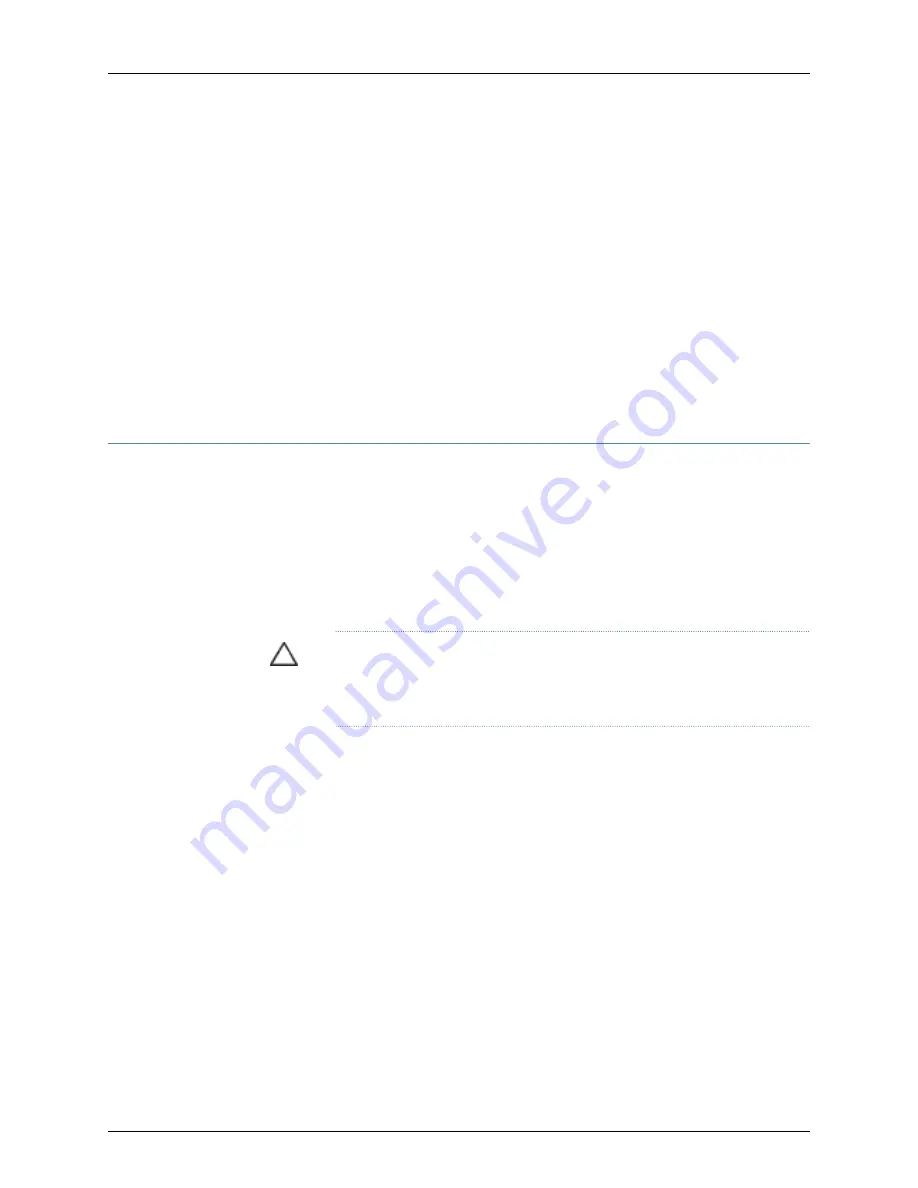
To install an uplink module in a J-EX4200 switch, follow instructions in “Installing an
Uplink Module in a J-EX4200 Switch” on page 108. To remove an uplink module, follow
instructions in “Removing an Uplink Module from a J-EX4200 Switch” on page 142.
To install an SFP or SFP+ transceiver in a J-EX4200 switch, follow instructions in “Installing
a Transceiver in a J-EX Series Switch” on page 110. To remove a transceiver, follow
instructions in “Removing a Transceiver from a J-EX Series Switch” on page 144.
Related
Documentation
Cooling System and Airflow in a J-EX4200 Switch on page 24
•
•
Power Supply in J-EX4200 Switches on page 21
•
Uplink Modules in J-EX4200 Switches on page 25
•
Optical Interface Support in J-EX4200 Switches on page 32
Removing a Power Supply from a J-EX4200 Switch
The power supply in J-EX4200 switches is a hot-removable and hot-insertable
field-replaceable unit (FRU): You can remove and replace it without powering off the
switch or disrupting switch functions.
Ensure that you have the following parts and tools available:
•
Phillips (+) screwdriver, number 2
•
An antistatic bag or an antistatic mat
CAUTION:
Do not leave the power supply slot empty for a long time while
the switch is on. The power supply must remain in the chassis for proper
airflow.
To remove a power supply from a J-EX4200 switch (see Figure 56 on page 141):
1.
Place the antistatic bag or the antistatic mat on a flat, stable surface.
2.
To disconnect power to the switch, if the AC power source outlet has a power switch,
set it to the OFF (0) position.
If the AC power source outlet does not have a power switch, gently pull out the male
end of the power cord connected to the power source outlet.
3.
Gently pull out the female end of the power cord connected to the power supply
faceplate.
4.
Loosen the locking lever screw on the left front of the power supply by using the
screwdriver.
5.
Push down on the locking lever until it is in its lowest position.
6.
Grasp the power supply handle and pull firmly to slide it halfway out of the chassis.
140
Dell PowerConnect J-Series J-EX4200 Ethernet Switch Hardware Guide
Summary of Contents for PowerConnect J-EX4200
Page 6: ...vi ...
Page 12: ...xii Dell PowerConnect J Series J EX4200 Ethernet Switch Hardware Guide ...
Page 18: ...2 Dell PowerConnect J Series J EX4200 Ethernet Switch Hardware Guide ...
Page 70: ...54 Dell PowerConnect J Series J EX4200 Ethernet Switch Hardware Guide ...
Page 72: ...56 Dell PowerConnect J Series J EX4200 Ethernet Switch Hardware Guide ...
Page 78: ...62 Dell PowerConnect J Series J EX4200 Ethernet Switch Hardware Guide ...
Page 84: ...68 Dell PowerConnect J Series J EX4200 Ethernet Switch Hardware Guide ...
Page 86: ...70 Dell PowerConnect J Series J EX4200 Ethernet Switch Hardware Guide ...
Page 90: ...74 Dell PowerConnect J Series J EX4200 Ethernet Switch Hardware Guide ...
Page 100: ...84 Dell PowerConnect J Series J EX4200 Ethernet Switch Hardware Guide ...
Page 102: ...86 Dell PowerConnect J Series J EX4200 Ethernet Switch Hardware Guide ...
Page 120: ...104 Dell PowerConnect J Series J EX4200 Ethernet Switch Hardware Guide ...
Page 130: ...114 Dell PowerConnect J Series J EX4200 Ethernet Switch Hardware Guide ...
Page 152: ...136 Dell PowerConnect J Series J EX4200 Ethernet Switch Hardware Guide ...
Page 153: ...PART 4 Removing Switch Components Removing Switch Components on page 139 137 ...
Page 154: ...138 Dell PowerConnect J Series J EX4200 Ethernet Switch Hardware Guide ...
Page 167: ...PART 5 Switch and Component Maintenance Routine Maintenance on page 153 151 ...
Page 168: ...152 Dell PowerConnect J Series J EX4200 Ethernet Switch Hardware Guide ...
Page 171: ...PART 6 Troubleshooting Switch Components Troubleshooting Switch Components on page 157 155 ...
Page 172: ...156 Dell PowerConnect J Series J EX4200 Ethernet Switch Hardware Guide ...
Page 175: ...PART 7 Returning Hardware Getting Help on page 161 159 ...
Page 176: ...160 Dell PowerConnect J Series J EX4200 Ethernet Switch Hardware Guide ...
Page 186: ...170 Dell PowerConnect J Series J EX4200 Ethernet Switch Hardware Guide ...
Page 198: ...182 Dell PowerConnect J Series J EX4200 Ethernet Switch Hardware Guide ...
Page 220: ...204 Dell PowerConnect J Series J EX4200 Ethernet Switch Hardware Guide ...
Page 221: ...PART 9 Compliance Information Compliance Information on page 207 205 ...
Page 222: ...206 Dell PowerConnect J Series J EX4200 Ethernet Switch Hardware Guide ...
Page 227: ...Declarations of Conformity for J EX4200 Switches 211 Chapter 21 Compliance Information ...
Page 229: ...PART 10 Index Index on page 215 213 ...
Page 230: ...214 Dell PowerConnect J Series J EX4200 Ethernet Switch Hardware Guide ...
Page 238: ...222 Dell PowerConnect J Series J EX4200 Ethernet Switch Hardware Guide ...






























