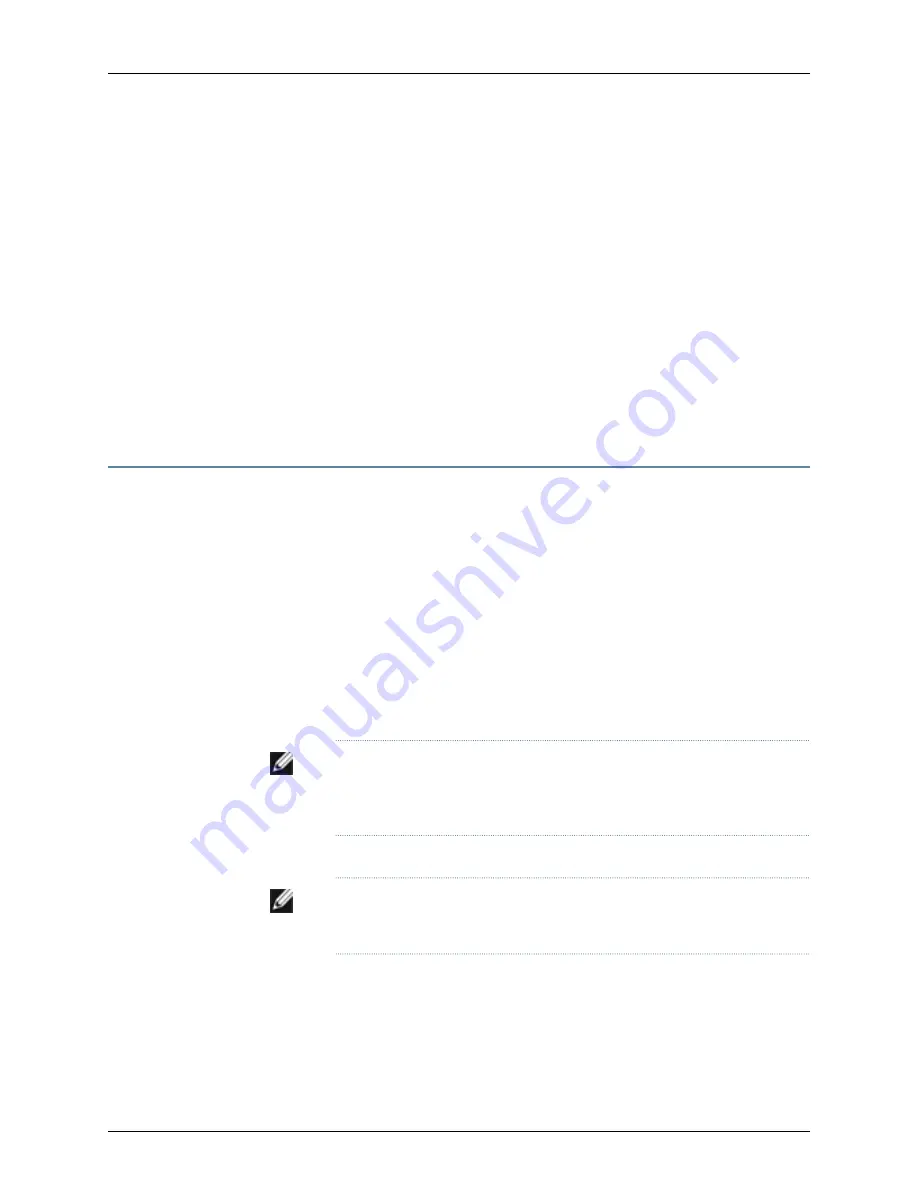
Supply in J-EX4200 Switches” on page 21 for the power requirements for the PoE ports
in J-EX4200 switches.
Related
Documentation
For information about Virtual Chassis components, see the
Dell PowerConnect J-Series
Ethernet Switch Complete Software Guide for Junos OS
at
http://www.support.dell.com/manuals
•
•
Virtual Chassis Ports Connector Pinout Information for J-EX4200 Switches on page 49
•
Understanding Virtual Chassis Hardware Configuration on a J-EX4200 Switch on
page 75
•
Virtual Chassis Cabling Configuration Examples for J-EX4200 Switches on page 77
•
Clearance Requirements for Airflow and Hardware Maintenance for J-EX4200 Switches
on page 66
Virtual Chassis Cabling Configuration Examples for J-EX4200 Switches
You can install J-EX4200 switches in a single rack or multiple racks, or in different wiring
closets, and interconnect them to form a Virtual Chassis. Two dedicated Virtual Chassis
ports (VCPs) on the rear panel of the J-EX4200 switch are used exclusively to interconnect
J-EX4200 switches as a Virtual Chassis.
The physical location of the switches in a Virtual Chassis is restricted only by the maximum
length supported for cables to connect the VCPs. The maximum cable length for
interconnecting the dedicated VCPs is 5 meters. To interconnect switches that are located
beyond the reach of the dedicated VCP cables, you can install the SFP uplink module or
the SFP+ uplink module and set the uplink module ports as VCP interfaces. See the
instructions for setting an uplink module as a Virtual Chassis port in the
Dell PowerConnect
J-Series Ethernet Switch Complete Software Guide for Junos OS
at
http://www.support.dell.com/manuals
.
NOTE:
The interfaces for the two dedicated VCPs are operational by default.
However, if you are using the uplink module ports as VCPs, you must explicitly
set the uplink module ports to function as VCPs.
The following illustrations describe various Virtual Chassis cabling configuration examples.
NOTE:
For increased availability and redundancy, we recommend that you
always configure your Virtual Chassis in a ring topology.
Figure 20 on page 78 and Figure 21 on page 78 show five switches stacked vertically in a
rack and interconnected in a ring topology using four short Virtual Chassis cables and
one long Virtual Chassis cable.
77
Chapter 8: Planning the Virtual Chassis
Summary of Contents for PowerConnect J-EX4200
Page 6: ...vi ...
Page 12: ...xii Dell PowerConnect J Series J EX4200 Ethernet Switch Hardware Guide ...
Page 18: ...2 Dell PowerConnect J Series J EX4200 Ethernet Switch Hardware Guide ...
Page 70: ...54 Dell PowerConnect J Series J EX4200 Ethernet Switch Hardware Guide ...
Page 72: ...56 Dell PowerConnect J Series J EX4200 Ethernet Switch Hardware Guide ...
Page 78: ...62 Dell PowerConnect J Series J EX4200 Ethernet Switch Hardware Guide ...
Page 84: ...68 Dell PowerConnect J Series J EX4200 Ethernet Switch Hardware Guide ...
Page 86: ...70 Dell PowerConnect J Series J EX4200 Ethernet Switch Hardware Guide ...
Page 90: ...74 Dell PowerConnect J Series J EX4200 Ethernet Switch Hardware Guide ...
Page 100: ...84 Dell PowerConnect J Series J EX4200 Ethernet Switch Hardware Guide ...
Page 102: ...86 Dell PowerConnect J Series J EX4200 Ethernet Switch Hardware Guide ...
Page 120: ...104 Dell PowerConnect J Series J EX4200 Ethernet Switch Hardware Guide ...
Page 130: ...114 Dell PowerConnect J Series J EX4200 Ethernet Switch Hardware Guide ...
Page 152: ...136 Dell PowerConnect J Series J EX4200 Ethernet Switch Hardware Guide ...
Page 153: ...PART 4 Removing Switch Components Removing Switch Components on page 139 137 ...
Page 154: ...138 Dell PowerConnect J Series J EX4200 Ethernet Switch Hardware Guide ...
Page 167: ...PART 5 Switch and Component Maintenance Routine Maintenance on page 153 151 ...
Page 168: ...152 Dell PowerConnect J Series J EX4200 Ethernet Switch Hardware Guide ...
Page 171: ...PART 6 Troubleshooting Switch Components Troubleshooting Switch Components on page 157 155 ...
Page 172: ...156 Dell PowerConnect J Series J EX4200 Ethernet Switch Hardware Guide ...
Page 175: ...PART 7 Returning Hardware Getting Help on page 161 159 ...
Page 176: ...160 Dell PowerConnect J Series J EX4200 Ethernet Switch Hardware Guide ...
Page 186: ...170 Dell PowerConnect J Series J EX4200 Ethernet Switch Hardware Guide ...
Page 198: ...182 Dell PowerConnect J Series J EX4200 Ethernet Switch Hardware Guide ...
Page 220: ...204 Dell PowerConnect J Series J EX4200 Ethernet Switch Hardware Guide ...
Page 221: ...PART 9 Compliance Information Compliance Information on page 207 205 ...
Page 222: ...206 Dell PowerConnect J Series J EX4200 Ethernet Switch Hardware Guide ...
Page 227: ...Declarations of Conformity for J EX4200 Switches 211 Chapter 21 Compliance Information ...
Page 229: ...PART 10 Index Index on page 215 213 ...
Page 230: ...214 Dell PowerConnect J Series J EX4200 Ethernet Switch Hardware Guide ...
Page 238: ...222 Dell PowerConnect J Series J EX4200 Ethernet Switch Hardware Guide ...






























