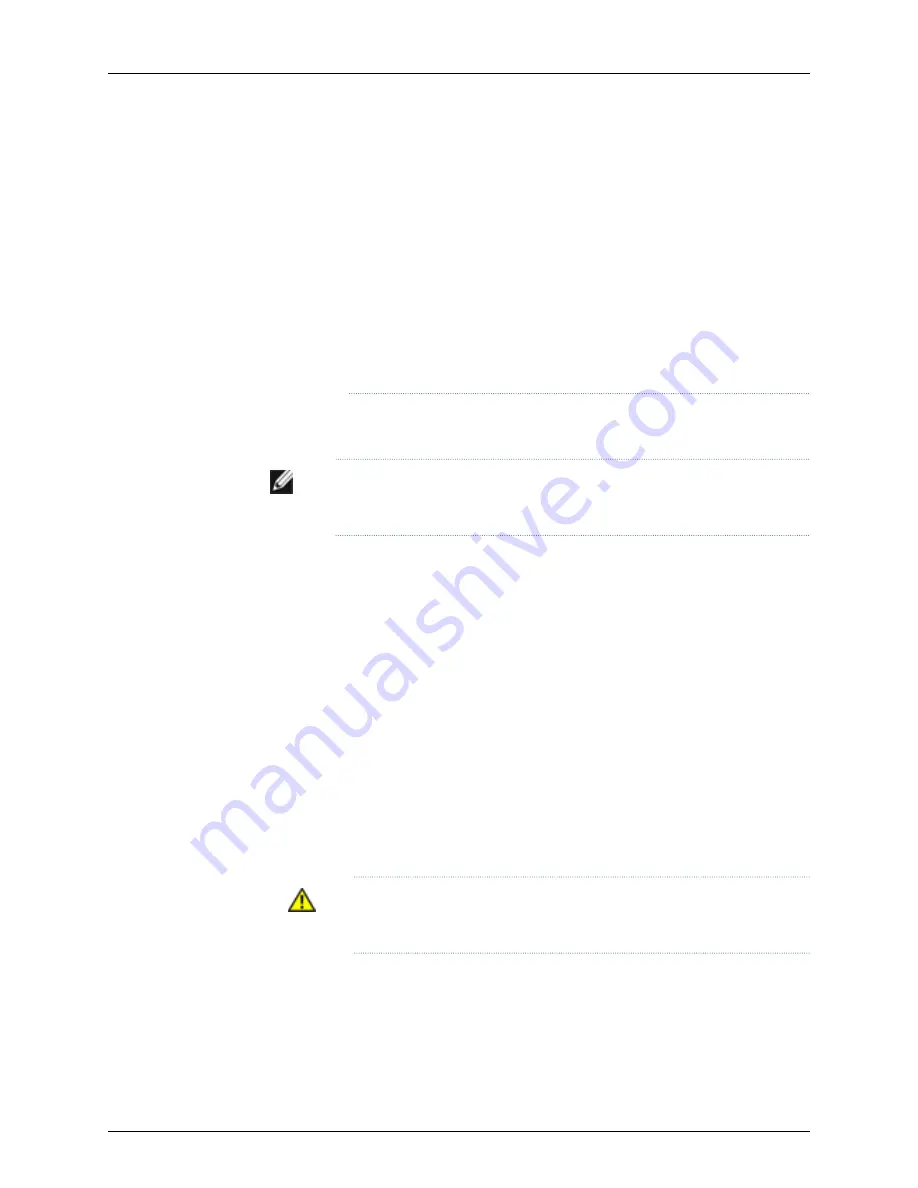
To meet safety and electromagnetic interference (EMI) requirements and
to ensure proper operation, you must connect J-EX4200 switches to earth
ground before you connect them to power. For installations that require a
separate grounding conductor to the chassis, use the protective earthing
terminal on the switch chassis to connect to the earth ground. For
instructions on connecting earth ground, see “Connecting Earth Ground to
a J-EX Series Switch” on page 115. A J-EX4200 switch gets additional
grounding when you plug the power supply in the switch into a grounded
AC power outlet by using the AC power cord appropriate for your
geographical location (see “AC Power Cord Specifications for J-EX4200
Switches” on page 71).
•
Install the power supply in the chassis. For instructions on installing a power supply in
a J-EX4200 switch, see “Installing a Power Supply in a J-EX4200 Switch” on page 106.
NOTE:
Each power supply must be connected to a dedicated power source
outlet.
Ensure that you have the following parts and tools available:
•
An AC jumper cord or a separately orderable AC power cord appropriate for your
geographical location (See “AC Power Cord Specifications for J-EX4200 Switches”
on page 71.)
To connect AC power to a J-EX4200 switch:
1.
Ensure that the power supplies are fully inserted in the chassis and the screws on their
faceplates are tightened.
2.
Squeeze the two sides of the power cord retainer clip and insert the L-shaped ends
of the wire clip into the holes in the bracket on each side of the AC power cord inlet
on the AC power supply faceplate (see Figure 46 on page 119).
3.
Locate the jumper cord or cords shipped with the switch, or the separately orderable
power cord or cords with plugs appropriate for your geographical location. (For power
cord information, see “AC Power Cord Specifications for J-EX4200 Switches” on
page 71.)
WARNING:
Ensure that the jumper cord or power cord does not block
access to switch components or drape where people can trip on it.
4.
Insert the coupler end of the jumper cord or power cord into the AC power cord inlet
on the AC power supply faceplate.
5.
Push the cord into the slot in the adjustment nut of the cord retainer. Turn the nut
until it is tight against the base of the coupler and the slot in the nut is turned 90°
from the top of the switch (see Figure 47 on page 119).
118
Dell PowerConnect J-Series J-EX4200 Ethernet Switch Hardware Guide
Summary of Contents for PowerConnect J-EX4200
Page 6: ...vi ...
Page 12: ...xii Dell PowerConnect J Series J EX4200 Ethernet Switch Hardware Guide ...
Page 18: ...2 Dell PowerConnect J Series J EX4200 Ethernet Switch Hardware Guide ...
Page 70: ...54 Dell PowerConnect J Series J EX4200 Ethernet Switch Hardware Guide ...
Page 72: ...56 Dell PowerConnect J Series J EX4200 Ethernet Switch Hardware Guide ...
Page 78: ...62 Dell PowerConnect J Series J EX4200 Ethernet Switch Hardware Guide ...
Page 84: ...68 Dell PowerConnect J Series J EX4200 Ethernet Switch Hardware Guide ...
Page 86: ...70 Dell PowerConnect J Series J EX4200 Ethernet Switch Hardware Guide ...
Page 90: ...74 Dell PowerConnect J Series J EX4200 Ethernet Switch Hardware Guide ...
Page 100: ...84 Dell PowerConnect J Series J EX4200 Ethernet Switch Hardware Guide ...
Page 102: ...86 Dell PowerConnect J Series J EX4200 Ethernet Switch Hardware Guide ...
Page 120: ...104 Dell PowerConnect J Series J EX4200 Ethernet Switch Hardware Guide ...
Page 130: ...114 Dell PowerConnect J Series J EX4200 Ethernet Switch Hardware Guide ...
Page 152: ...136 Dell PowerConnect J Series J EX4200 Ethernet Switch Hardware Guide ...
Page 153: ...PART 4 Removing Switch Components Removing Switch Components on page 139 137 ...
Page 154: ...138 Dell PowerConnect J Series J EX4200 Ethernet Switch Hardware Guide ...
Page 167: ...PART 5 Switch and Component Maintenance Routine Maintenance on page 153 151 ...
Page 168: ...152 Dell PowerConnect J Series J EX4200 Ethernet Switch Hardware Guide ...
Page 171: ...PART 6 Troubleshooting Switch Components Troubleshooting Switch Components on page 157 155 ...
Page 172: ...156 Dell PowerConnect J Series J EX4200 Ethernet Switch Hardware Guide ...
Page 175: ...PART 7 Returning Hardware Getting Help on page 161 159 ...
Page 176: ...160 Dell PowerConnect J Series J EX4200 Ethernet Switch Hardware Guide ...
Page 186: ...170 Dell PowerConnect J Series J EX4200 Ethernet Switch Hardware Guide ...
Page 198: ...182 Dell PowerConnect J Series J EX4200 Ethernet Switch Hardware Guide ...
Page 220: ...204 Dell PowerConnect J Series J EX4200 Ethernet Switch Hardware Guide ...
Page 221: ...PART 9 Compliance Information Compliance Information on page 207 205 ...
Page 222: ...206 Dell PowerConnect J Series J EX4200 Ethernet Switch Hardware Guide ...
Page 227: ...Declarations of Conformity for J EX4200 Switches 211 Chapter 21 Compliance Information ...
Page 229: ...PART 10 Index Index on page 215 213 ...
Page 230: ...214 Dell PowerConnect J Series J EX4200 Ethernet Switch Hardware Guide ...
Page 238: ...222 Dell PowerConnect J Series J EX4200 Ethernet Switch Hardware Guide ...






























