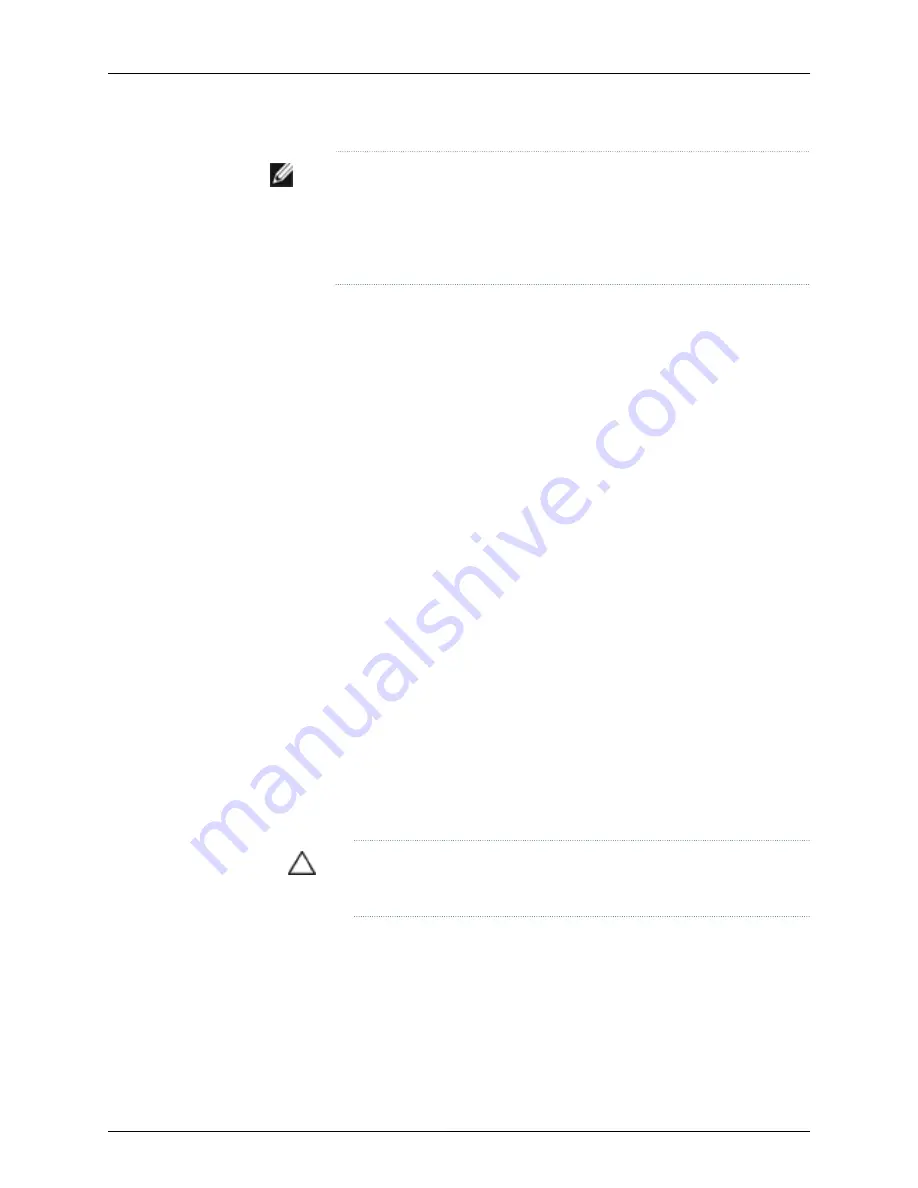
NOTE:
If you have set an uplink module port as a Virtual Chassis port (VCP),
removing the uplink module breaks the setting. You must reset the port as a
VCP after you replace the module. For instructions, see the Dell PowerConnect
J-Series Ethernet Switch Complete Software Guide for Junos OS at
http://www.support.dell.com/manuals
.
Before you begin removing an uplink module from a J-EX4200 switch:
•
Ensure that you have taken the necessary precautions to prevent ESD damage (see
“Prevention of Electrostatic Discharge Damage on J-EX Series Switches” on page 198).
•
If there are any transceivers installed in the uplink module, remove them before you
remove the uplink module. For instructions on removing transceivers, see “Removing
a Transceiver from a J-EX Series Switch” on page 144.
Ensure that you have the following parts and tools available:
•
Electrostatic discharge (ESD) grounding strap (If a grounding strap is not available,
follow the alternative grounding method described in Step 1 of the following procedure.)
•
Cross-head screwdriver (provided in the uplink module kit)
•
An antistatic bag or antistatic mat
To remove an uplink module from a J-EX4200 switch:
1.
Attach the electrostatic discharge (ESD) grounding strap to your bare wrist, and
connect the strap to the ESD point on the chassis.
If a grounding strap is not available, touch the exposed, bare metal of the switch with
the other hand to ground yourself and the component.
2.
Loosen the screws that secure the flip-up door covering the uplink module slot on the
front panel of the switch by using the cross-head screwdriver provided with the uplink
module kit and flip the door upward.
3.
Insert the ball end of the screwdriver in the keyhole on the front panel of the uplink
module and slide the screwdriver to the narrow part of the keyhole (see Figure 58 on
page 144).
CAUTION:
Ensure the screwdriver does not slip out of the keyhole when
you pull the uplink module out of the switch chassis.
4.
Using both hands, gently pull the screwdriver to slide the uplink module halfway out
of the chassis (see Figure 59 on page 144).
5.
Place one hand under the uplink module to support it and slide it completely out of
the chassis.
143
Chapter 13: Removing Switch Components
Summary of Contents for PowerConnect J-EX4200
Page 6: ...vi ...
Page 12: ...xii Dell PowerConnect J Series J EX4200 Ethernet Switch Hardware Guide ...
Page 18: ...2 Dell PowerConnect J Series J EX4200 Ethernet Switch Hardware Guide ...
Page 70: ...54 Dell PowerConnect J Series J EX4200 Ethernet Switch Hardware Guide ...
Page 72: ...56 Dell PowerConnect J Series J EX4200 Ethernet Switch Hardware Guide ...
Page 78: ...62 Dell PowerConnect J Series J EX4200 Ethernet Switch Hardware Guide ...
Page 84: ...68 Dell PowerConnect J Series J EX4200 Ethernet Switch Hardware Guide ...
Page 86: ...70 Dell PowerConnect J Series J EX4200 Ethernet Switch Hardware Guide ...
Page 90: ...74 Dell PowerConnect J Series J EX4200 Ethernet Switch Hardware Guide ...
Page 100: ...84 Dell PowerConnect J Series J EX4200 Ethernet Switch Hardware Guide ...
Page 102: ...86 Dell PowerConnect J Series J EX4200 Ethernet Switch Hardware Guide ...
Page 120: ...104 Dell PowerConnect J Series J EX4200 Ethernet Switch Hardware Guide ...
Page 130: ...114 Dell PowerConnect J Series J EX4200 Ethernet Switch Hardware Guide ...
Page 152: ...136 Dell PowerConnect J Series J EX4200 Ethernet Switch Hardware Guide ...
Page 153: ...PART 4 Removing Switch Components Removing Switch Components on page 139 137 ...
Page 154: ...138 Dell PowerConnect J Series J EX4200 Ethernet Switch Hardware Guide ...
Page 167: ...PART 5 Switch and Component Maintenance Routine Maintenance on page 153 151 ...
Page 168: ...152 Dell PowerConnect J Series J EX4200 Ethernet Switch Hardware Guide ...
Page 171: ...PART 6 Troubleshooting Switch Components Troubleshooting Switch Components on page 157 155 ...
Page 172: ...156 Dell PowerConnect J Series J EX4200 Ethernet Switch Hardware Guide ...
Page 175: ...PART 7 Returning Hardware Getting Help on page 161 159 ...
Page 176: ...160 Dell PowerConnect J Series J EX4200 Ethernet Switch Hardware Guide ...
Page 186: ...170 Dell PowerConnect J Series J EX4200 Ethernet Switch Hardware Guide ...
Page 198: ...182 Dell PowerConnect J Series J EX4200 Ethernet Switch Hardware Guide ...
Page 220: ...204 Dell PowerConnect J Series J EX4200 Ethernet Switch Hardware Guide ...
Page 221: ...PART 9 Compliance Information Compliance Information on page 207 205 ...
Page 222: ...206 Dell PowerConnect J Series J EX4200 Ethernet Switch Hardware Guide ...
Page 227: ...Declarations of Conformity for J EX4200 Switches 211 Chapter 21 Compliance Information ...
Page 229: ...PART 10 Index Index on page 215 213 ...
Page 230: ...214 Dell PowerConnect J Series J EX4200 Ethernet Switch Hardware Guide ...
Page 238: ...222 Dell PowerConnect J Series J EX4200 Ethernet Switch Hardware Guide ...






























