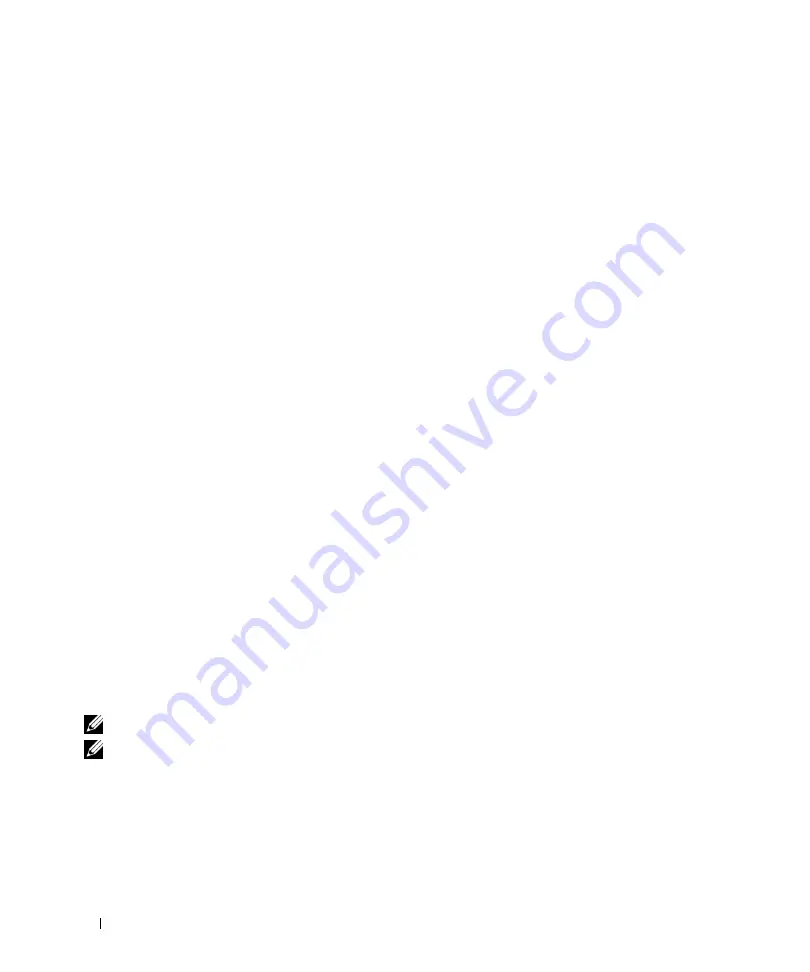
30
Installing the PowerConnect Device
Site Requirements
The device can be mounted in a standard 19-inch rack or placed on a tabletop. Before installing the device,
verify that the location chosen for installation meets the site requirements.
•
General
— Ensure that the power supply is correctly installed.
•
Power
— The device is installed within 1.5 m (5 feet) of a grounded, easily accessible outlet 220/110
VAC, 50/60 Hz.
•
Clearance
— There is adequate frontal clearance for operator access. Allow clearance for cabling, power
connections and ventilation.
•
Cabling
— Cabling is routed to avoid sources of electrical noise such as radio transmitters, broadcast
amplifiers, power lines and fluorescent lighting fixtures.
•
Ambient Requirements
— The ambient unit operating temperature range is 0 to 45ºC (32 to 113ºF) at a
relative humidity of 10% to 90%, non-condensing. Verify that water or moisture cannot enter the unit
casing.
Unpacking
Package Contents
While unpacking the device, ensure that the following items are included:
•
The device
•
An AC power cable
•
RS-232 crossover cable
•
Self-adhesive rubber pads
•
Rack mount kits for rack installation
•
Documentation CD
Unpacking the Device
To unpack the device:
NOTE:
Before unpacking the device, inspect the package and report any evidence of damage immediately
.
NOTE:
An ESD strap is not provided, however it is recommended to wear one for the following procedure.
1
Place the container on a clean, flat surface and cut all straps securing the container.
2
Open the container or remove the container top.
3
Carefully remove the device from the container and place it on a secure and clean surface.
4
Remove all packing material.
5
Inspect the device for damage. Report any damage immediately.
Summary of Contents for PowerConnect 54 Series
Page 1: ...w w w d e l l c o m s u p p o r t d e l l c o m Dell PowerConnect 54xx Systems User Guide ...
Page 22: ...22 Introduction ...
Page 64: ...64 Using Dell OpenManage Switch Administrator ...
Page 214: ...214 Configuring System Information ...
Page 343: ...Configuring Device Information 343 ...
Page 344: ...344 Configuring Device Information ...
Page 381: ...Viewing Statistics 381 ...
Page 382: ...382 Viewing Statistics ...
















































