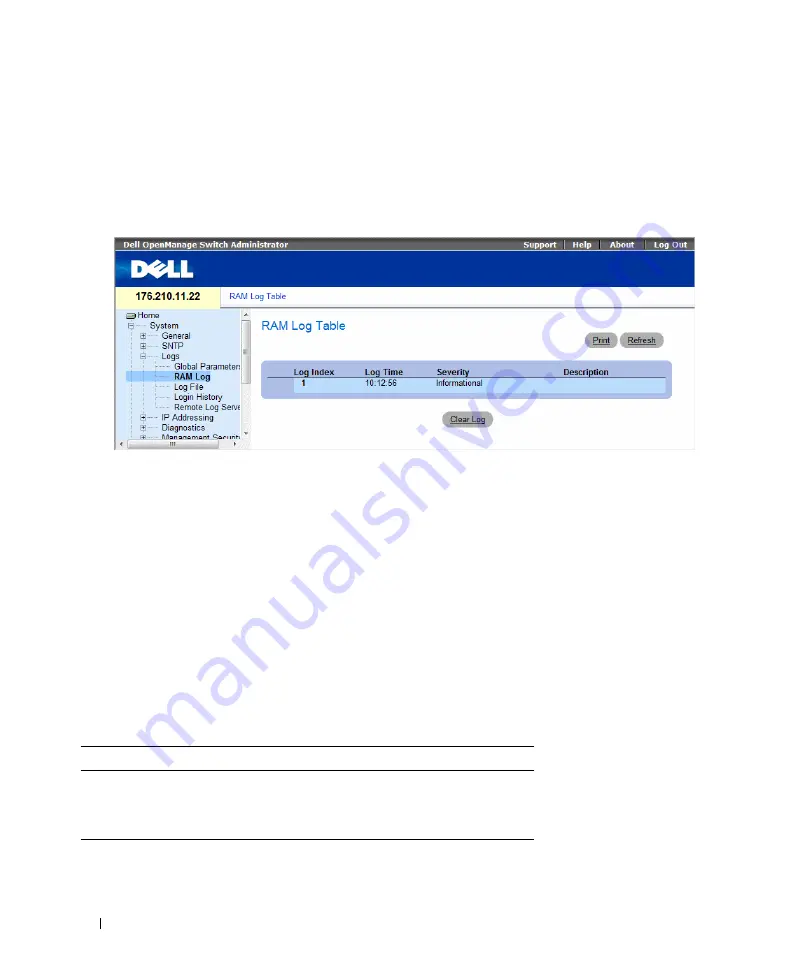
94
Configuring System Information
Displaying RAM Log Table
contains information about log entries kept in RAM, including the time the log was
entered, the log severity, and a description of the log. To open the
, click
System
→
Logs
→
RAM Log
in the tree view.
Figure 6-16. RAM Log Table
•
Log Index
— The log number in the
•
Log Time
— Specifies the time at which the log was entered into the
RAM Log Table
.
•
Severity
— Specifies the log severity.
•
Description
— The user-defined log description.
Removing Log Information:
1
Open the
.
2
Click
Clear Log
.
The log information is removed from the
RAM Log Table
, and the device is updated.
Viewing and Clearing the RAM Log Table Using the CLI Commands
The following table summarizes the equivalent CLI commands for viewing and clearing fields displayed in
the
Table 6-12. RAM Log Table CLI Commands
CLI Command
Description
show logging
Displays the state of logging and the syslog
messages stored in the internal buffer.
clear logging
Clears logs.
Summary of Contents for PowerConnect 54 Series
Page 1: ...w w w d e l l c o m s u p p o r t d e l l c o m Dell PowerConnect 54xx Systems User Guide ...
Page 22: ...22 Introduction ...
Page 64: ...64 Using Dell OpenManage Switch Administrator ...
Page 214: ...214 Configuring System Information ...
Page 343: ...Configuring Device Information 343 ...
Page 344: ...344 Configuring Device Information ...
Page 381: ...Viewing Statistics 381 ...
Page 382: ...382 Viewing Statistics ...






























